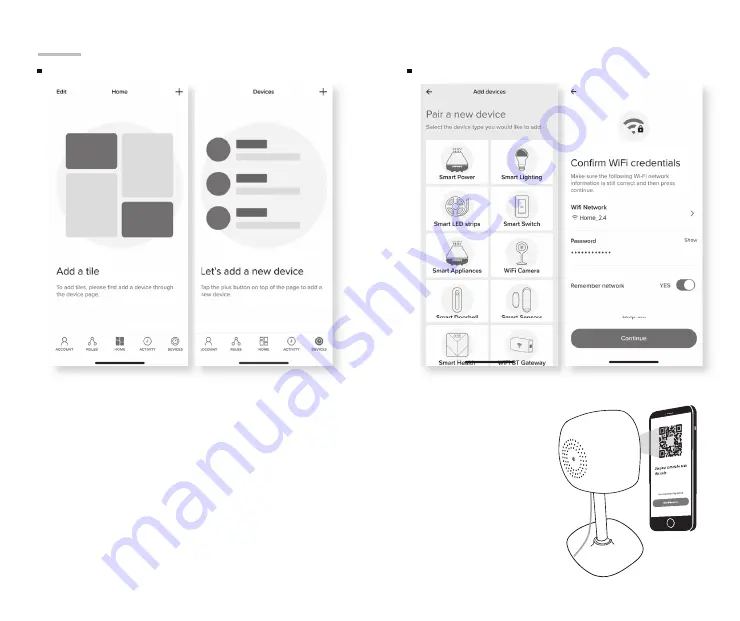
5
4
Add Device (QR Code)
Add Device (QR Code)
STEP 2
05.
The indicator light
will turn solid blue
when the device has
connected successfully!
NOTE: This camera
can’t connect to 5GHz
networks.
Add device:
Connect Wi-Fi & QR scan:
03.
Choose “Wi-Fi Camera”
and enter your Wi-Fi
details.
04.
Scan the QR code with
the camera. When you
hear the camera beep,
select ‘I heard the sound’
and it will add your
camera.
01.
Be sure to reset camera
by pressing the reset
button for 3-4 seconds.
02.
In the Geeni app, tap
the “Devices” tab on the
bottom and tap “+“
in the top corner of the
Devices screen.













