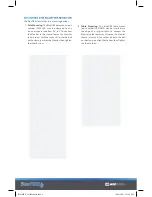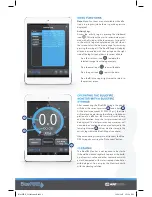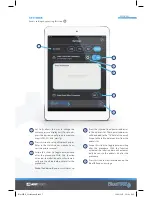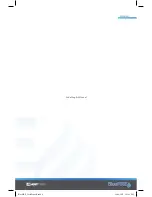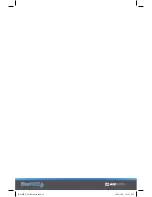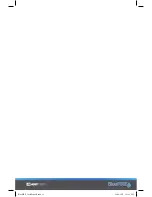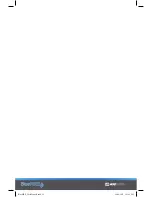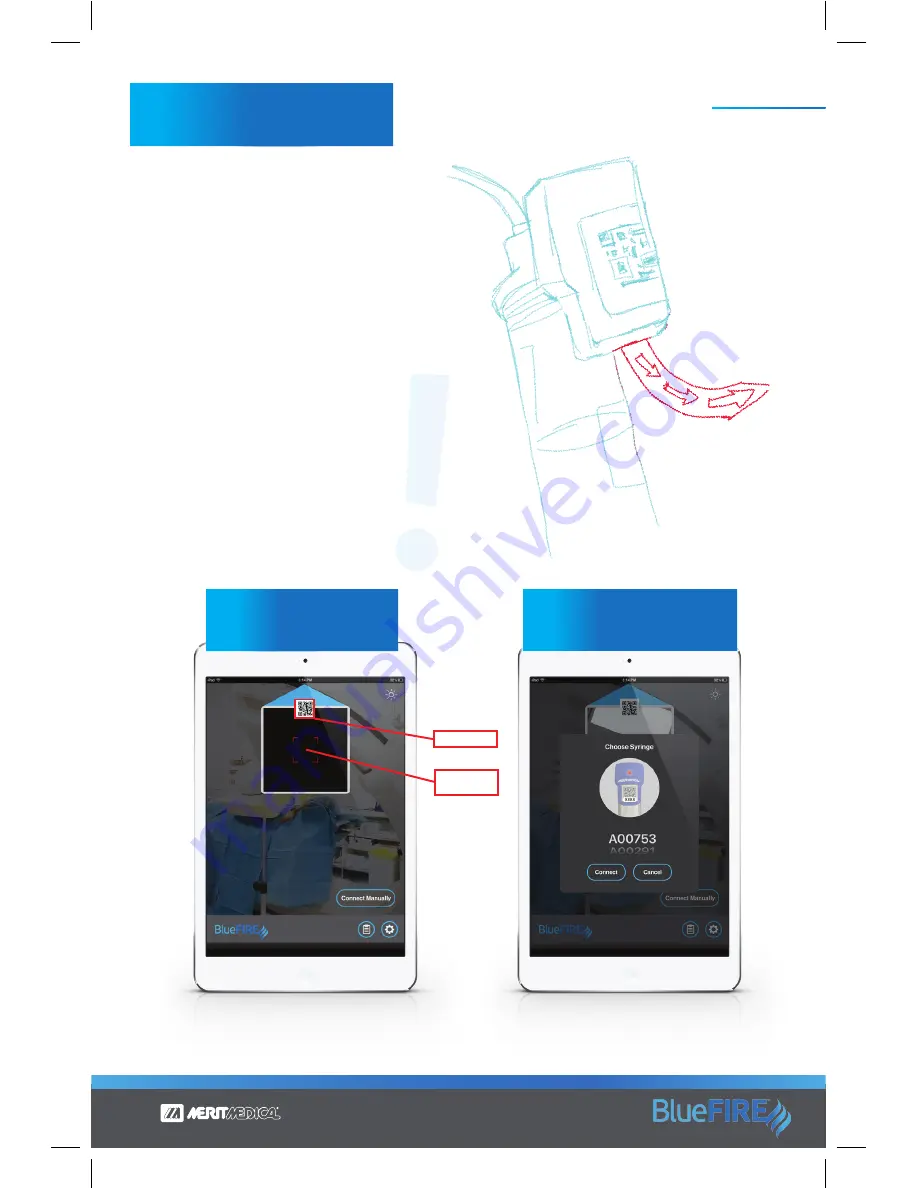
ENGLISH
NOTE
: Refer to the BlueFIRE Syringe “Instructions for
Use” for the correct preparation of the syringe be-
fore connecting it to the Monitor.
1. Pull the orange tab from the BlueFIRE Syringe.
2. To connect the Syringe, you can either scan
the QR code on the Syringe or press “Connect
Manually” and select the Syringe from the list.
Note
: To scan, hold the Syringe QR code steady
and aligned within the red box on the screen. If
it does not immediately scan, try slowly rotating
the Syringe QR code within the red box.
CAUTION
: The syringe must be open to at-
mospheric pressure during connection or
accurate zeroing of the pressure transducer
is not assured and inaccuracy may result.
QR CODE
ALIGN
HERE
BlueFIRE_UserManual2.indd 5
10/20/2017 2:51:26 PM