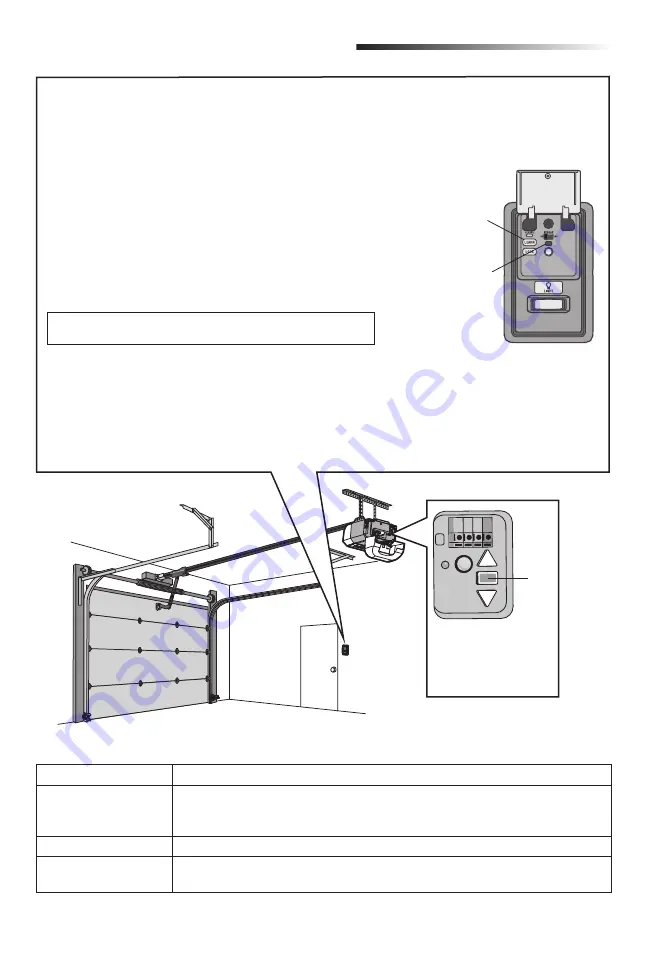
6
For the complete manual visit:
www.liftmaster.com/catalogresourcesv3/en-us/shared/fi les/tucmanuals/114a4974.pdf
Connect With Your Smartphone
LED
Defi nition
Blue
Off
- Wi-Fi is not turned on.
Blinking
- Garage door opener is in Wi-Fi learn mode.
Solid
- Mobile device connected to the garage door opener.
Blue and Green
Blinking
- Attempting to connect to router.
Green
Blinking
- Attempting to connect to the Internet server.
Solid
- Wi-Fi has been set up and garage door opener is connected to the internet.
An LED on the garage
door opener will
indicate Wi-Fi status.
See table below.
LED
1. Lift the push bar on the door control. Press and release the LEARN
button. The garage door opener will beep once and the command
LED on the door control will blink to indicate Wi-Fi learn mode.
You have 20 minutes to complete the connection process.
Learn Button
Command LED
Motion Detecting
Control Panel
001D8727
Connect Your Garage Door Opener to Your Home Wi-Fi
®
Network
Get connected and control your garage door opener with the MyQ
®
App.
2. On your mobile device, go to Settings > Wi-Fi and select the
network with the “MyQ-” prefi x.
3. Launch the web browser on your smartphone or tablet. Enter
setup.myqdevice.com
into the browser address bar. Follow the
on screen prompts to connect the garage door opener to your
Wi-Fi network. The MyQ serial number will display on screen.
Write the serial number in the space below.
4. Download the MyQ app from the App Store
®
or Google Play™
store. Sign up for your MyQ account and add the MyQ serial
number to your account.
To add a second Wi-Fi garage door opener, repeat steps 1-3. Add the
second MyQ serial number to your account in the MyQ app.
If you are unsuccessful adding your device, try an alternate web
browser or visit WiFiHelp.LiftMaster.com.
LED





















