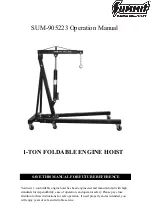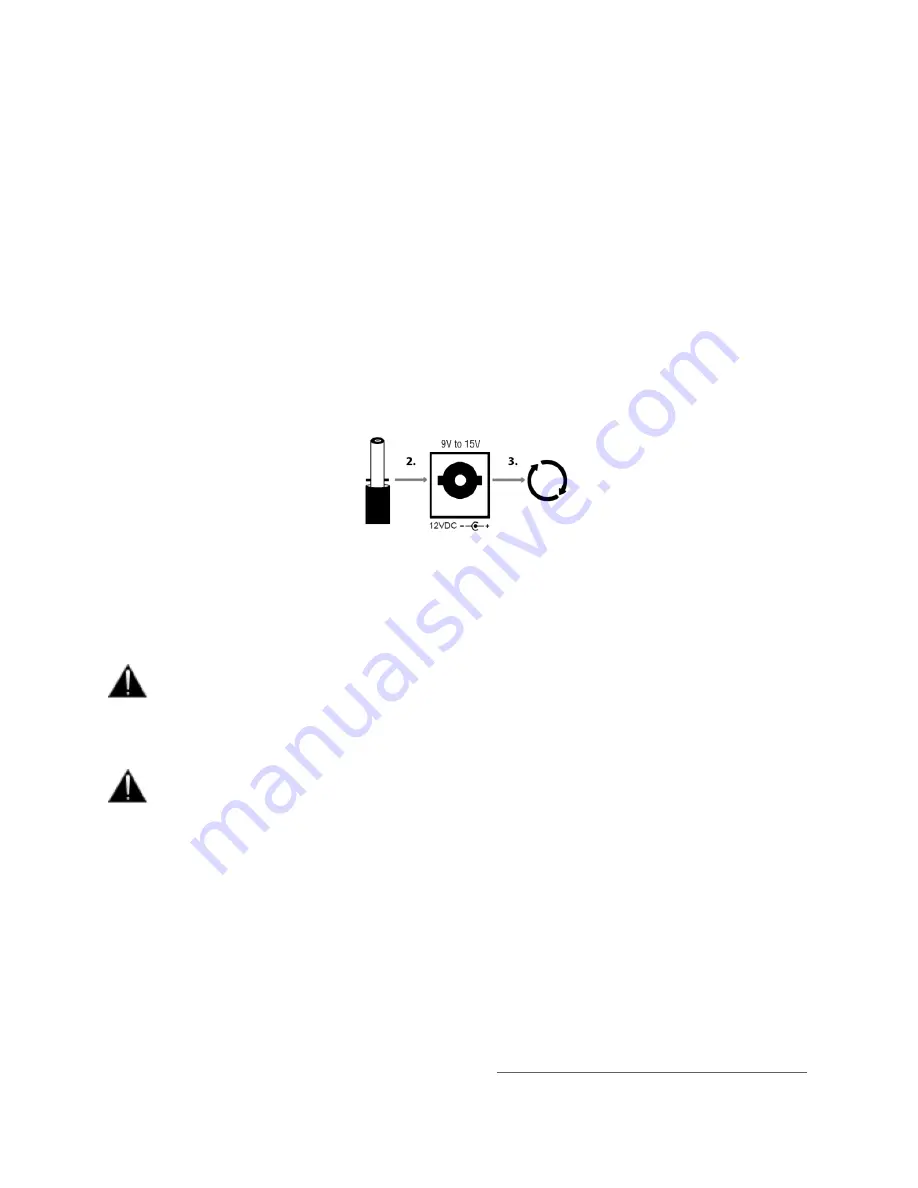
29
POWER
SUPPLY
Anubis can be powered from a DC Power Supply (12V) and/or from PoE (Power over Ethernet).
Using the
DC power
supply source
1. First connect the included Power Supply Mains adapter to an AC outlet.
Note: The DC power source can also be coming from a 12V battery.
2. Connect the Power Supply to the rear panel of your Anubis.
*
The Locking Power Supply requires that you align the two tabs on the power cable's connector to the
notches on the Anubis input male connector.
Then rotate the barrel clockwise until latched, this will secure the connection and prevent accidental
disconnection or a bad electrical contact.
* The Locking Power Supply option is no longer manufactured as of the Anubis serials:
A600640 (Pro) and above
A650300 (Premium) and above.
The Anubis Locking Power Supply accessory remains optional at ordering.
Contact your Merging local sales representant for more details.
The DC power input accepts voltages from 9V to 15V, with a maximum power consumption of
18W. Do not exceed the maximum DC input voltage or the unit may be damaged. Merging highly
recommends using the 12V power supply provided with Anubis.
Check that the power cable has the correct plug for the power outlet to which it will be connected.
If the wrong Mains cable has been supplied, do not attempt to modify it but contact your Merging
Technologies dealer for a replacement.
Using the
Power-over-Ethernet (PoE) source
Anubis can alternatively be powered from PoE (Power over Ethernet) or in parallel to the DC Power, if
redundancy is required.
PoE requirements:
▪
A suitable PoE+ equipped switch and/or external midspan PoE+ injector
▪
IEEE 802.3at class 0 Power-over-Ethernet standard
▪
37.0 V (Min)
–
48.0 V (Typical) - 57.0 V (Max) @ 1
–
2 A
Note: Recommended PoE Switches are available
Summary of Contents for Anubis Premium
Page 1: ...USER MANUAL V21 07 2020...
Page 2: ...2...
Page 22: ...22 ANUBIS ANALOGUE I O BLOCK DIAGRAM...
Page 67: ...67 Bass Management Signal flow...
Page 91: ...91 Downmix Table Monitor Channels Types vs Downmix formats available...
Page 120: ...120 Reset all the faders gain by double clicking on the fader itself...
Page 129: ...129 APPENDICES MIDI CONNECTOR Female 6 3 mm 1 4 TRS connector PIN OUT...
Page 132: ...132 MISCS Anubis PreAmps MIDI implementation...