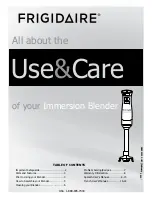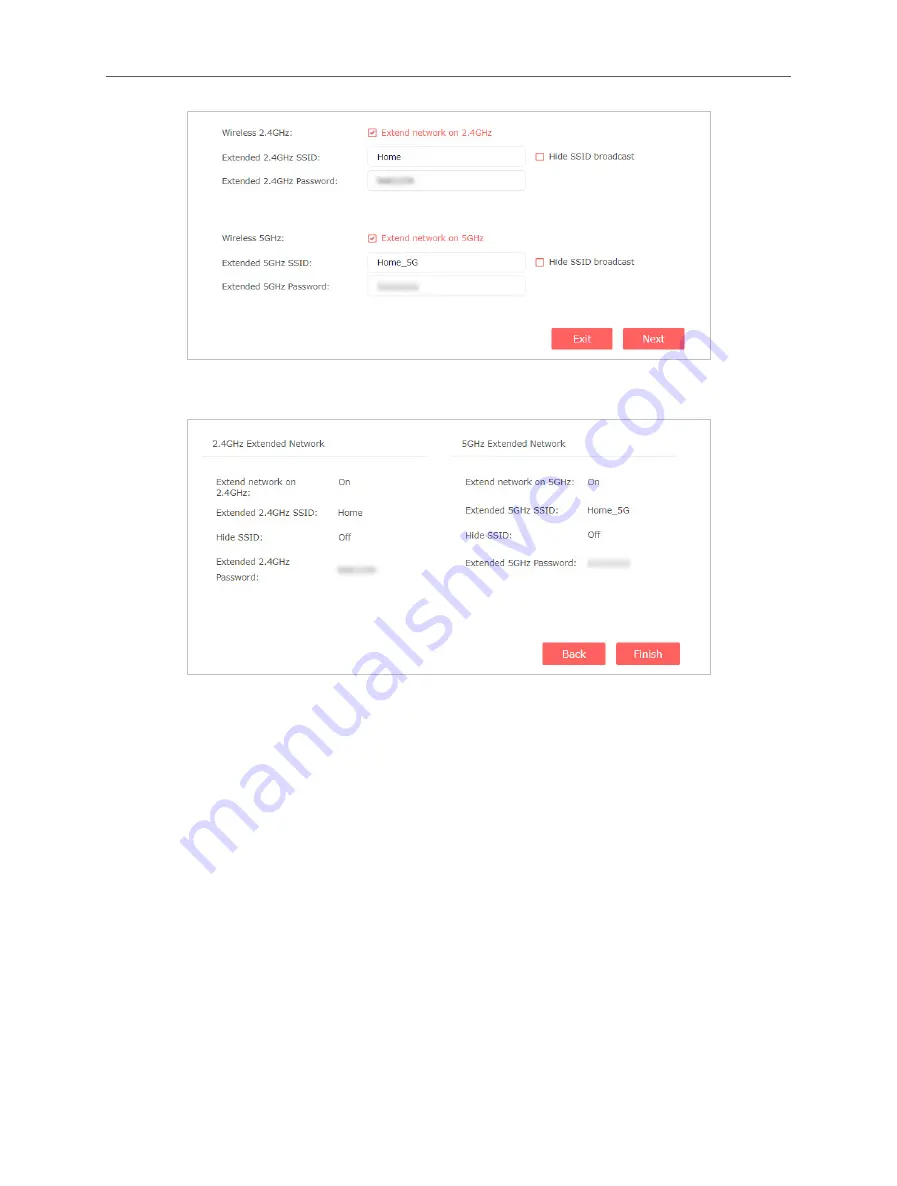
26
Chapter 4 Use Your Extender as an Access Point
2 ) Confirm the information and click
Finish
.
6.
Connect the extender to your modem or wired router via an Ethernet cable. Now
you can enjoy Wi-Fi.
5.2 Connect Wireless Devices to the Extender
Method 1: Connect to the extender manually
You can connect your wireless devices to the extender by using the extender’s
wireless network names and passwords.
Method 2: Connect to the extender via WPS
Wi-Fi Protected Setup (WPS) provides an easier way to set up a secure Wi-Fi
connection.
Wireless devices that support WPS, including Android phones, tablets, and most
USB network cards, can be connected to your extender through this method (not
supported by iOS devices).
1.
Visit
http://mwlogin.net
, and log in with the password you set for the extender.