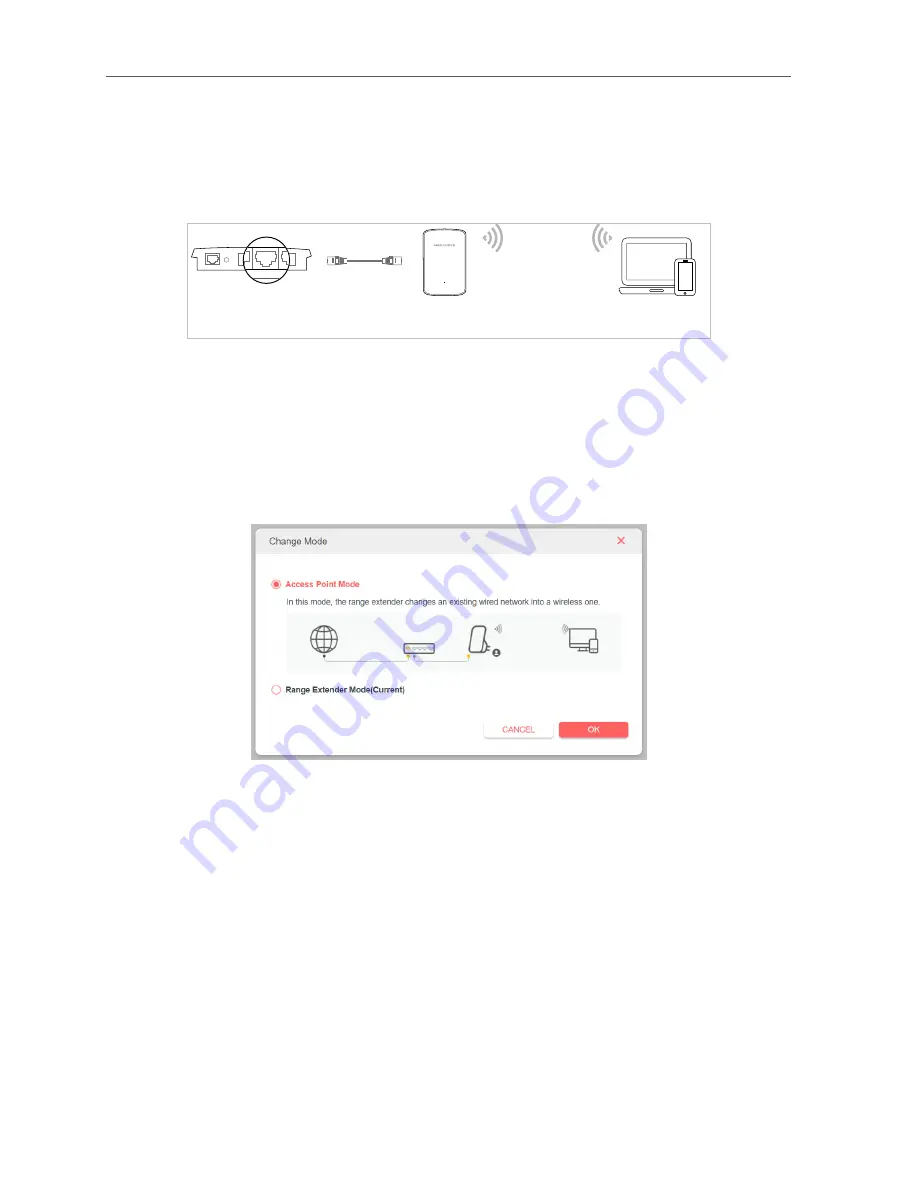
18
Chapter 4 Use Your Extender as an Access Point
Chapter 4
Use Your Extender as an Access Point
The extender can work as an access point, transforming your existing wired network
to a wireless one.
Wired Router
Extender
Devices
Ethernet4
Ethernet3
Ethernet1
Ethernet2
Internet
Ethernet4
Ethernet
Internet
4.1 Set Up the Extender as an Access Point
1.
Connect your computer to the extender via an Ethernet cable.
2.
Visit
http://mwlogin.net
, and log in with the password you set for the extender.
3. Click
Change Mode
in the top right corner of the page. Select
Access Point
Mode
and click
OK
. The extender will reboot and switch to Access Point mode.
4.
Visit
http://mwlogin.net
, and log in with the password you set for the extender.
5.
Go to
Settings
>
Quick Setup
to configure your extender.
1 ) Customize your wireless SSID and password and click
NEXT
.


























