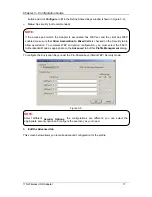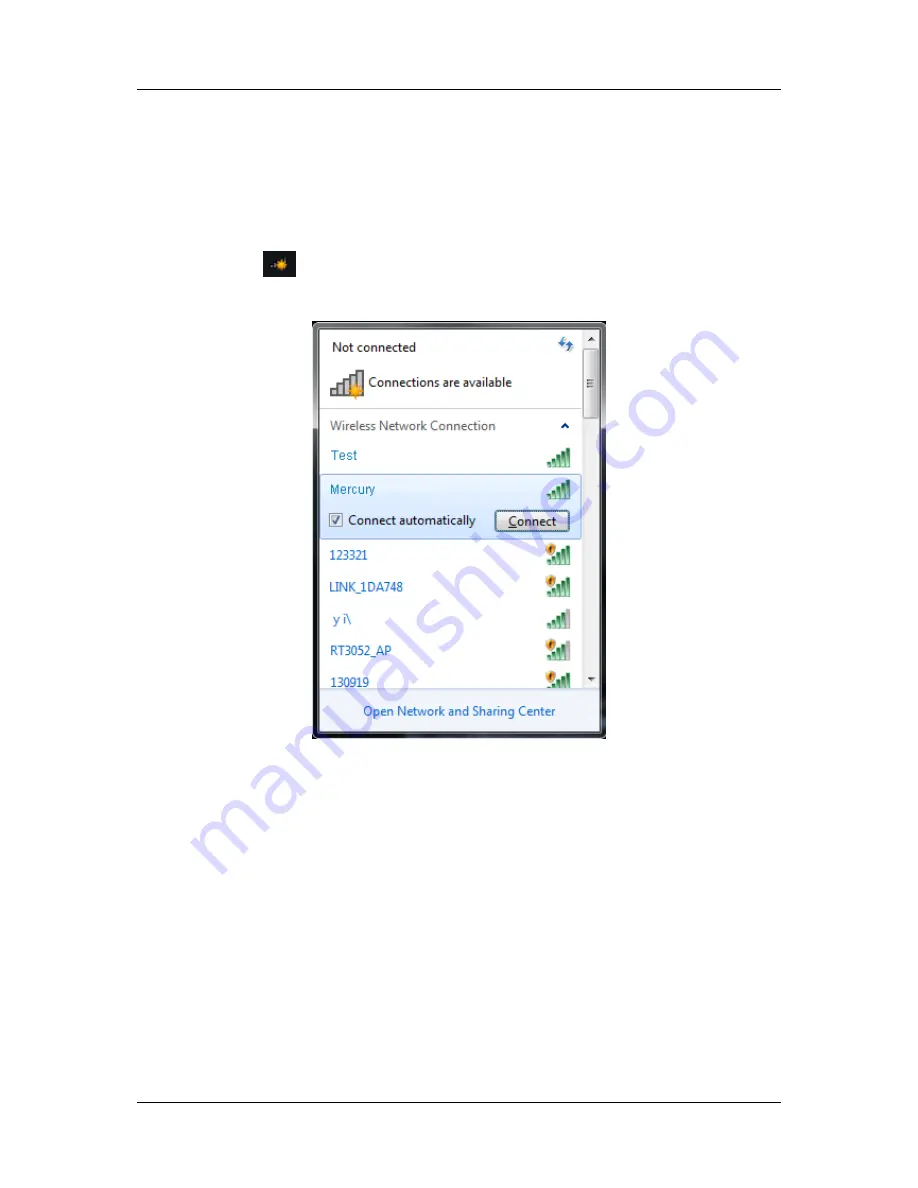
Chapter 3 – Configuration Guide
11N Wireless USB Adapter 27
3.3
For Windows 7
Mercury Wireless Client Utility (MWCU) is not available for Windows 7. So after the Adapter's
driver has been installed, we have to use Windows WLAN Autoconfig to establish a connection.
Please follow the steps below.
1. Click
the
icon
at the bottom of your screen in your system tray and then you will see the
available wireless network list. Select the SSID of your Access Point and click
Connect
.
Figure 3-19
2. If your wireless network is secured, you will be required to enter the security key as shown in
Figure 3-20. Enter the passphrase, take
1234567890
for example. And then click
OK
.