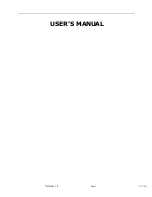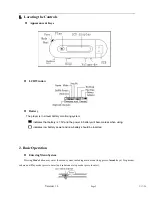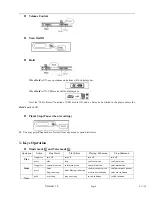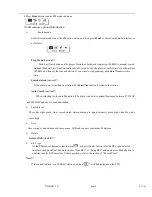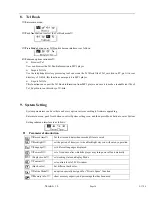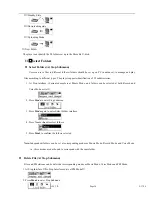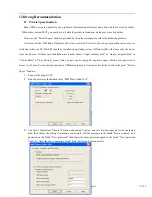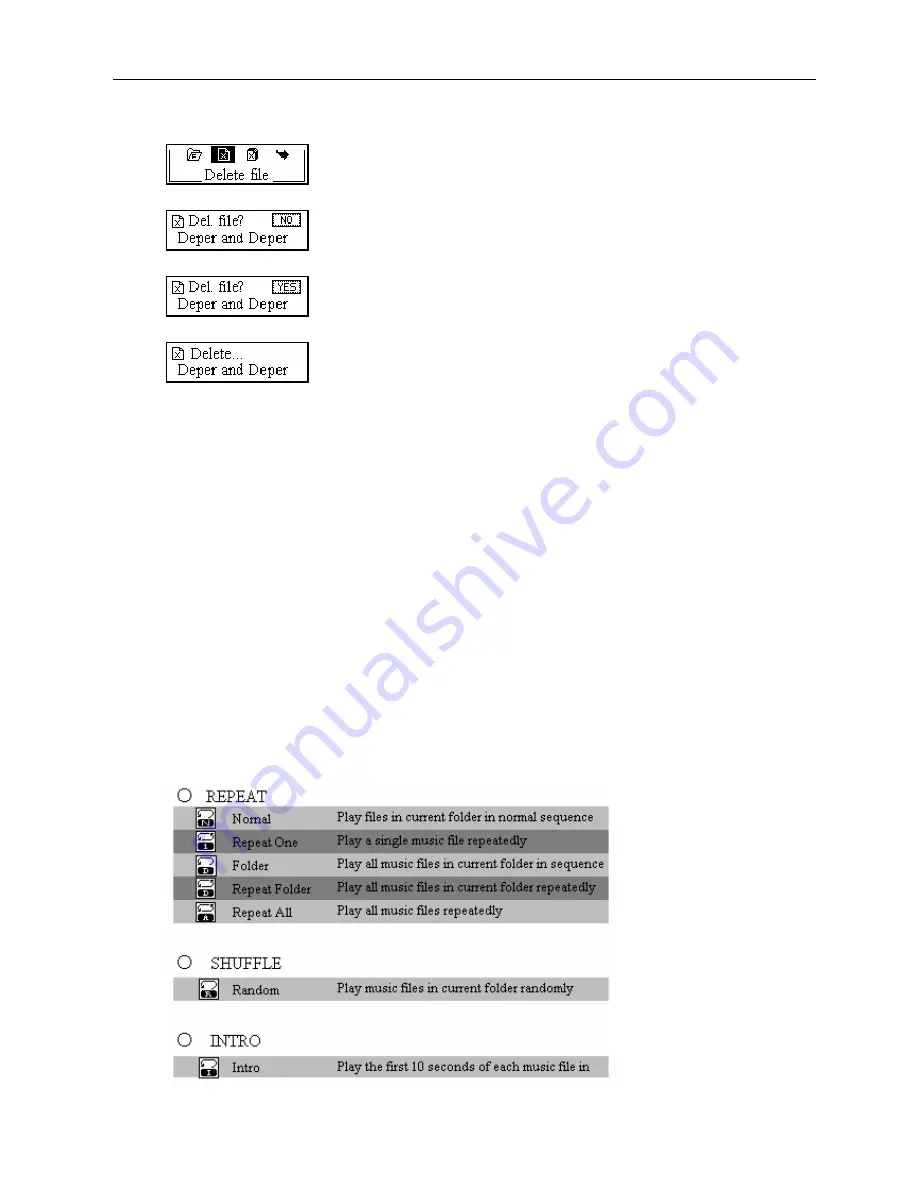
Version:
1.0
Page
15
2/17/20
3.
Press
Next/Last
to select “Delete” or “Delete All”.
4.
Press
Mode
to enter Delete Interface.
5.
Push
Next
to switch between “NO” and “YES”.
6.
Press
Mode
to confirm and deletion starts.
“Delete All” means to delete all the relevant files at current mode in current folder. (For example, at Music
Mode executing “Delete All”, all the music files in current files may be deleted, while recorded files without
change.)
The deleting interface is much simpler at FM Mode, only to the 3
rd
step. It is the saved stations to be deleted.
When deleting files on PC, please take care to eject the player safely before pulling out USB cable, otherwise
files may not be deleted.
z
Play Mode (Play Submenu)
When playing music and recorded files, different play modes can be selected. (such as Repeat, shuffle,
etc.
)
The first option in Play Submenu is Play Mode. The player will play files according to the mode selected.