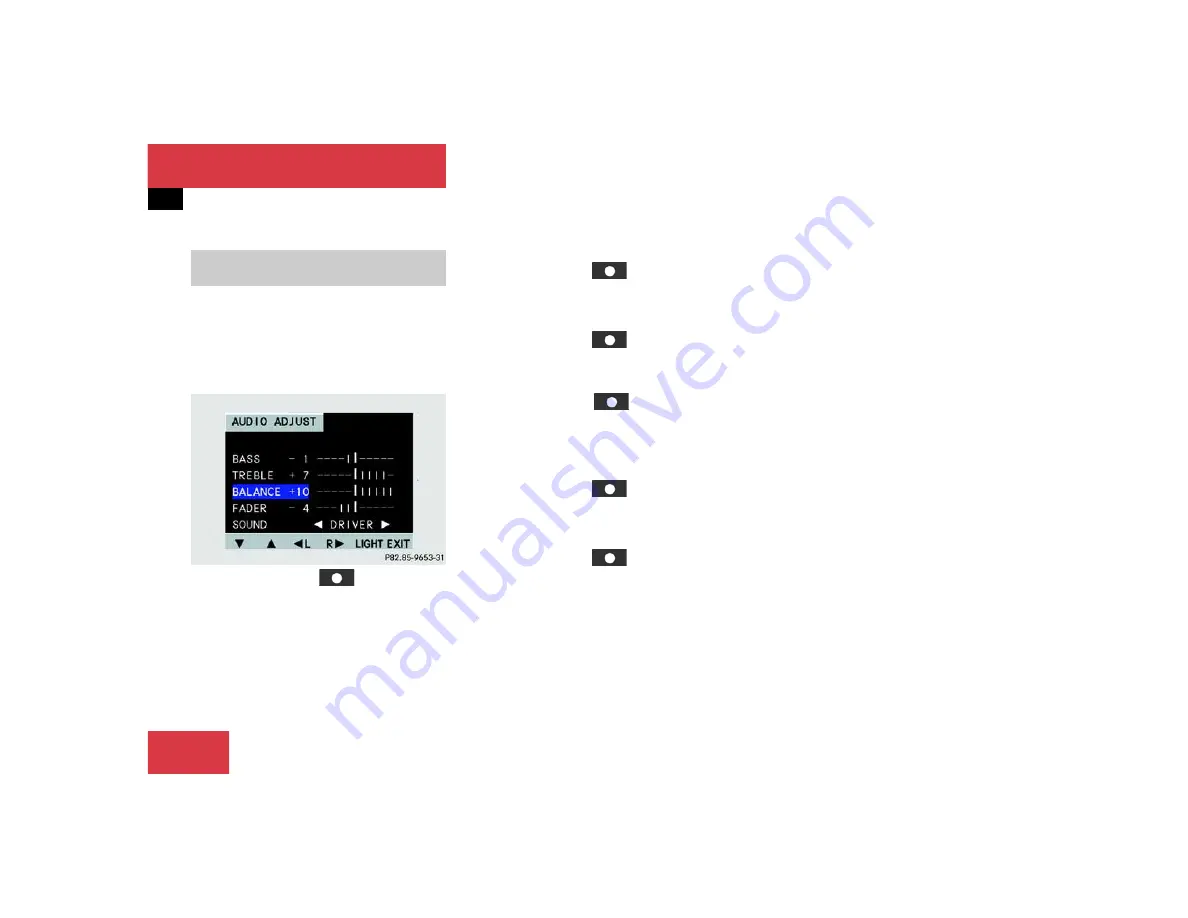
150
System settings
System settings
When the parking lights are turned on, the
display switches to the dark mode and au-
tomatically dims the display.
Audio mode
Press the softkey
ADJ
in any au-
dio menu.
The main audio adjust menu appears
and the current settings are displayed.
If you want to switch to the light mode,
press the softkey
LGHT
.
or
If you want to switch to the dark mode,
press the softkey
DARK
.
Navigation mode
Press any softkey
in the naviga-
tion mode.
The softkeys are activated.
If you want to switch to the light mode,
press the softkey
LGHT
.
or
If you want to switch to the dark mode,
press the softkey
DARK
.
Adjusting the brightness
in the dark mode
You can adjust the display brightness of
your MCS in conjunction with your vehicles
instrument clusters illumination.
Please refer to your Operator’s Manual for
additional instructions.
Switching between the light and the
dark mode
Summary of Contents for MCS
Page 1: ...MCS Operator s Manual ...
Page 2: ...Order no 6515 6667 13 Part no 163 584 07 96 USA Edition A 2004 ...
Page 3: ......
Page 5: ......
Page 11: ...8 ...
Page 12: ...9 At a glance MCS control unit Quick reference MCS ...
Page 13: ...10 At a glance MCS control unit 3 ...
Page 28: ...25 Audio Radio operation Tape operation CD operation Audio Adjustment ...
Page 29: ...26 Audio Radio operation Quick reference ...
Page 31: ...28 Audio Radio operation Menu overview ...
Page 41: ...38 Audio Tape operation r Quick reference ...
Page 45: ...42 Audio Tape operation Menu overview ...
Page 51: ...48 Audio CD operation r Quick reference ...
Page 57: ...54 Audio CD operation Menu overview ...
Page 68: ...65 Satellite radio General information Satellite radio operation ...
Page 69: ...66 Satellite radio Satellite radio operation Quick reference ...
Page 71: ...68 Satellite radio Satellite radio operation Menu overview ...
Page 79: ...76 ...
Page 80: ...77 Telephone Important notes Telephone operation Emergency call ...
Page 83: ...80 Telephone Telephone operation Quick reference ...
Page 85: ...82 Telephone Telephone operation Menu overview ...
Page 99: ...96 Navigation Quick reference ...
Page 103: ...100 Navigation Destination input Menu overview ...
Page 125: ...122 Navigation Route guidance Route guidance principles ...
Page 152: ...149 System settings System settings ...
Page 159: ...156 ...
Page 169: ...166 ...
Page 170: ......
Page 171: ...168 ...
Page 173: ......






























