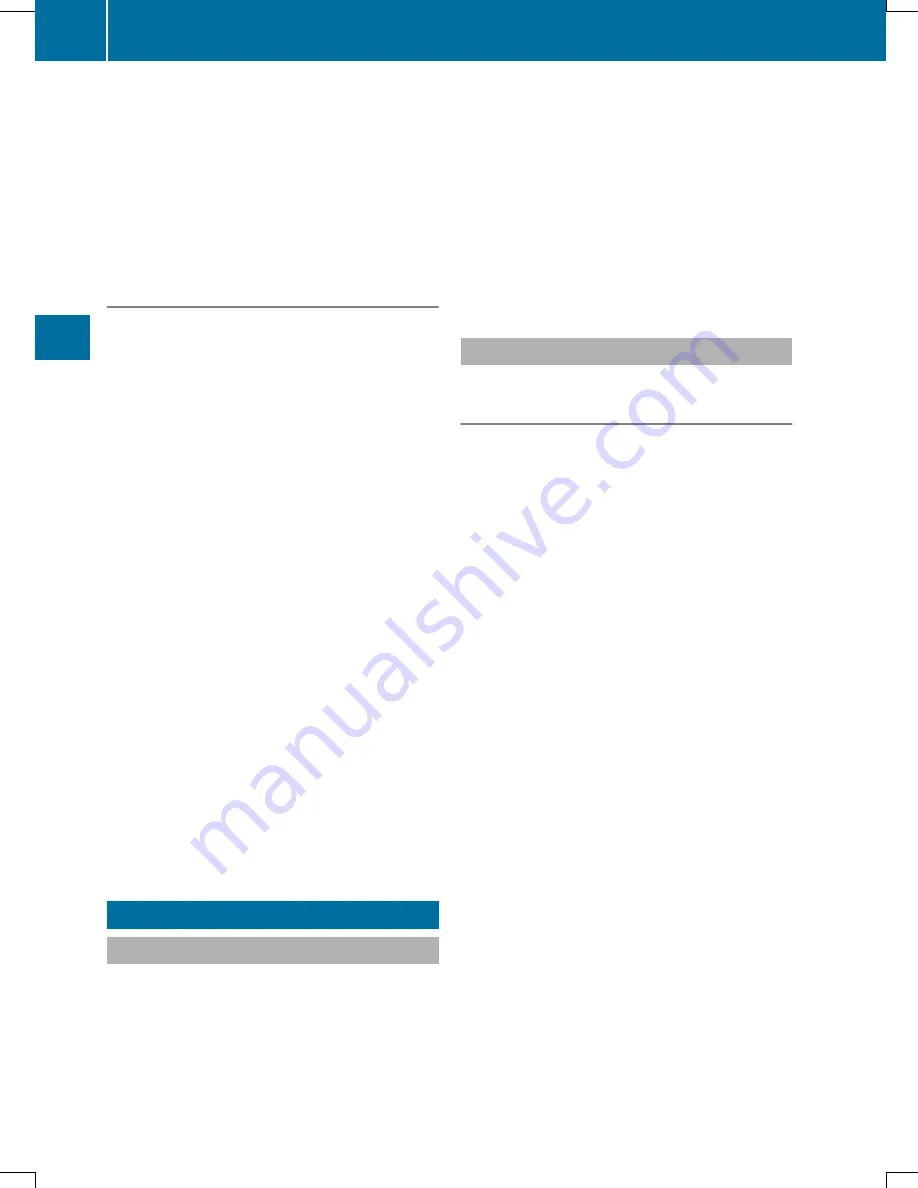
on the line can hear nothing from your vehi-
cle.
X
To switch on: select
Mic On
Mic On
and press
W
to confirm.
The message:
The microphone is on
The microphone is on
appears briefly.
The
Q
symbol disappears.
Sending DTMF tones
i
This function is not supported by all
mobile phones.
Answering machines or other devices can be
controlled by DTMF tones, e.g. for remote
query functions.
X
During an active call, press the respective
keys on the number keypad.
Every character selected will be transmit-
ted immediately.
or
X
To select a character: slide
X V Y
or turn
c V d
the controller.
X
To confirm your selection: press
W
the
controller.
X
To send a phone book entry as a DTMF
sequence: select
Name
Name
by turning
c V d
the controller and press
W
to confirm.
X
Select the desired phone book entry and
press
W
to confirm.
The entry is sent as a DTMF character
string.
X
To return to the call display: select
Back
Back
and press
W
to confirm.
Using the phone book
Introduction
If the mobile phone supports downloading
contacts via PBAP (Phone Book Access Pro-
file), the mobile phone book will automatically
download to the Audio 20 system when con-
nected. You can also import contacts to the
phone book from a USB device or use Blue-
tooth
®
to receive vCards.
i
The phone book can store between 1,000
and 2,000 entries, depending on the size of
the entries. Imported vCards are given pri-
ority when storing and overwrite existing
PBAP contacts if the memory is full.
i
Imported contacts are stored perma-
nently in the phone book. For this reason,
you should delete the call lists before sell-
ing the vehicle.
Importing external data
Receiving vCards (via the Bluetooth
®
interface)
Received vCards are identified by the
®
symbol.
You can import vCards from external Blue-
tooth
®
-capable phones into the address
book. Please bear the following in mind:
R
Bluetooth
®
must be active on Audio 20 and
on the external Bluetooth
®
-capable tele-
phone; see (
Y
page 33) and the operating
instructions of the respective mobile
phone.
R
the external Bluetooth
®
phone must be
able to send vCards via Bluetooth
®
(see the
operating instructions of the respective
mobile phone).
i
If you switch to another operating mode
during vCard reception (e.g. if you press the
$
button), vCard reception is canceled.
X
Select
Phone
Phone
using the controller (slide
V
Æ
,
X V Y
or turn
c V d
) and press
W
to
confirm.
52
Using the phone book
Teleph
one
Summary of Contents for HERMES 2.0
Page 4: ......
Page 36: ...34 ...
Page 37: ...Audio system features 36 Seat functions 36 Rear view camera 38 35 Vehicle functions ...
Page 41: ...Audio system features 40 Becker MAP PILOT navigation module 40 39 Navigation ...
Page 105: ...103 ...
Page 106: ...104 ...






























