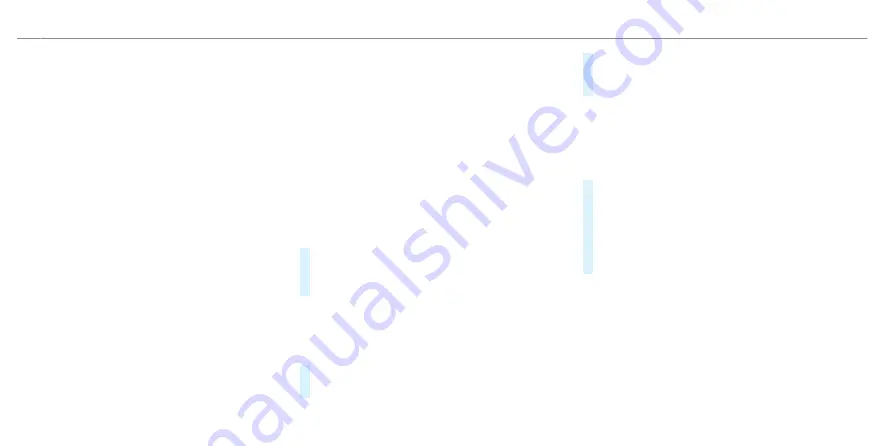
▌
Carrying out software updates
Requirements:
For online software updates via the communica-
tion module and Wi-Fi:
R
For online software updates via the communi-
cation module: an Internet connection exists
via the communication module (
/
page 578).
R
For online software updates via Wi-Fi: a con-
nection to an external Wi-Fi hotspot exists
(
/
page 579).
R
Your vehicle is linked to a Mercedes me user
account (
/
page 569).
R
Online software updates without Mercedes me
user account: The
Allow software updates
option is activated in the
Software update
menu.
%
Depending on the software update, this is
started via the
z
communication module,
ö
Wi-Fi or
4
external storage medium.
%
While some software updates are being down-
loaded, the multimedia system cannot be
operated and the vehicle functions may be
restricted.
Multimedia system:
4
©
5
Settings
5
System
5
Software update
5
Z
Starting the software update via the communica-
tion module
If the
Automatic online update
option is active,
available software updates are downloaded and
installed automatically. Activate the option in
order to always keep your vehicle up-to-date and
avoid security flaws.
#
Select
Automatic online update
.
The online software update is downloaded and
installed automatically.
If the option is deactivated, you will be informed
of new software updates once. The updates are
available for downloading for a limited period of
time.
#
Select an update from the list of available
updates.
#
Start the update.
The online software update is downloaded and
installed automatically.
Starting a software update via Wi-Fi
Some software updates require an additional con-
nection to a Wi-Fi hotspot. The connection to an
external hotspot can be established when the
software update is started.
#
Select an update from the list of available
updates.
#
Start the update.
#
Establish the connection to a Wi-Fi hotspot.
The update is downloaded and installed auto-
matically.
For software updates requiring a safe vehicle sta-
tus: when the last installation step is reached, a
message appears on the central display after the
vehicle is switched off. Follow the step-by-step
instructions on the central display to complete the
installation.
There are software updates that can only be
installed when the vehicle is safely parked, there
486 MBUX multimedia system
ohne
Summary of Contents for EQS 2021
Page 1: ...EQS Operator s Manual ohne...
Page 61: ...ohne...
Page 62: ...Left hand drive vehicles with central display 60 At a glance Cockpit central display ohne...
Page 64: ...Left hand drive vehicles with MBUX hyperscreen 62 At a glance Cockpit MBUX Hyperscreen ohne...
Page 66: ...Standard driver display 64 At a glance Indicator and warning lamps standard ohne...
Page 70: ...68 At a glance Overhead control panel ohne...
Page 72: ...70 At a glance Door operating unit and seat adjustment ohne...
Page 74: ...72 At a glance Control settings in the rear passenger compartment ohne...
Page 76: ...74 At a glance Emergencies and breakdowns ohne...
Page 925: ...ohne...
Page 926: ...ohne...
















































