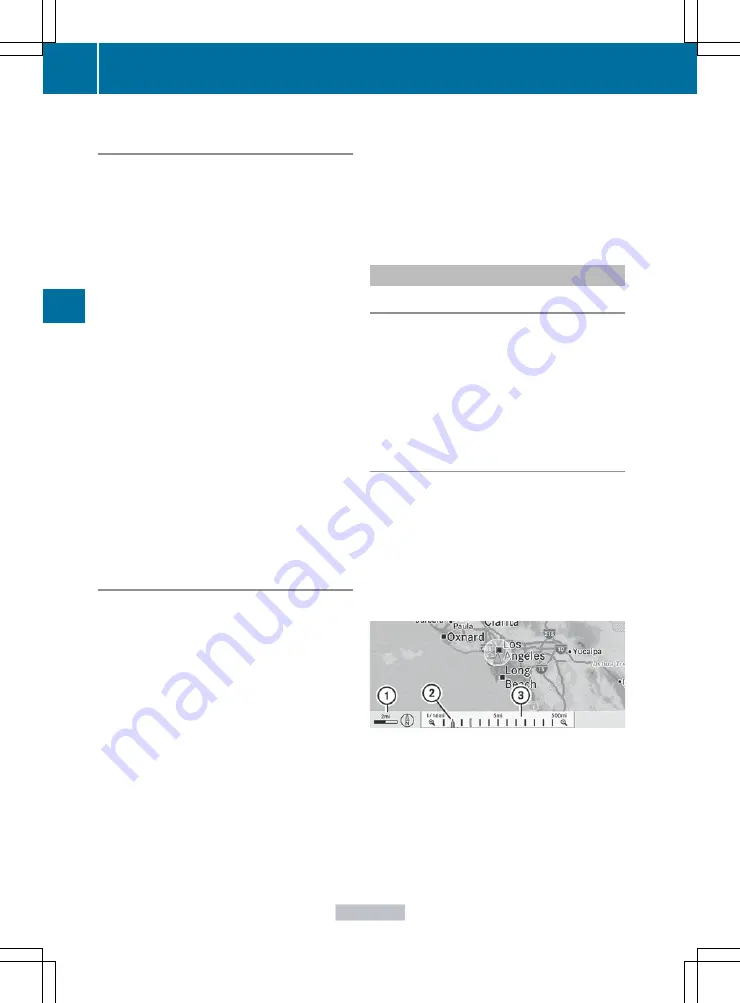
Storing the crosshair position in the list
of previous destinations
Route guidance not active
A crosshair appears on the map if you have
moved the map manually. You can store the
crosshair position as a destination in the list
of previous destinations.
X
To show the menu: press
W
the COMAND
controller.
X
Select
Position
in the navigation system
menu bar by turning
cVd
the COMAND
controller and press
W
to confirm.
X
Select
Save Crosshair Position
and
press
W
to confirm.
Route guidance is active
X
Select
Destination
in the navigation
system menu bar by turning
cVd
the
COMAND controller and press
W
to
confirm.
X
Select
Save Destination
and press
W
to
confirm.
Deleting one of the previous
destinations
X
To activate navigation mode: press the
S
function button once or twice.
X
To show the menu: press
W
the COMAND
controller.
X
Select
Destination
in the navigation
system menu bar by turning
cVd
the
COMAND controller and press
W
to
confirm.
X
Select
From Last Destinations
and
press
W
to confirm.
The list of last destinations appears.
X
Select the desired destination and press
W
to confirm.
The destination address appears.
X
Select
Delete
and press
W
to confirm.
A prompt appears asking whether the entry
should be deleted.
X
Select
Yes
or
No
and press
W
to confirm.
If you select
Yes
, the entry is deleted.
If you select
No
, the process is aborted.
Note
Company logos displayed on the map are
trademarks of the respective companies and
used solely for the purpose of indicating the
location of these companies. The use of such
logos on the map does not indicate approval
of, support of or advertising by these
companies for the navigation system itself.
Setting the map scale
X
To hide the menu: slide
ZV
the COMAND
controller and, when the
Full screen
menu item is shown, press
W
.
X
To call up the scale bar: as soon as you
turn
cVd
the COMAND controller, scale
bar
=
appears.
X
Turn
cVd
until the desired scale is set.
:
Set map scale as a number with unit
;
Currently set map scale as indicated by
the needle on the scale bar
=
Scale bar
Unit of measurement
:
in the COMAND
display depends on the selection made for the
instrument cluster.
166
Navigation
COMAND
Summary of Contents for CL2012
Page 1: ...CL Operator s Manual I n f o r ma t i o nP r o v i d e db y ...
Page 4: ...I n f o r ma t i o nP r o v i d e db y ...
Page 72: ...70 I n f o r ma t i o nP r o v i d e db y ...
Page 106: ...104 I n f o r ma t i o nP r o v i d e db y ...
Page 256: ...254 I n f o r ma t i o nP r o v i d e db y ...
Page 266: ...264 I n f o r ma t i o nP r o v i d e db y ...
Page 330: ...328 I n f o r ma t i o nP r o v i d e db y ...
Page 424: ...422 I n f o r ma t i o nP r o v i d e db y ...
Page 442: ...440 I n f o r ma t i o nP r o v i d e db y ...
Page 472: ...470 I n f o r ma t i o nP r o v i d e db y ...
Page 484: ...482 I n f o r ma t i o nP r o v i d e db y ...
Page 485: ...483 I n f o r ma t i o nP r o v i d e db y ...
















































