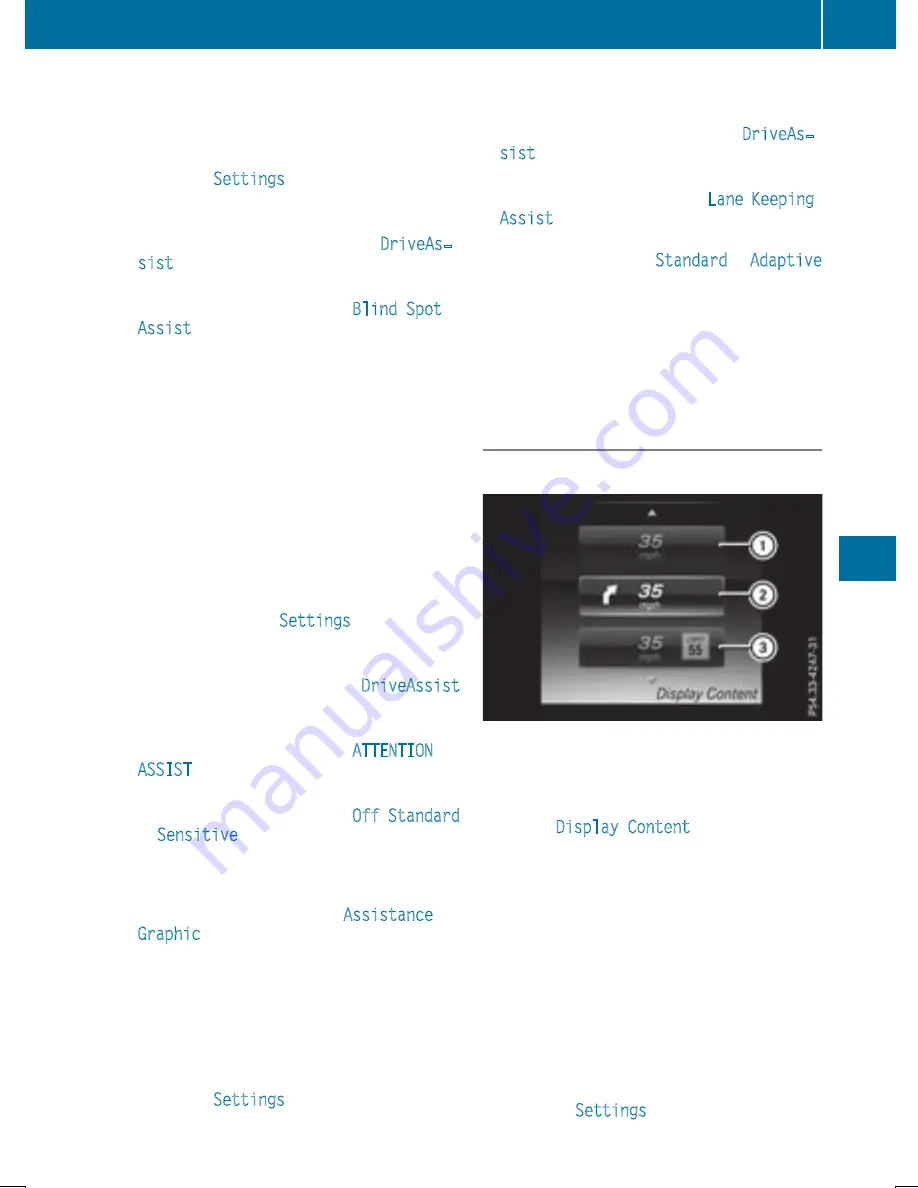
Activating/deactivating Blind Spot Assist
X
Press the
ò
button on the steering wheel
to open the menu list.
X
Press
:
or
9
on the steering wheel to
select the
Settings
menu.
X
Confirm by pressing
a
on the steering
wheel.
X
Press
:
or
9
to select the
DriveAs‐
sist
submenu.
X
Press
a
to confirm.
X
Press
:
or
9
to select
Blind Spot
Assist
.
X
Press
a
to confirm.
The current selection appears.
X
To activate/deactivate: press the
a
but-
ton again.
For further information about Blind Spot Assist,
see (
Y
page 181).
For further information about Active Blind Spot
Assist, see (
Y
page 184).
Setting ATTENTION ASSIST
X
Press the
ò
button on the steering wheel
to open the menu list.
X
Press the
:
or
9
button on the steering
wheel to select the
Settings
menu.
X
Confirm by pressing
a
on the steering
wheel.
X
Use
:
or
9
to select the
DriveAssist
submenu.
X
Press
a
to confirm.
X
Press
:
or
9
to select
ATTENTION
ASSIST
.
X
Press
a
to confirm.
X
Press
:
or
9
to select
Off
,
Standard
or
Sensitive
.
X
Press the
a
button to confirm the selec-
tion.
When ATTENTION ASSIST is deactivated, the
é
symbol appears in the
Assistance
Graphic
menu in the multifunction display.
For further information about ATTENTION
ASSIST, see (
Y
page 179).
Setting Lane Keeping Assist
X
Press the
ò
button on the steering wheel
to open the menu list.
X
Press
:
or
9
on the steering wheel to
select the
Settings
menu.
X
Confirm by pressing
a
on the steering
wheel.
X
Press
:
or
9
to select the
DriveAs‐
sist
submenu.
X
Press
a
to confirm.
X
Press
:
or
9
to select
Lane Keeping
Assist
.
X
Press
a
to confirm.
The current selection
Standard
or
Adaptive
appears.
X
To change the setting: press
a
again.
For further information about Lane Keeping
Assist, see (
Y
page 183).
For further information about Active Lane Keep-
ing Assist, see (
Y
page 187).
Head-up display submenu
Selecting other displays
:
Vehicle speed display
;
Vehicle speed and navigation instruction
display
=
Vehicle speed display and Traffic Sign Assist
Using the
Display Content
function, you can
choose from up to four display options depend-
ing on the vehicle's equipment. The selected
contents appear in the Head-up Display.
In Mercedes-AMG vehicles, you can also choose
between two AMG displays. If you select an
AMG display, the head-up display shows AMG-
specific contents.
If you select a display with traffic signs, detected
traffic signs from Traffic Sign Assist appear in
the head-up display.
X
Press the
ò
button on the steering wheel
to open the menu list.
X
Press
:
or
9
on the steering wheel to
select the
Settings
menu.
Menus and submenus
203
On-board
com
puter
and
dis
pla
ys
Z
Summary of Contents for C-CLASS CABRIOLET
Page 345: ...343 ...
Page 346: ...344 ...






























