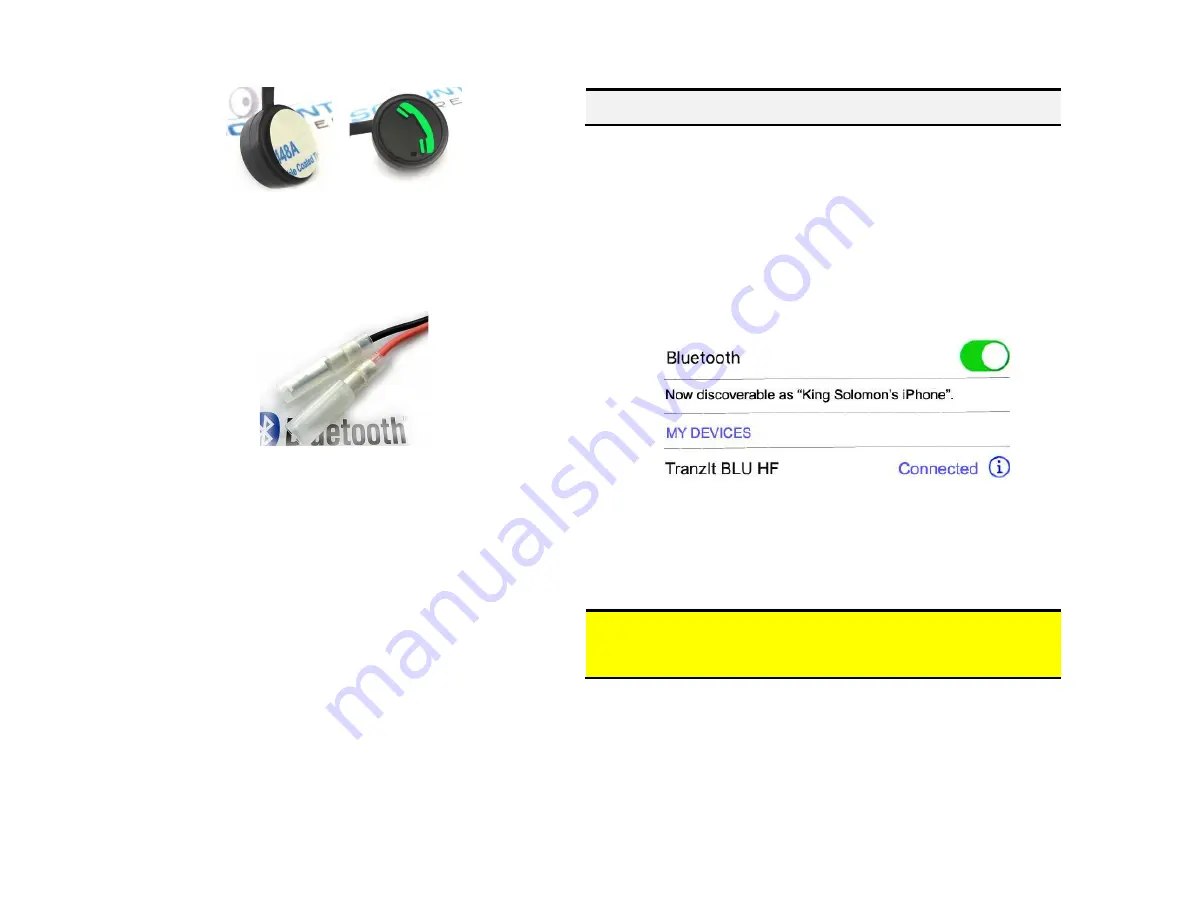
Fig. 15
Control button
11.
Route control button PINK and BLACK wires (See
Fig. 16
) behind the dash and
mate with (2) matching wires on installation harness (See
Fig.10
).
Fig. 16
terminals
Pairing and connection
This process is required upon initial install. After initial pairing, the BLU-MBCD will
automatically reconnect with paired device upon entering the vehicle.
1.
Turn vehicle ignition to “ON”.
2.
Press and hold control button for 2-4 seconds (red/green LED inside
module will begin to flash
3.
Access smart device Bluetooth menu settings, and search for new devices.
4.
Select “TranzIt BLU HF”. Choose “Connect”
For specific instructions or in case of difficulty, please see “Phone Setup” on
page 4 on the included ISfM2351 manual.
R
adio must be in “AUX”
or CD changer mode when using the BLU-MBCD.
Warning!
Caller ID and text display are
not possible in CD mode
. Operating
Bluetooth device is by pressing green control button and Voice Recognition
application. Use radio volume button to control playback level






