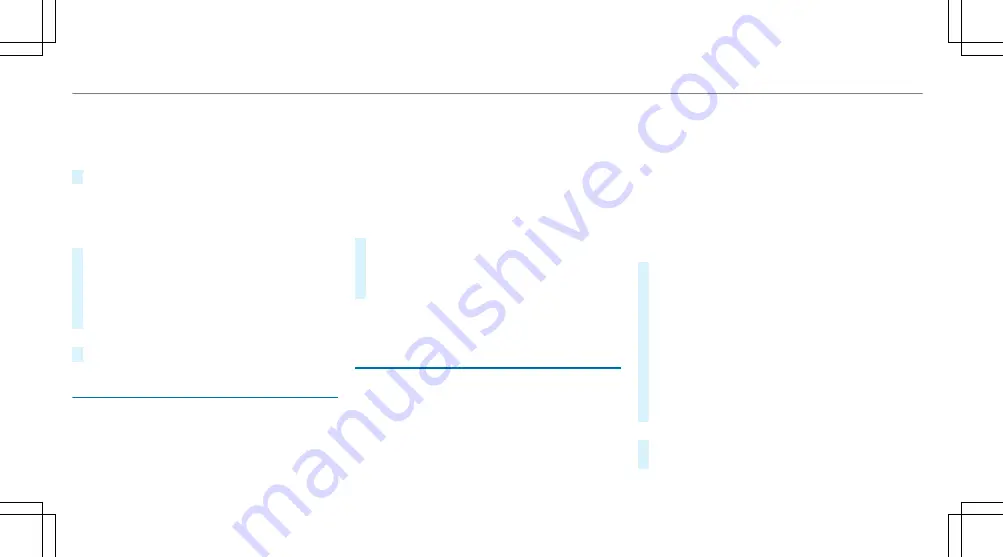
Storing and calling up measurement values
If measurement is completed or canceled, a
prompt appears asking whether the measure‐
ment should be saved.
#
Confirm the prompt with
÷
to save.
The stored measurements can be displayed via
the
History
menu item.
Calling up saved measurements
#
Select
±
History
.
#
Select
Acceleration
,
Quarter Mile
or
Braking
.
#
Select the desired measurement.
The desired measurement is displayed in
detail.
or
#
Delete the desired measurement.
Calling up the telemetry display
Multimedia system:
4
TRACK PACE
5
Telemetry
The telemetry display shows current vehicle data
as a digital value and as a diagram. Up to three
parameters can be selected that are to be
shown in the display.
For example:
R
Engine speed
R
Wheel angle
R
Speed
R
Steering angle
#
Set the desired parameters.
#
Set the time.
The set parameters are evaluated in the dia‐
gram for the time set.
%
The time can range from 30 seconds to a
maximum of 20 minutes.
Configuring AMG TRACK PACE
Requirements
To connect a mobile devoice to the TRACK
PACE app:
R
The TRACK PACE app is installed on the
mobile end device.
R
The mobile end device is connected to the
multimedia system via Wi-Fi.
Multimedia system:
4
TRACK PACE
5
Options
Connecting a mobile device via the TRACK
PACE app
The TRACK PACE app makes it possible to record
videos and to synchronize them with stored
tracks.
#
Select
TRACK PACE App
.
Already authorized devices are displayed in
the list.
#
Select
AUTHORIZE NEW DEVICE
.
Available devices are displayed.
#
Start the TRACK PACE app on the device to
be connected and follow the instructions.
#
Confirm the authorization prompt.
#
Enter the code displayed on the device.
The device is authorized.
or
#
Select a device that is already authorized.
The device is de-authorized.
28 MBUX multimedia system
Summary of Contents for A-Class AMG 2020
Page 6: ...Left hand drive vehicles 4 At a glance Cockpit...
Page 44: ...Workshop see Qualified specialist workshop 42 Index...
Page 45: ......
Page 46: ......






























