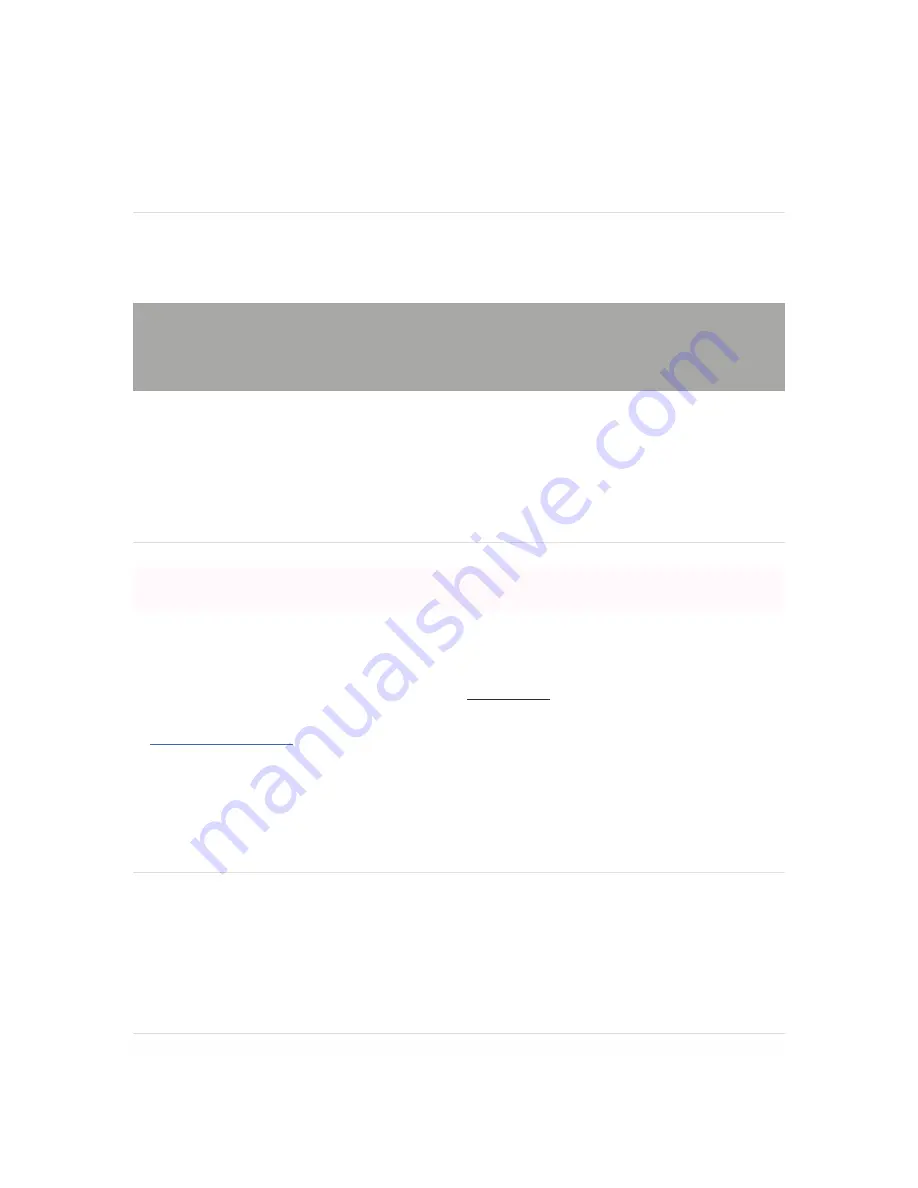
appliance, make sure that there is sufficient space between the rear of the rack and other obstacles to ensure
adequate airflow.
Safety guidelines
Regardless if you are using a wall power outlet (MAINS) or any other type of power connection (e.g., a
UPC device), always ensure that the power cord can be readily disconnected from the hardware unit.
Connecting to WAN
All Meraki MX devices must have an IP address. This section describes how to configure your local area
network before you deploy it. A local management web service, running on the appliance, is accessed
through a browser running on a client PC. This web service is used for configuring and monitoring basic
ISP/WAN connectivity.
Setting up a static IP address
To ensure that the client PC is redirected to the local web service in the following step, you must
disable all other network services (ex: wi-fi) on your client machine.
Do the following to configure basic connectivity and other networking parameters:
1.
Using a client machine such as a laptop, connect to the
management
port of the MX.
2.
Using a browser on the client machine, access the appliance's built-in web service by browsing
to
http://setup.meraki.com
. (You do not have to be connected to the Internet to reach this address)
3.
Click
Uplink configuration
under the
Local status
tab.
4.
Choose
Static
for the
IP Assignment option
.
5.
Enter the IP address, subnet mask, default gateway IP and DNS server information.
Setting up a DHCP IP address
By default all MX devices are configured to DHCP from upstream WAN / ISP servers. Simply plug the
MX's WAN / Internet port to your upstream circuit and wait a few minutes for the unit to negotiate a DHCP
address.
Additional settings
Please note that all these settings below are accessible only via the local management console.




