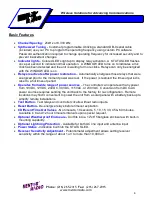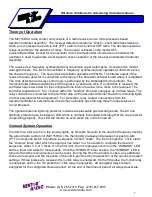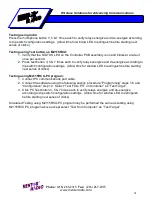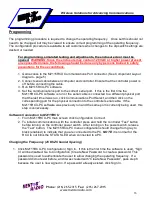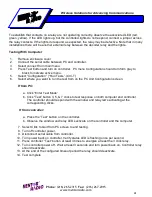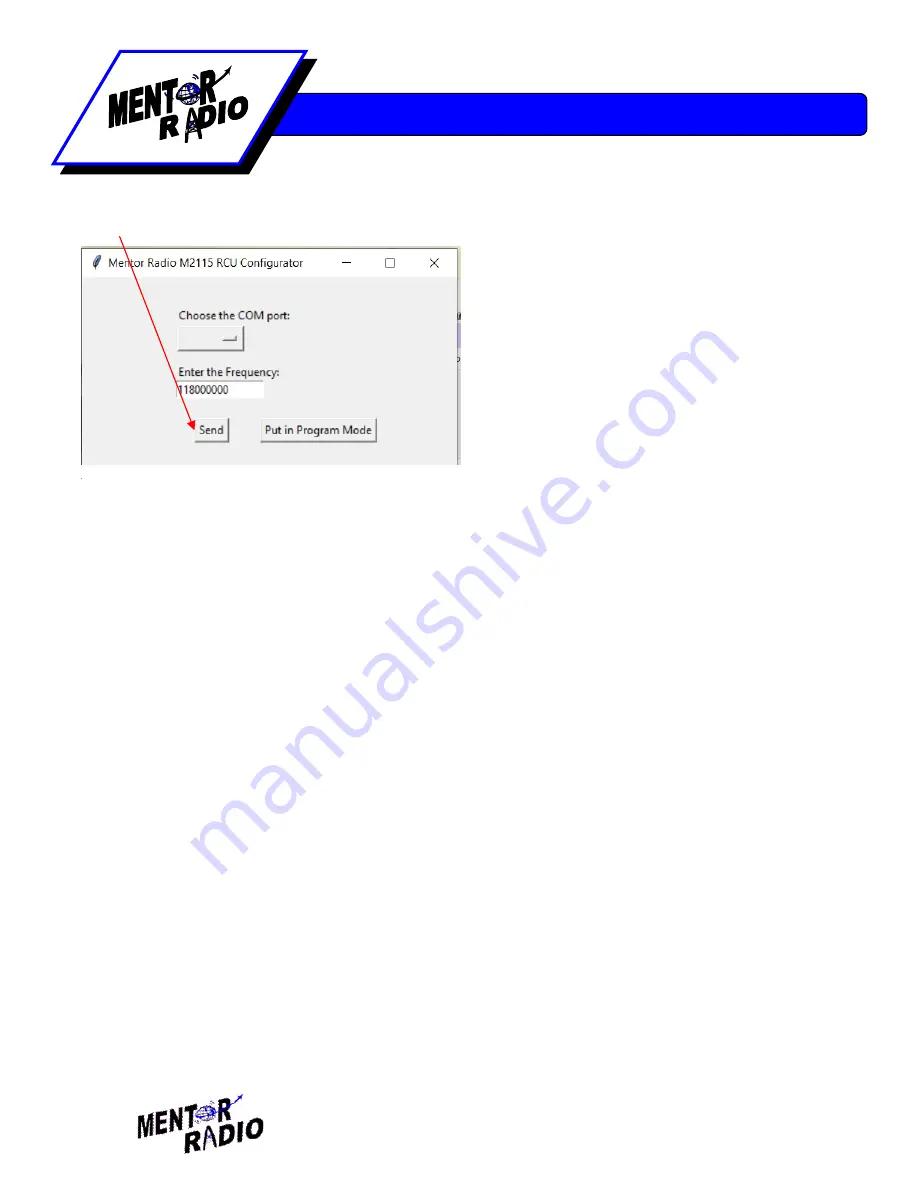
Phone
: (216) 265-2315
Fax
: (216) 267-2915
www.mentorradio.com
18
Wireless Solutions for Advancing Communications
8. Press the “Send” button. (Figure 4)
The M2115RCU will change frequency right after the ”Send” button is pressed. Multiple frequencies
can be entered, but only the last one entered before the M2115RCU is turned off will be remembered.
9. Turn the power to the M2115RCU off. The frequency is now programmed.
The table below, figure 5, shows all the frequencies that are allowable in the range of between every
100 kHz in the total frequency range of 118MHz to 137MHz.
Figure 5
The frequency that can be entered takes the format of:
1XXX + one number in table.
For example, a valid frequency would be 124583333. Where 1245 is the 1XXX part and the 8333 Hz
is a frequency in the table.
Frequencies available between 'Kilohertz'
08333
16667
25000
33333
41667
50000
58333
66667
75000
83333
91667
Figure 4