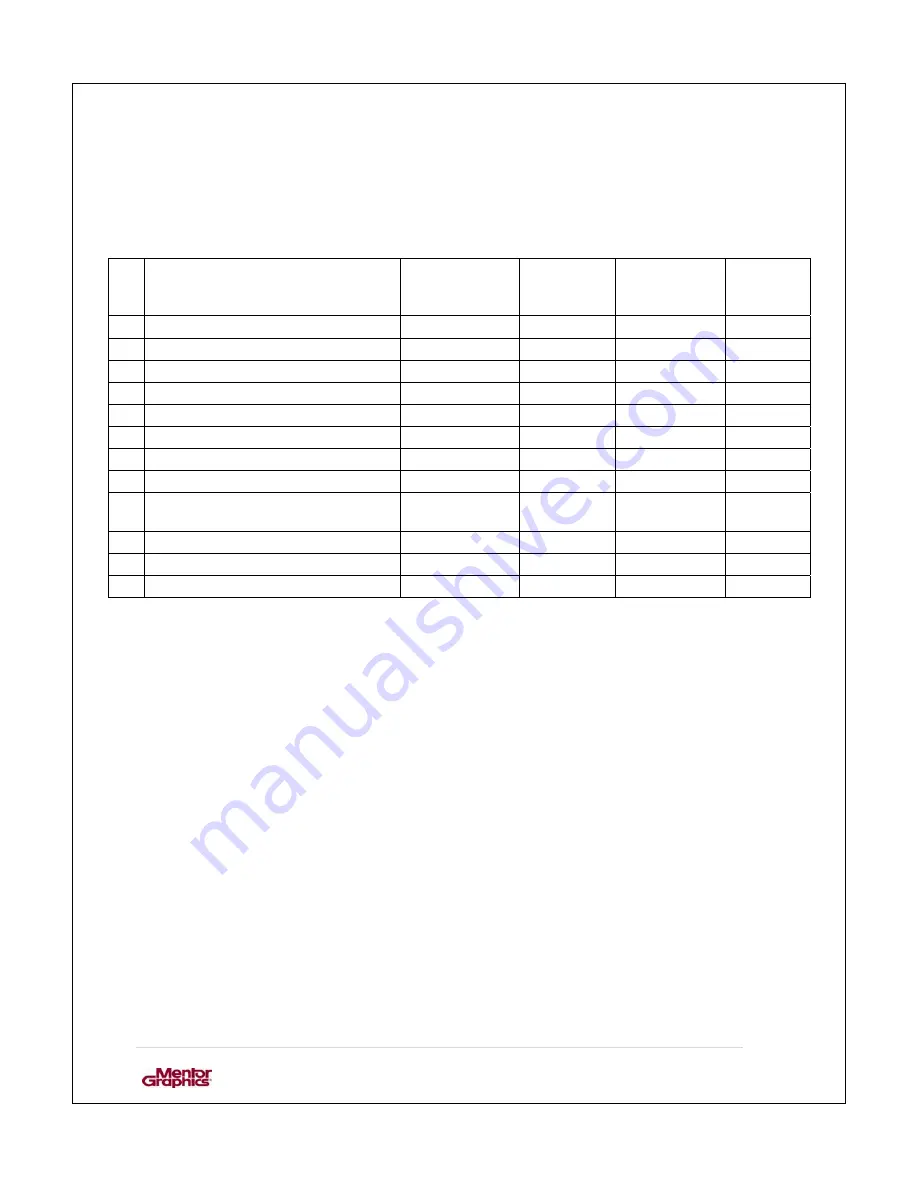
User Manual for MF0200 Gateway Box
10 |
P a g e
1.1.3.
CSP
G
ATEWAY
L
ED
I
NDICATOR
C
HART
Following table shows how the LED lights indicate the operations being performed on
the CSP gateway device.
no. CSP Box State
GREEN
Peripherals
LED
RED
Peripherals
LED
GREEN
Cloud
LED
RED
Cloud
LED
1 Power
On
ON
OFF
ON
OFF
2 Kernel
Booting
Heartbeat
OFF
OFF
OFF
3
Kernel Booted Successfully ON
OFF OFF OFF
4
CSP System Starting
ON
OFF
Heartbeat
OFF
5 CSP
System
Signaling
Connecting ON
OFF
Timer
OFF
6 CSP
System
Signaling
Connected ON
OFF
ON
OFF
7
CSP System applying patch
ON
OFF
Heartbeat
Heartbeat
8
CSP System updating firmware
ON
ON
ON
ON
9
CSP System No Configuration
Object
ON OFF
OFF
ON
10
CSP System Fatal Error
ON
OFF
OFF
Timer
11
CSP Box Rebooting
Heartbeat
OFF
Heartbeat
OFF
12
CSP System Error updating
OFF Heartbeat
OFF
Heartbeat
Summary of Contents for MF0200
Page 1: ...USER MANUAL FOR MF0200 GATEWAY BOX VERSION 2 0 ...
Page 6: ...User Manual for MF0200 Gateway Box 5 P a g e ...
Page 16: ...User Manual for MF0200 Gateway Box 15 P a g e Figure 2 Home screen ...
Page 29: ...User Manual for MF0200 Gateway Box 28 P a g e Figure 16 Updated network configuration ...
Page 30: ...User Manual for MF0200 Gateway Box 29 P a g e Figure 17 Updated Status ...
Page 44: ...User Manual for MF0200 Gateway Box 43 P a g e Figure 30 models of peripherals ...












































