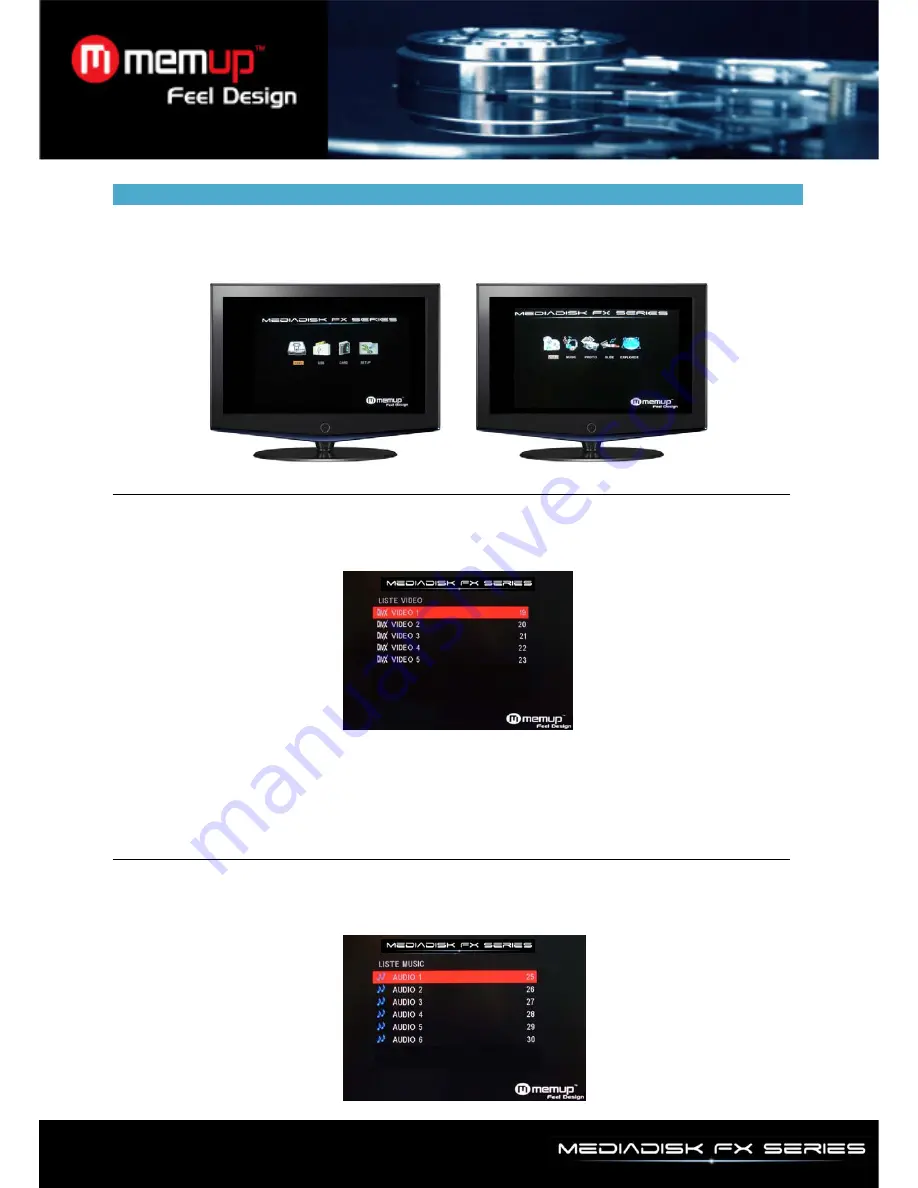
- 7 -
MEDIA PLAYBACK
When you switch on Mediadisk FX for the first time, you will find the main menu after a few seconds.
Please use [
] or [
] to select the device you want to enter, then chose your media type between
“VIDEO”, “MUSIC”, “PHOTO”, “SLIDE” and “EXPLORER”.
Video Menu
Use [
] or [
] to select the file you want to play. Confirm your selection by pressing [Enter] button to
play the file you want.
Only Video files will be displayed under “Video” Menu. Other media files such as Audio or Photo files
won’t be displayed in this menu.
Warning:
Mediadisk FX needs a few seconds to load some video file with high bitrate for example. For
large files, it may need more time, depending on file length and file settings.
Some media files such as WMV, ASF or MOV can’t be played with this device. Some AVI files may not
be played also. Please use a Video Converter to convert those files into the specific media formats.
Music Menu
Use [
] or [
] to select the menu you want to enter. Confirm your selection by pressing [Enter] button to
play the file you want.
Only Audio files will be displayed under “Music” Menu. Other media files such as Video or Photo files
won’t be displayed in this menu.












