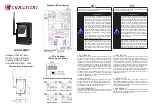Hardware Installation
Memotec Inc.
4-15
Caution:
The adaptor and attached BNC coaxial cables require strain relief to
ensure that they do not loosen from the digital port:
• If the unit is mounted in a rack,
you must secure the cables to a side rail using
tie-wraps, or support the weight of the cables on a tray
• If the unit is on a table,
you must support the weight of the cables on the table
.
The digital port can desynchronize and the unit reset if the full weight of the BNC
coaxial cables is unsupported.
Summary of Contents for NetPerformer SDM-9220 Series
Page 1: ...NetPerformer SDM 9220 SDM 9230 Hardware Installation Guide ...
Page 8: ...Memotec Inc ...
Page 12: ...Memotec Inc ...
Page 13: ...1 Memotec Inc 1 1 Preface ...
Page 24: ...SDM 9220 9230 Hardware Installation Guide 1 12 Memotec Inc ...
Page 25: ...2 Memotec Inc 2 1 Compliance Information ...
Page 39: ...Compliance Information Memotec Inc 2 15 2 3 3 Compliance to China RoHS ...
Page 41: ...3 Memotec Inc 3 1 Unpacking ...
Page 47: ...4 Memotec Inc 4 1 Hardware Installation ...
Page 80: ...SDM 9220 9230 Hardware Installation Guide 4 34 Memotec Inc ...
Page 81: ...5 Memotec Inc 5 1 Product Description ...
Page 113: ...6 Memotec Inc 6 1 Serial Port and User Equipment Connections ...
Page 122: ...SDM 9220 9230 Hardware Installation Guide 6 10 Memotec Inc ...
Page 123: ...7 Memotec Inc 7 1 Networking Features ...
Page 127: ...8 Memotec Inc 8 1 Troubleshooting Tips ...