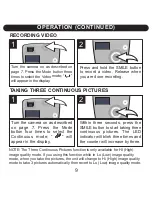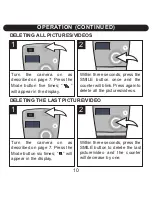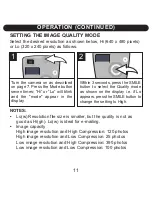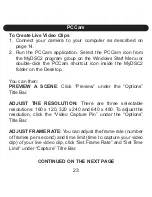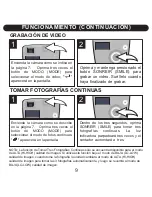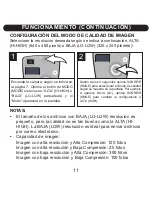To Create Live Video Clips
1. Connect your camera to your computer as described on
page 14.
2. Run the PCCam application. Select the PCCam icon from
the MyDSC2 program group on the Windows Start Menu or
double-click the PCCam shortcut icon inside the MyDSC2
folder on the Desktop.
You can then:
PREVIEW A SCENE
: Click “Preview” under the “Options”
Title Bar.
ADJUST THE RESOLUTION:
There are three selectable
resolutions: 160 x 120, 320 x 240 and 640 x 480. To adjust the
resolution, click the “Video Capture Pin” under the “Options”
Title Bar.
ADJUST FRAME RATE:
You can adjust the frame rate (number
of frames per second) and time limit (time to capture your video
clip) of your live video clip, click “Set Frame Rate” and “Set Time
Limit” under “Capture” Title Bar.
CONTINUED ON THE NEXT PAGE
PCCam
23