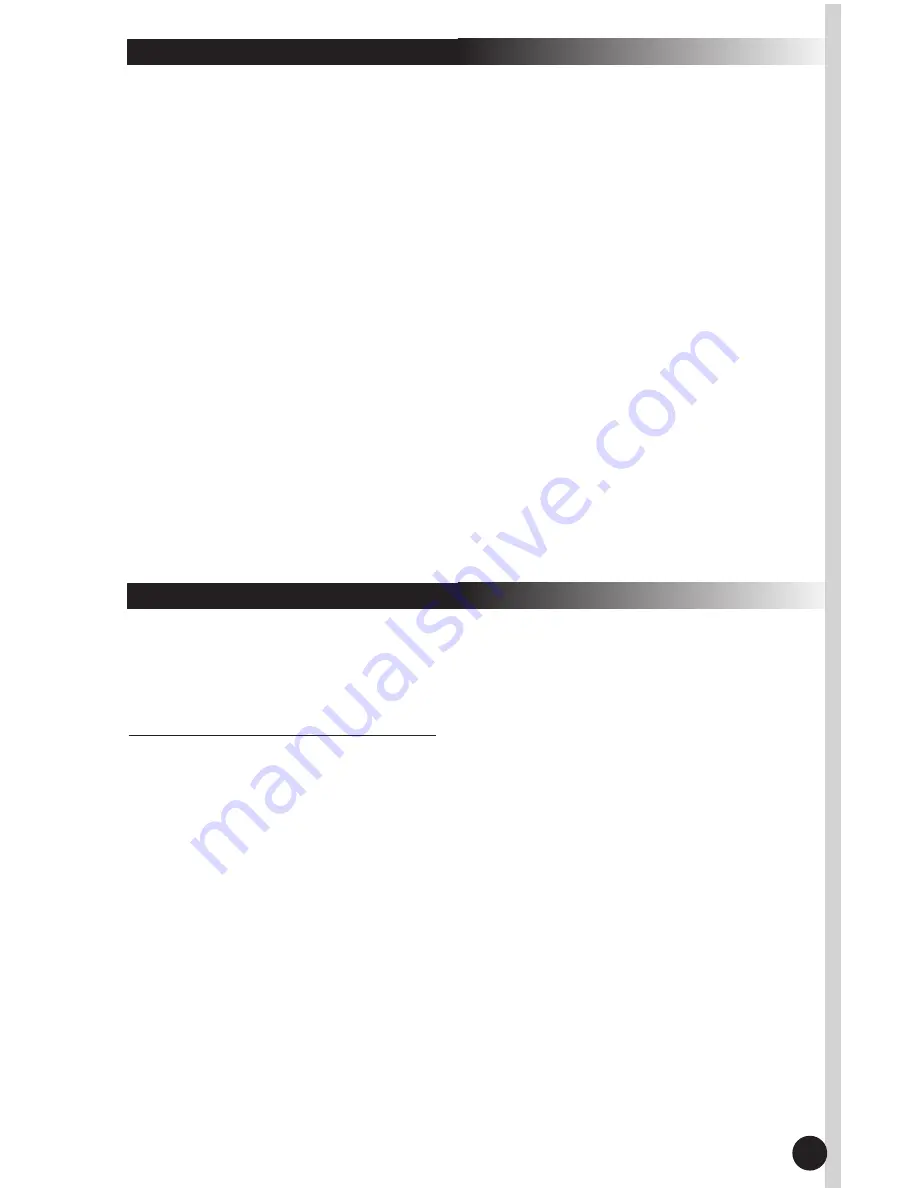
3. Software Installation
After completing the hardware installation and turning the PC power on
you will have immediate access to the alpha-numeric keys of the keyboard.
In order to utilize the specialty keys you must first install the keyboard
software using the CD included in the box.
T
O INSTALL THE KEYBOARD SOFTWARE
:
Step 1: Remove any existing keyboard software from the computer.
Refer to your keyboard manufacturer’s user guide.
Step 2: Insert the software CD in your computer's CD-ROM drive and
the software should auto start.
Step 3: If using the USB to PS/2 Adapter, select "Install Memorex MX3300
Office Keyboard Series (For PS/2)".
Step 4: If using the USB Keyboard plug, select "Install Memorex MX3300
Office Keyboard Series (For USB)".
Step 5: Follow onscreen instructions to finish the installation procedure.
Step 6: If the software installation does not auto start, then:
I. Double click on "My Computer" on your computer's desktop.
II. Double Click on your CD-ROM drive.
III. Double click on either "Memorex MX3300 Office Keyboard
Series (For USB)" or "MX3300 Office Keyboard Series (For
PS/2)" and follow the onscreen instructions.
2
2. System Requirements
Note: For Windows
®
95* and Windows
®
NT 4.0** operating system
users or users with a system with only a PS/2 port, please use USB
to PS/2 adapter (enclosed in the package) to connect the keyboard.
• Microsoft Windows
®
95/98/Me/NT 4.0/2000/XP
• Microsoft
®
Internet Explorer 5.0 or later version (for the Internet keys)
• CD-ROM or DVD drive (for CD or Video operation)
• Standard sound card (for CD or Video operation)
• USB port or PS/2 port
• Microsoft
®
Office 97 or later version (for Office Application keys and
Enhanced Function keys)
• System support for ACPI or APM II (for power management buttons)
• ATX mother board and ATX power supply (for power management
buttons)
* OSR2 or higher version
** PS/2 connection only. Service pack 6 or higher
















