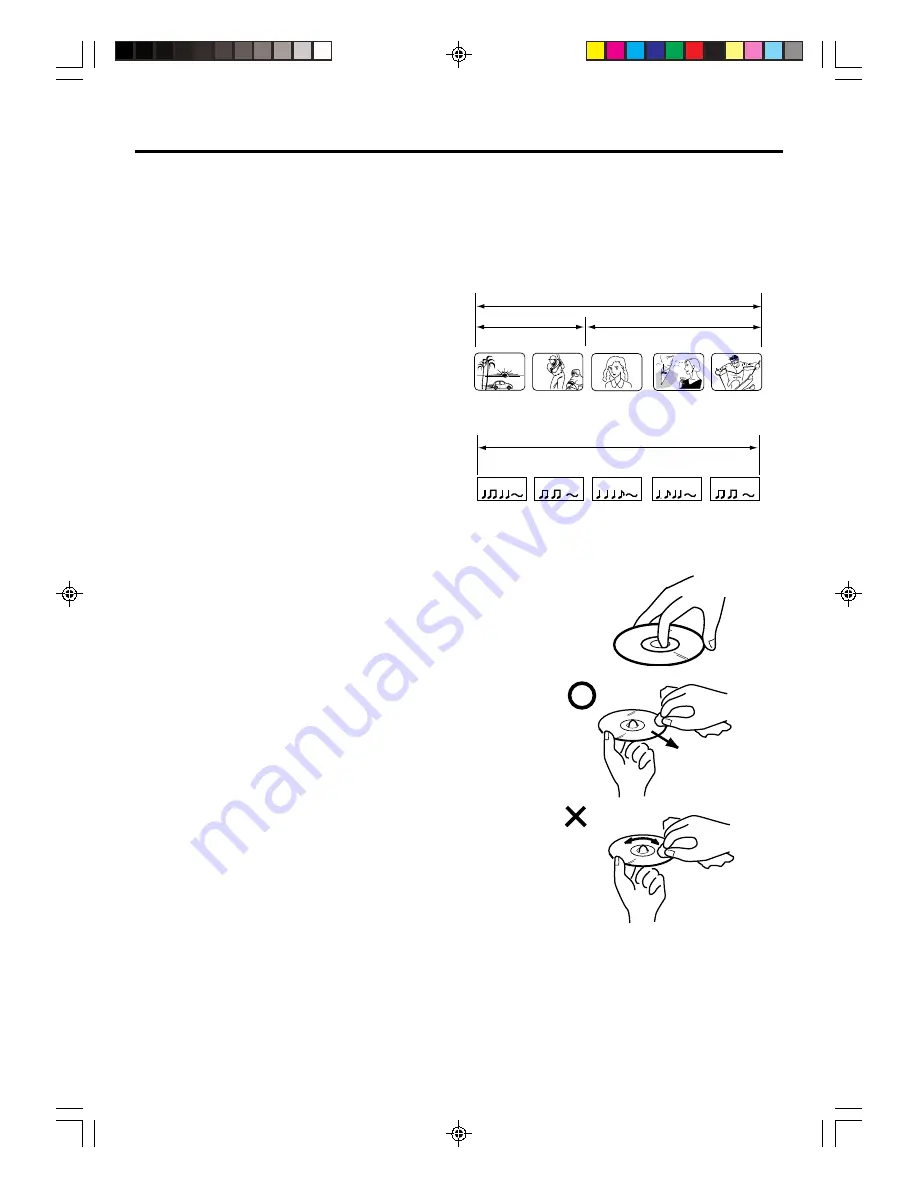
42
Disc
This unit applies to DVD discs from Region 1 or ALL.
The loaded Disc (DVD, Audio-CD and MP3-CD) will be recognized automatically.
The suitable Disc-formats are: DVD, CD, CD-R/RW and DVD-R/RW (Video format only).
Some CD-R/RW and DVD-R/RW discs may be incompatible.
Do not play DVD-ROM, DVD-Audio, CDV, Video-CD, MP3/WMA/JPEG-CD or CD-G to prevent accidental erasure of
prerecorded material.
Title/Chapter/Track
Title
When two or more movies are recorded on a disc,
the disc is divided into two or more sections. Each
section is called a “TITLE”.
Chapter
The titles can be subdivided into many sections.
Each section is called a “CHAPTER”.
Track
An Audio CD can contain several items.
These are assigned to a “TRACK”.
Removing disc from case
Be sure to hold the edge of disc. Do not touch the surface of the disc.
Pick up the disc gently from the case.
• Do not scratch the disc.
• Do not get dirt on the surface of the disc.
• Do not stick a label or adhesive tape on the disc.
• Do not drop or bend the disc.
Storing disc
• Store the disc in the case to avoid risk of scratches, dirt or damage.
• Do not leave disc exposed to direct sunlight or in hot or humid places.
Cleaning disc
Wipe the disc with a clean, dry cloth from center to edge.
• Do not wipe the disc round.
• Do not use liquid or aerosol cleaners.
TRACK 1
TRACK 2
TRACK 3
TRACK 4
TRACK 5
CD
Audio-CD
DVD DISC
5V40401A [En]42-46
2/3/06, 6:00 PM
42









































