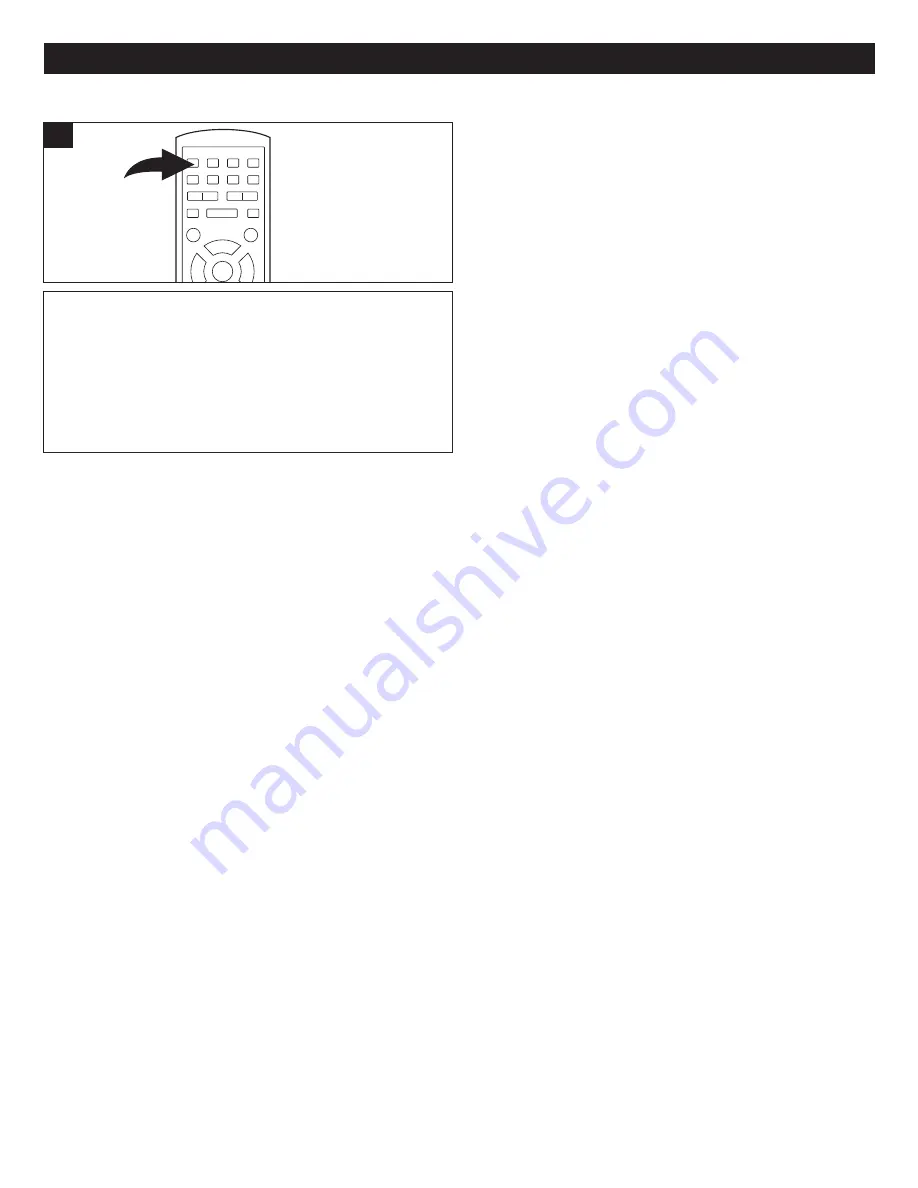
20
BASIC OPERATION (GENERAL)
Press the MUTE button once to mute the sound, “MUTE”
will appear on the TV screen. Press the MUTE button
again to restore the sound; “DEMUTE” will appear on the
TV screen for three seconds.
1
MUTE
DISPLAY
Press DISPLAY button for
DVD:
1 press show " TT (Title), CH(chapter) and the elapsed time of the chapter."
2 press show "Audio Language, Subtitle Language, Angle Setting"
3 press show " TT (Title), CH(chapter) and the remaining time of the chapter."
4 press show " TT (Title), CH(chapter) and the elapsed time of the title."
5 press show " TT (Title), CH(chapter) and the remaining time of the title."
6 press to turn off off the display.
Press DISPLAY button for
VCD/CD,
1 press show "TRK (TRACK), MUTE/UNMUTE, PBC on/off, REPEAT function, tracks elapsed time."
2 press show "TRK (TRACK), MUTE/UNMUTE, PBC on/off, REPEAT function, tracks remaining time."
3 press show "TRK (TRACK), MUTE/UNMUTE, PBC on/off, REPEAT function, total elapsed time of disc."
4 press show "TRK (TRACK), MUTE/UNMUTE, PBC on/off, REPEAT function, total remaining time of disc."
5 press turns off the display.
for the MUTE/UNMUTE, the mute icon - light white is mute, light yellow is unmute.
for the PBC, PBC icon light yellow is PBC ON, light white is PBC OFF.
for CD playback, the PBC icon will not show when display is show on the TV screen.
Press DISPLAY button for
MP3,
1 press show "TRK (TRACK), MUTE/UNMUTE, REPEAT function, tracks elapsed time."
2 press show "TRK (TRACK), MUTE/UNMUTE, REPEAT function, tracks remaining time."
3 press turn off the display.
Press Display button for Picture
CD.
1 press show the playback picture's number, press the DISPLAY twice more to exit the display.






























