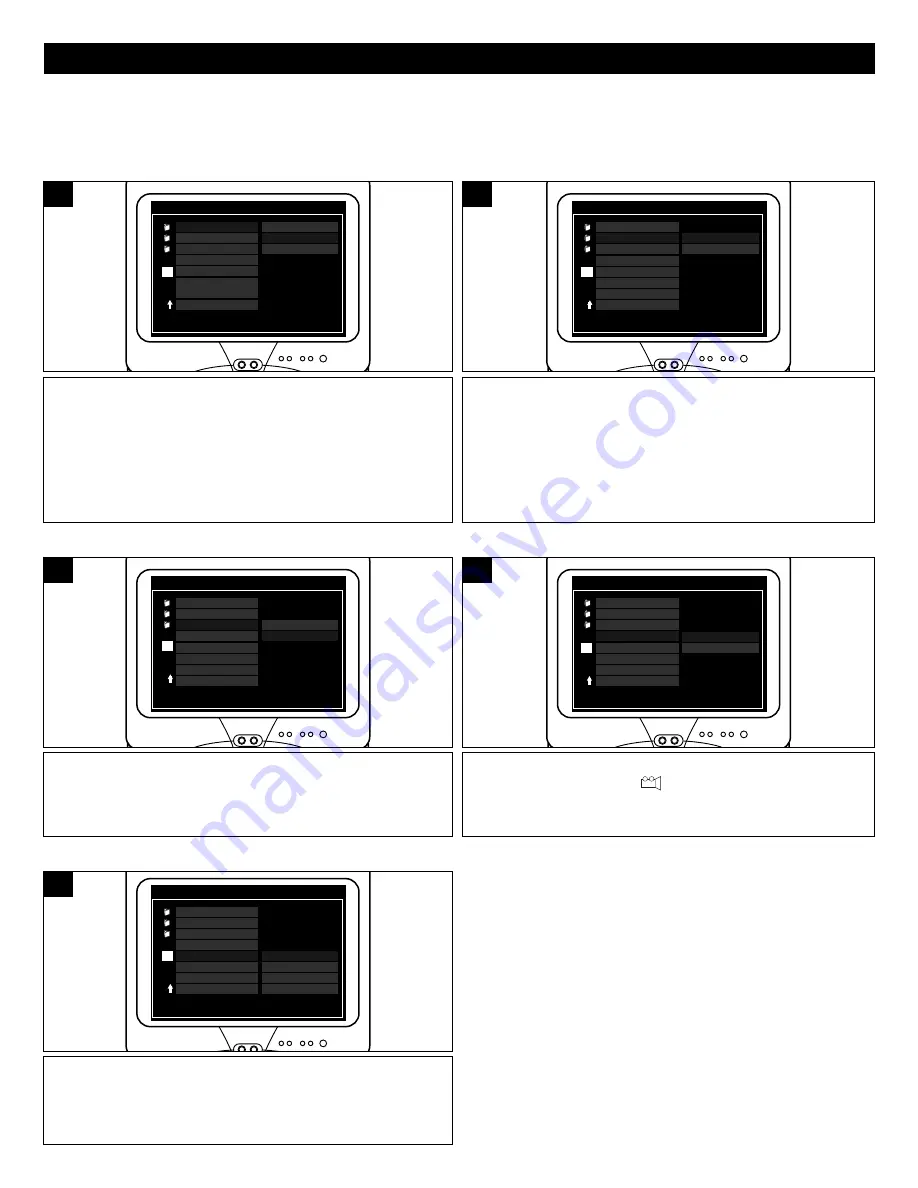
15
SETUP MENU (CONTINUED)
PAN SCAN
Select when the unit is connected to a conventional
TV. Video material formatted in the Pan Scan style is played
back in that style (the left and right edges are cut off).
LETTER BOX:
Select when the unit is connected to a
normal TV. Wide-screen images are shown on the screen
with a black band at the top or bottom.
WIDE 16:9:
Select when the unit is connected to a wide-screen TV.
- - GENERAL PAGE - -
TV DISPLAY
TV TYPE
VIDEO SEL
PAN SCAN
LETTER BOX
WIDE 16:9
ANGLE MARK
SET TV DISPLAY MODE
OSD LANG
CAPTIONS
SCREEN SAVER
MAIN PAGE
T
1
NTSC:
Select when using an NTSC TV.
PAL:
Select when using a PAL TV.
IMPORTANT:
In the USA, the standard is NTSC.
- - GENERAL PAGE - -
TV DISPLAY
TV TYPE
VIDEO OUT
NTSC
PAL
ANGLE MARK
SET TV STANDARD
OSD LANG
CAPTIONS
SCREEN SAVER
MAIN PAGE
T
1
GENERAL SETUP MENU:
Select GENERAL SETUP in the SETUP MENU and then select the desired option using the Navigation (
➛
,
❿
, ,
❷
)
buttons to navigate through the menus/screens and press the ENTER button to select.
TV DISPLAY
TV TYPE
Select the color video type to fit your connector type:
S-VIDEO:
Select when using S-Video and Video Out.
YUV:
Select when using Component and Video Out.
- - GENERAL PAGE - -
TV DISPLAY
TV TYPE
VIDEO OUT
S-VIDEO
YUV
ANGLE MARK
SET VIDEO OUTPUTS
OSD LANG
CAPTIONS
SCREEN SAVER
MAIN PAGE
T
1
The Angle mark setting will only work if this feature is included
on the DVD. Select ON,
“
”
will appear when a scene with
different angles is playing. Select OFF to turn Angle mark off.
- - GENERAL PAGE - -
TV DISPLAY
TV TYPE
VIDEO OUT
ON
OFF
ANGLE MARK
SET ANGLE MARK
OSD LANG
CAPTIONS
SCREEN SAVER
MAIN PAGE
T
1
VIDEO OUT (Color Video Connector Type)
ANGLE MARK
Select the desired language (ENGLISH, SPANISH, GERMAN,
FRENCH) for the On-Screen display to display text. Note that
the DVD must have the language included in order to display
it.
- - GENERAL PAGE - -
TV DISPLAY
TV TYPE
VIDEO OUT
ENGLISH
SPANISH
GERMAN
FRENCH
ANGLE MARK
SET OSD LANGUAGE
OSD LANG
CAPTIONS
SCREEN SAVER
MAIN PAGE
T
1
OSD LANGUAGE






























