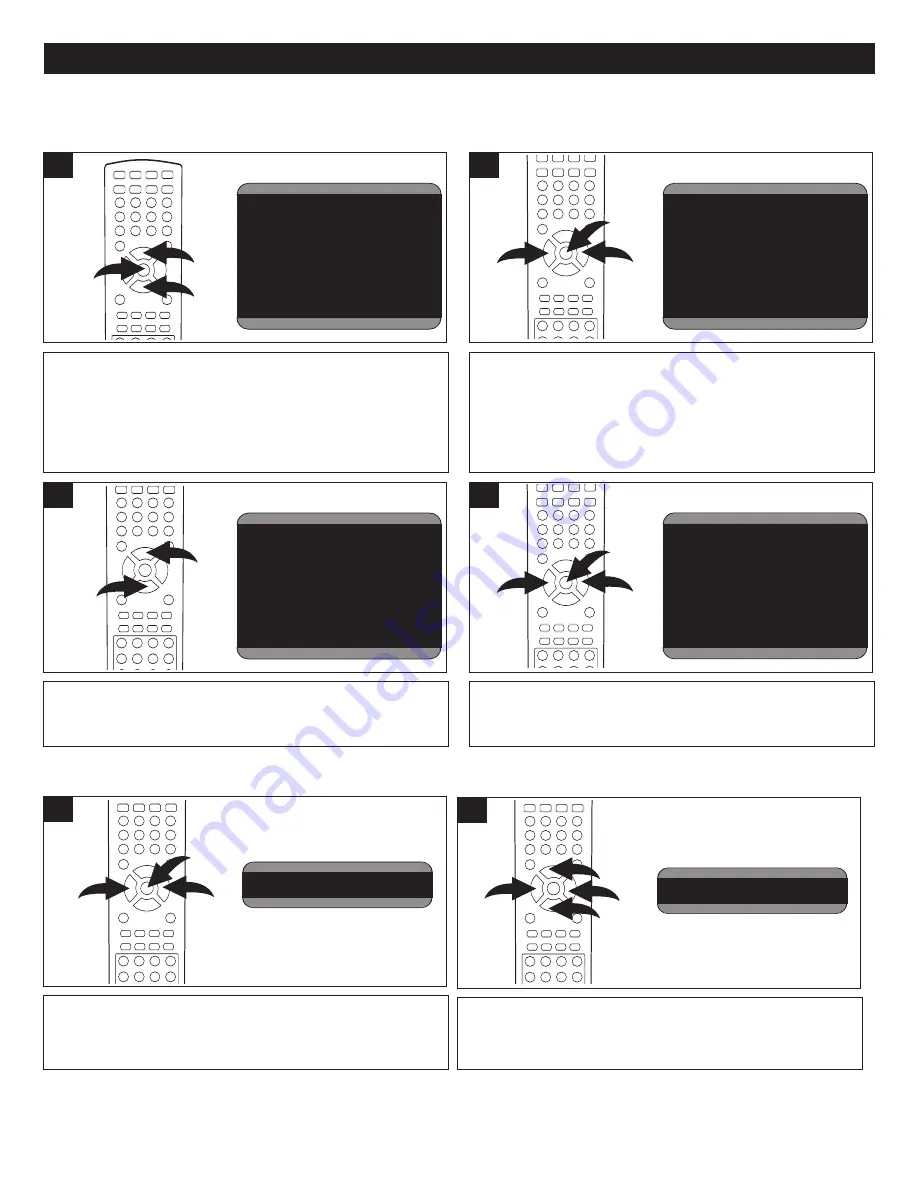
17
SETTING THE TV MENUS
Press the CHANNEL Up
1
or Down
2
button until COLOR
TEMP is selected.
Picture 85
Brightness 60
Color 60
Sharpness 80
Hue 0
Color Temp.
Cool
Video
Clock 01:13
Time-On
- - : - -
Ch. Select
1
Time-Off
- - : - -
Sleep Time
0
Remind Time
- - : - -
Ch. Switch
1
Timer
Language English
Background On
Black Stretch
On
VNR On
Fade Off
C. Caption
CC1
Demo Mode
Setup
Channel System Auto
Air Cable
Cable
Skip Off
Current Ch.
13
Fine
Auto Program
Channel
Solar 2005 6 1
s m t w t f s
1 2 3 4
5 6 7 8 9 10
11
12 13 14 15 16 17 18
19 20 21 22 23 24 25
26 27 28 29 30
Calendar
Password
- - - -
Password
Volume 10
Audio
3
1
2
Press the CHANNEL Up
1
or Down
2
button until VOLUME
is selected; volume will highlighted in red. Press the
VOLUME Up
3
or Down
4
button to set the desired volume.
PICTURE
BRIGHT
50
CONTRAST
34
COLOR
50
SHARP
50
TINT
00
CH+/CH-:SELECT
VOL+/VOL-:ADJUST
PICTURE
BRIGHT
50
CONTRAST
34
COLOR
50
SHARP
50
TINT
00
34
CH+/CH-:SELECT
VOL+/VOL-:ADJUST
34
2
1
2
3
4
Press the VOLUME Up
1
or Down
2
button to set the
desired color balance (COOL, NEUTRAL or WARM). When
done, press the MENU button
3
twice to exit the menus.
Picture 85
Brightness 60
Color 60
Sharpness 80
Hue 0
Color Temp.
Cool
Video
Clock 01:13
Time-On
- - : - -
Ch. Select
1
Time-Off
- - : - -
Sleep Time
0
Remind Time
- - : - -
Ch. Switch
1
Timer
Language English
Background On
Black Stretch
On
VNR On
Fade Off
C. Caption
CC1
Demo Mode
Setup
Channel System Auto
Air Cable
Cable
Skip Off
Current Ch.
13
Fine
Auto Program
Channel
Solar 2005 6 1
s m t w t f s
1 2 3 4
5 6 7 8 9 10
11
12 13 14 15 16 17 18
19 20 21 22 23 24 25
26 27 28 29 30
Calendar
Password
- - - -
Password
Volume 10
Audio
4
1
3
2
NOTES:
• To exit the menus, press the EXIT button.
• Use the Volume Up/Down buttons to adjust the volume directly while in TV/AV/DVD mode.
VIDEO SETUP MENU:
Press the MENU button
1
once; the Video menu will
appear. Press the VOLUME Up
2
or Down
3
button to
select the Audio setting.
CLOCK
TIME
19:20
ON-TIME
12:30
OFF-TIME
21:00
ALARM
--:--
BESPOKE-TIME
--:--
POSITION
-
CH+/CH-:SELECT
VOL+/VOL-:ADJUST
AUDIO
VOLUME
20
BALANCE
00
20
CH+/CH-:SELECT
VOL+/VOL-:ADJUST
CLOCK
TIME
19:20
ON-TIME
12:30
OFF-TIME
21:00
ALARM
--:--
BESPOKE-TIME
--:--
POSITION
-
CH+/CH-:SELECT
VOL+/VOL-:ADJUST
AUDIO
VOLUME
20
BALANCE
00
20
CH+/CH-:SELECT
VOL+/VOL-:ADJUST
1
2
1
3
AUDIO SETUP MENU:
Picture 85
Brightness 60
Color 60
Sharpness 80
Tint 0
Color Temp.
Cool
Video
Clock 01:13
Time-On
- - : - -
Ch. Select
1
Time-Off
- - : - -
Sleep Time
0
Remind Time
- - : - -
Ch. Switch
1
Timer
Language English
Background On
Black Stretch
On
VNR On
Fade Off
C. Caption
CC1
Demo Mode
Setup
Channel System Auto
Air Cable
Cable
Skip Off
Current Ch.
13
Fine
Auto Program
Channel
Solar 2005 6 1
s m t w t f s
1 2 3 4
5 6 7 8 9 10
11
12 13 14 15 16 17 18
19 20 21 22 23 24 25
26 27 28 29 30
Calendar
Password
- - - -
Password
Volume 10
Audio
Picture 85
Brightness 60
Color 60
Sharpness 80
Tint 0
Color Temp.
Cool
Video
Clock 01:13
Time-On
- - : - -
Ch. Select
1
Time-Off
- - : - -
Sleep Time
0
Remind Time
- - : - -
Ch. Switch
1
Timer
Language English
Background On
Black Stretch
On
VNR On
Fade Off
C. Caption
CC1
Demo Mode
Setup
Channel System Auto
Air Cable
Cable
Skip Off
Current Ch.
13
Fine
Auto Program
Channel
Solar 2005 6 1
s m t w t f s
1 2 3 4
5 6 7 8 9 10
11
12 13 14 15 16 17 18
19 20 21 22 23 24 25
26 27 28 29 30
Calendar
Password
- - - -
Password
Volume 10
Audio
Press the MENU button
1
once; the Video menu will appear.
Press the CHANNEL Up
2
or Down
3
button until the desired
picture setting is selected (PICTURE, BRIGHTNESS,
COLOR, SHARPNESS, HUE).
NOTE:
Hue option is only available when in the AV mode or
Inner DVD mode.
Picture 85
Brightness 60
Color 60
Sharpness 80
Hue 0
Color Temp.
Cool
Video
Clock 01:13
Time-On
- - : - -
Ch. Select
1
Time-Off
- - : - -
Sleep Time
0
Remind Time
- - : - -
Ch. Switch
1
Timer
Language English
Background On
Black Stretch
On
VNR On
Fade Off
C. Caption
CC1
Demo Mode
Setup
Channel System Auto
Air Cable
Cable
Skip Off
Current Ch.
13
Fine
Auto Program
Channel
Solar 2005 6 1
s m t w t f s
1 2 3 4
5 6 7 8 9 10
11
12 13 14 15 16 17 18
19 20 21 22 23 24 25
26 27 28 29 30
Calendar
Password
- - - -
Password
Volume 10
Audio
1
2
3
1
Press the VOLUME Up
1
or Down
2
button to adjust the
setting.
When done, press the Menu button
3
once to return to the
Video menu.
Picture 85
Brightness 60
Color 60
Sharpness 80
Hue 0
Color Temp.
Cool
Video
Clock 01:13
Time-On
- - : - -
Ch. Select
1
Time-Off
- - : - -
Sleep Time
0
Remind Time
- - : - -
Ch. Switch
1
Timer
Language English
Background On
Black Stretch
On
VNR On
Fade Off
C. Caption
CC1
Demo Mode
Setup
Channel System Auto
Air Cable
Cable
Skip Off
Current Ch.
13
Fine
Auto Program
Channel
Solar 2005 6 1
s m t w t f s
1 2 3 4
5 6 7 8 9 10
11
12 13 14 15 16 17 18
19 20 21 22 23 24 25
26 27 28 29 30
Calendar
Password
- - - -
Password
Volume 10
Audio
2
1
3
2
SETTING THE PICTURE






























