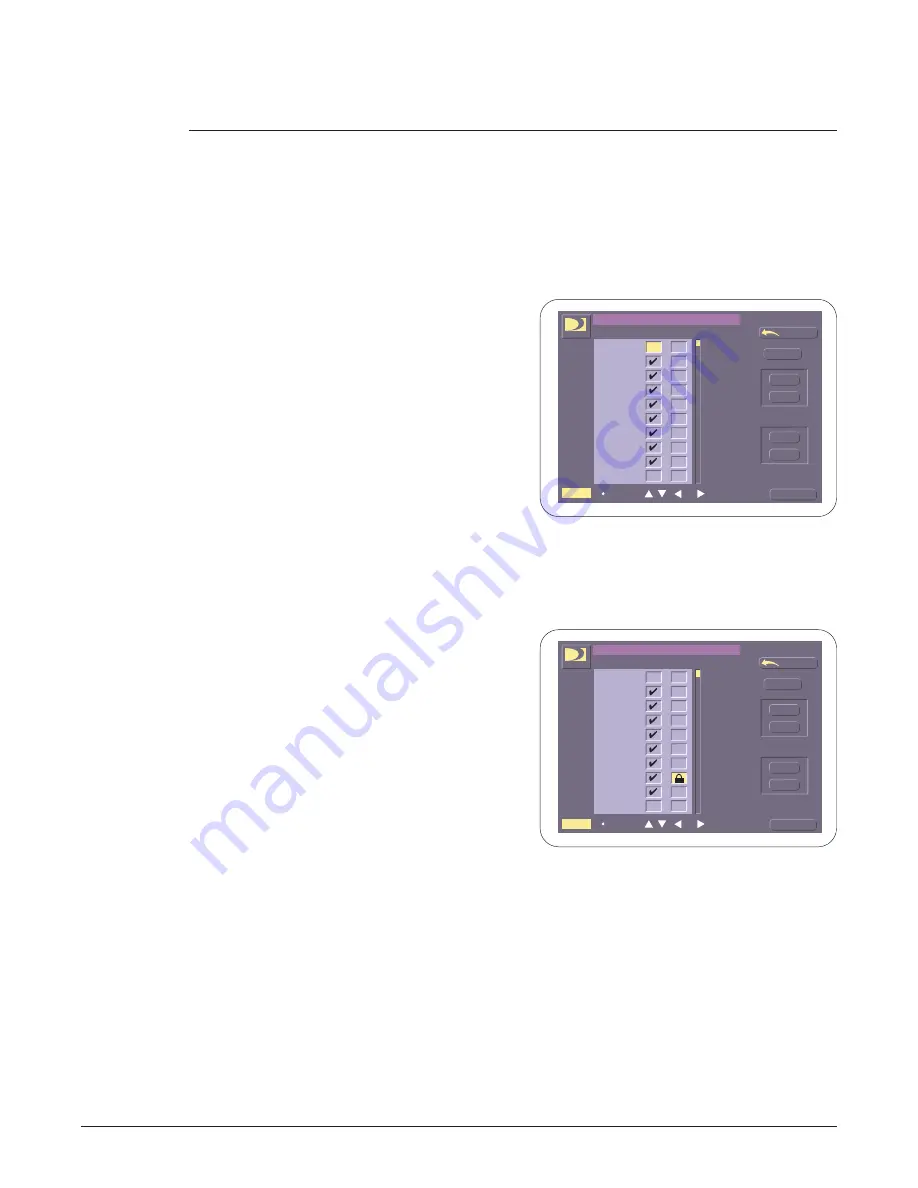
Locking a Channel
1. Press MENU on
your remote.
2. Highlight Options and
press
S
or press
8
.
3. Highlight ChList/Lock
and press
S
or
press
2
.
4. Enter your
personal 4-digit
password, if necessary.
When you first display
this screen, no channels
are locked. The lock
symbol for each channel
is blank. If you lock a
channel, the
L
icon appears to
the right of the
channel number.
chlckini.*
Note:
If you lock out a channel, you can still tune to the channel during
normal viewing; however, if your system is locked, you must enter
your password before the program displays.
5. To lock a channel,
Highlight its lock box and
press
S
.
This locks the channel
and displays the
L
icon.
chlcklkd.*
6. To quickly lock all the channels, press All next to Parental Lock
—or—
To quickly unlock all the channels, press None next to Parental Lock.
7. After choosing the channels you want locked, highlight OK and
press
S
to store the changes you’ve made.
Ch
Lock
100
Custom Ch List / Parental Lock
8:25p Mon, Sep 7
Return
Help
?
100
103
106
101
104
108
102
105
110
111
DTV
DTV
DTV
DTV
DTV
DTV
DTV
DTV
DTV
DTV
4
4
Use # or,
,
,
or
, and Select.
OK
Channel
List
Parental
Lock
DIRECTV
All
None
All
None
Ch
Lock
100
Custom Ch List / Parental Lock
8:25p Mon, Sep 7
Return
Help
?
100
103
106
101
104
108
102
105
110
111
DTV
DTV
DTV
DTV
DTV
DTV
DTV
DTV
DTV
DTV
4
4
Use # or,
,
,
or
, and Select.
OK
Channel
List
Parental
Lock
DIRECTV
All
None
All
None
The Options Menu
38
MSD5000 Satellite Operating Guide






























