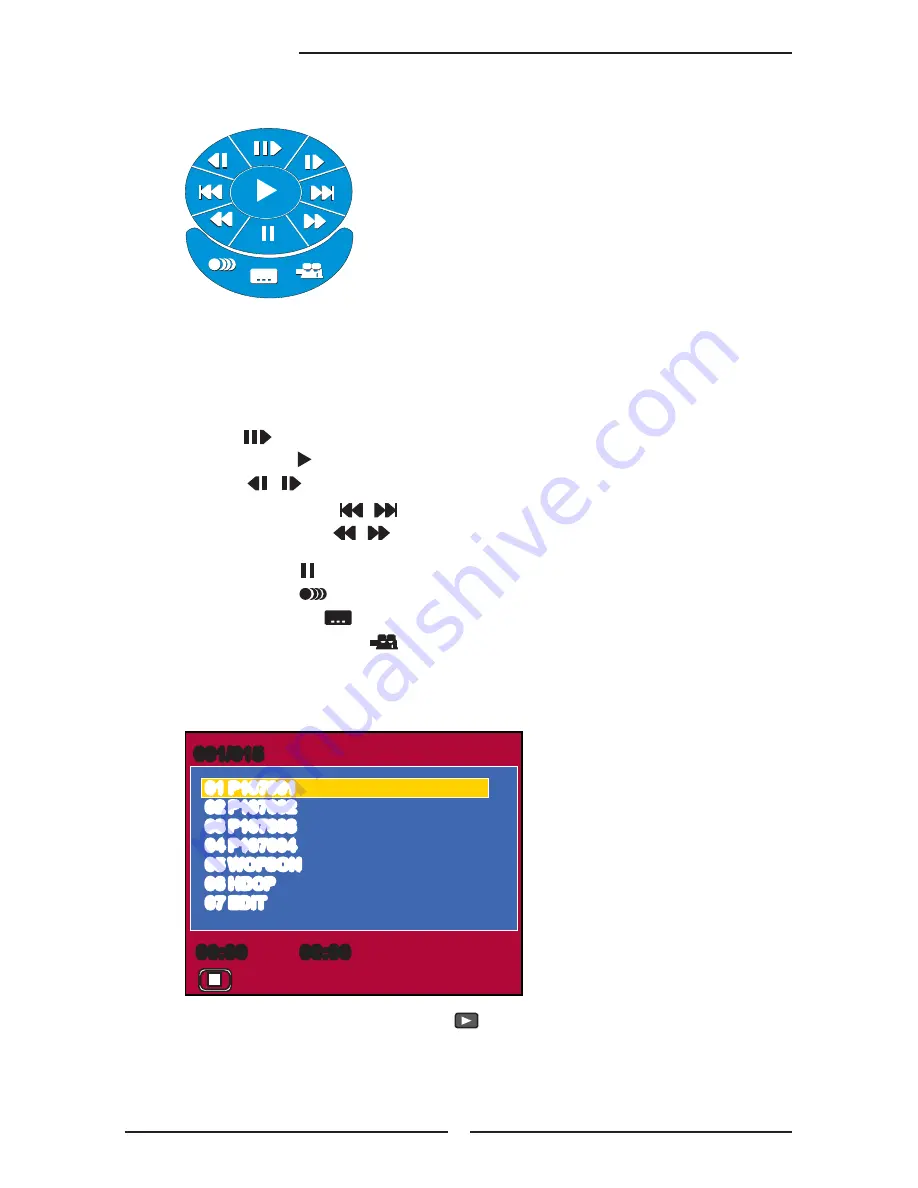
32
Chapter 3 Using the LCD TV
Press
GUIDE
button on the remote control to display the Built-in DVD Setup Menu:
USING THE BUILT-IN DVD SETUP MENU
1. Use the
▲▼
◄►
on the remote control to to move the light bar to the option you
want, press the
OK
button.
2. During playback, the following operations are available:
Use for forward slow motion playback with one frame.
PLAY
Starts playback.
Get slow motion effect during playback (1/2, 1/4, 1/8, 1/16)
F.FWD/NEXT
Jumps to the previous/next chapter or track.
REW./PREV.
Gets different playback forward/backward speeds
(x2, x4, x8, x16, x32).
PAUSE
While playing, pause playback temporarily
AUDIO
Press to select the Audio effect and Language.
SUBTITLE
Changes DVD subtitle language.
CAMERA ANGLE
Press to select the desired camera angle disc.
00:00
00:00
001/015
01 P107001
02 P107002
03 P107003
04 P107004
05 WOFSON
06 HDCP
07 EDIT
Press
▲▼
to select a file and press
the button to play the file.
If necessary,Press
▲▼
to select the folder and then p
ress ► to
enter the folder.
Press
◄ to
back the File Menu.
While an image is displayed, press the
DVD MENU
button to display the File Menu.
The Built-in DVD player can playback JPEG format pictures, WMA
audio files and
AVI
files on a personally recorded CD-R/R
W disc.
After loading all files,
the
File Menu
will
show the contents of the disc:
Summary of Contents for MLTD2622 - 26" LCD TV
Page 1: ......
Page 4: ... Warnings and Precautions ...
Page 5: ...ENGLISH ENGLISH Warnings and Precautions ...
Page 6: ... Warnings and Precautions ...
Page 123: ...002 L00 BT261MEMO AH ...
















































