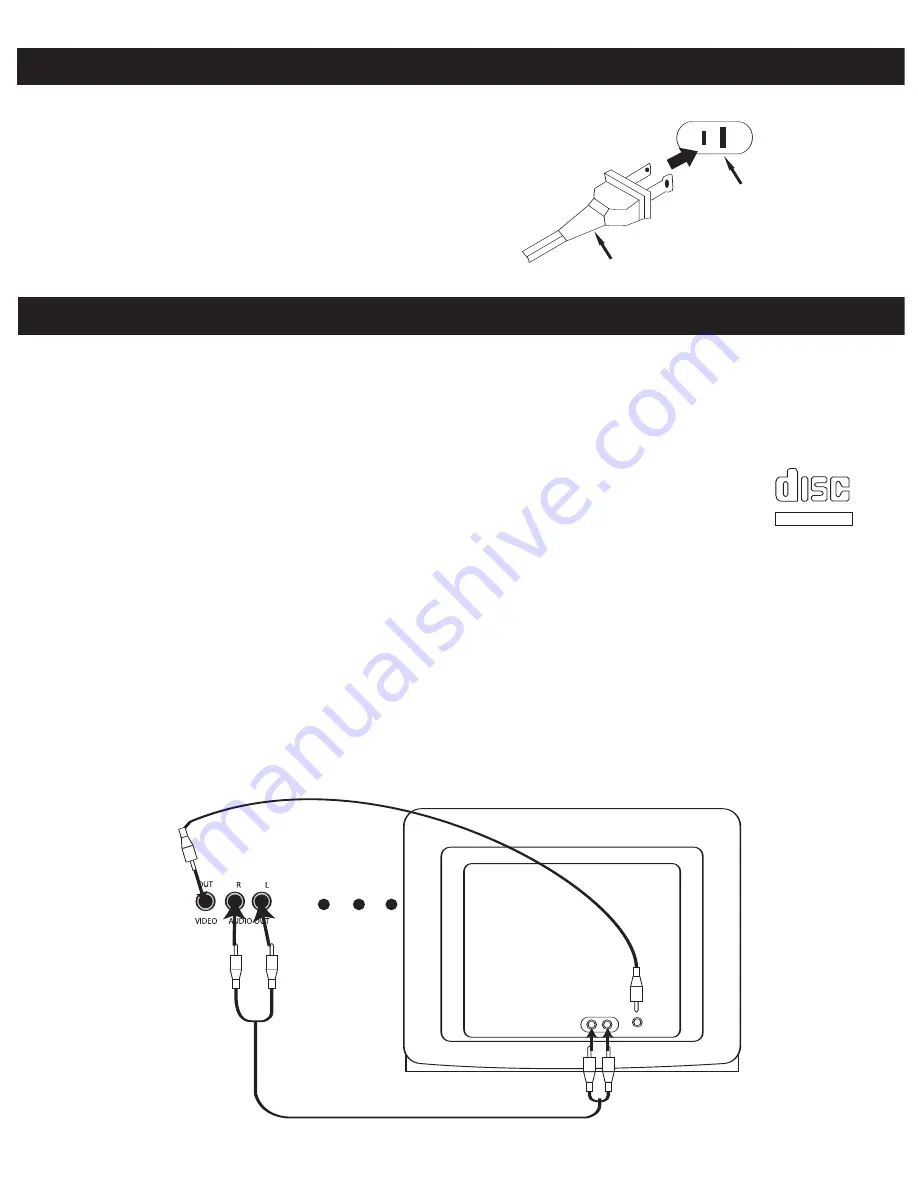
5
POWER SOURCE
OPTIONAL CONNECTIONS
AC
:
Use the AC polarized line cord included with the unit for
operation on AC power. Insert into a conveniently located AC
outlet having 120V, 60Hz.
NOTE:
The AC plug supplied with the unit is polarized to help
minimize the possibility of electric shock. If the AC plug does
not fit into a nonpolarized AC outlet, do not file or cut the wide
blade. It is the user’s responsibility to have an electrician
replace the obsolete outlet.
AC Plug
AC Outlet
If you are using special CD+G (Graphics) discs in this Karaoke system, you can connect this unit to an
external television set in order to see the On-Screen Graphics that are recorded on CD+G Karaoke discs on
an external TV, as well as the built-in monitor. Use the MONITOR switch to turn the built-in monitor ON or
OFF; the external TV will automatically display the On-Screen Graphics when connected.
The video cable has yellow RCA type plugs on each end. Please note that your TV set must have an RCA
type Video Input jack in order to view the CD+G lyrics on your TV screen. You cannot connect this portable
Karaoke system to your TV’s coaxial antenna terminal.
Also note that On-Screen Graphics are only available on special Karaoke compact discs that bear
the CD+G mark.
Many newer TV sets have a set of Video and Stereo Audio jacks on the front panel for quick and
easy connections without having to turn the TV set to gain access to the jacks on the back panel. If your TV
set has such front panel A/V jacks, we suggest that you use those jacks to connect your portable Karaoke
system.
After connecting the Video Out jack on this Karaoke system to the Video In jack on your TV with the included
video cable, you have the following three choices:
1. Listen to the sound from the built-in speaker in this Karaoke system. In this case, no external audio
connections are required, just the video connection.
2. If your TV has stereo audio input jacks, you can connect the Audio Out jacks on the back of this unit to the
Audio In jacks on your TV. In this case, the lyrics from the CD+G disc will appear on your TV screen and/or
monitor and the sound from the disc will be heard from your TV speakers.
From
Audio
Out
From
Video
Out
To Video
In
TELEVISION
To
Audio In
KARAOKE UNIT
COMPACT
DIGITAL AUDIO
GRAPHICS







































