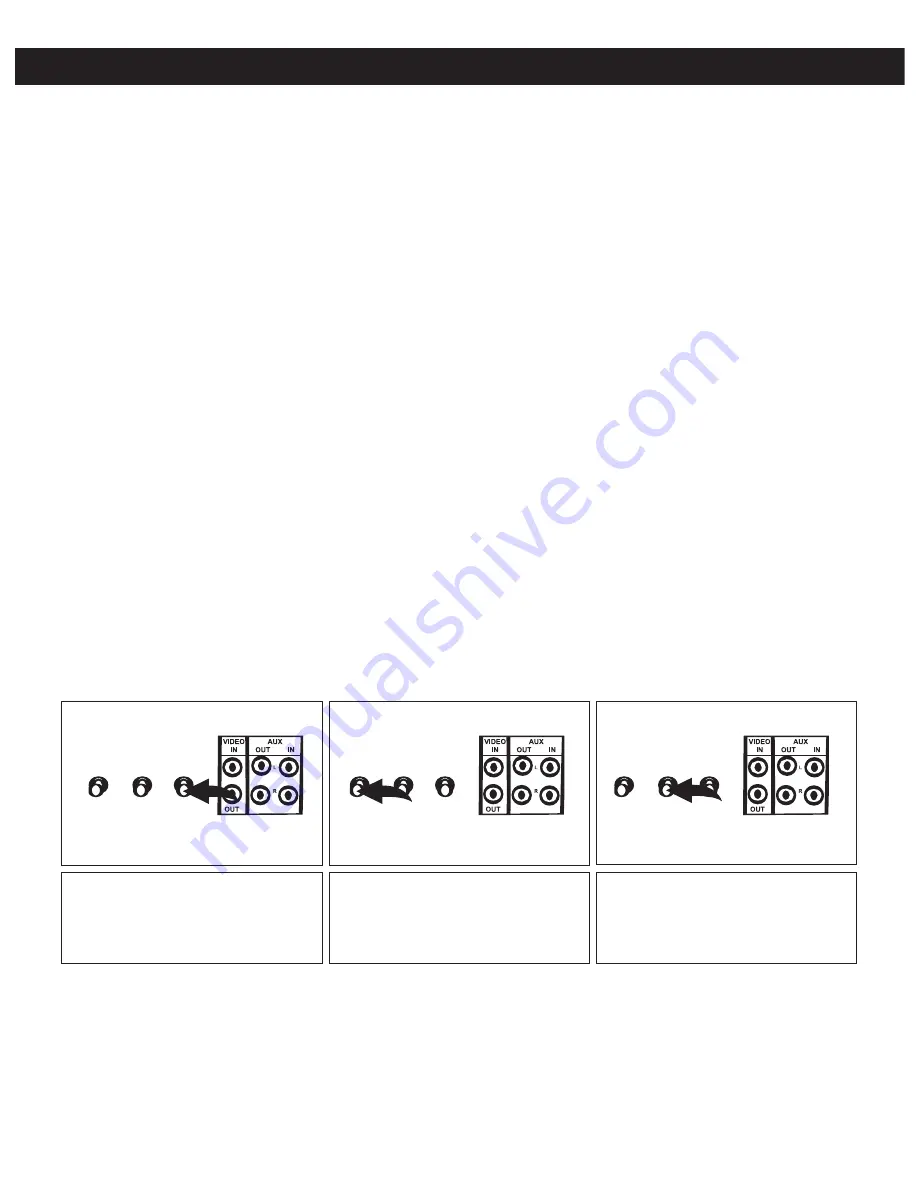
INFORMATION ABOUT CD+G KARAOKE DISCS:
CD+G Karaoke discs are designed specifically for playback in special CD players that include a
CD+G decoder, such as this unit. These discs contain the lyrics to each song and the lyrics will
appear on your TV screen, line by line, as the disc is playing. Usually the words on the screen will
change color in time with the music to help you sing along at the proper tempo, even if you do not
know the song.
Most CD+G Karaoke discs have all of the songs recorded twice, first with music only, and then
with music and vocals together. For example, if you purchase a CD+G disc containing four songs,
tracks one through four will have the music only without vocals, and tracks five through eight will
have the same four songs recorded with music on the left channel and the vocal tracks on the right
channel.
If you wish to sing along “solo” without any other vocals, you should select tracks one through four
(for example). If you wish to sing a “duet” or be part of a group, select tracks five through eight (for
example) that contain both the music and vocals.
NOTE:
Make sure the BALANCE control is set to the center position so you can hear both the
vocal and music tracks at an equal level.
MICROPHONE FEEDBACK:
“Feedback” is a howling or screeching sound that occurs when the microphone comes too close to
the speaker. To avoid microphone feedback, keep the microphone as far away from the speaker as
the microphone cable will allow. If you must bring the microphone close to the speaker, such as
when you are changing a disc or adjusting one of the other controls on the front of the unit, set the
microphone ON/OFF switch to the OFF position.
15
OPERATION (CONTINUED)
V-HOLD
BRIGHTNESS
CONTRAST
If the picture moves up and down
or rolls, rotate to adjust the
vertical hold.
If the picture is too strong or too
weak, rotate to adjust the contrast
and clearly define the shades of
blacks, grays and whites.
If the picture is too light or too
dark, rotate to adjust the
brightness.
When watching a CD+G or watching the video from the VIDEO IN jack on the monitor screen, adjust the
brightness, v-hold and contrast as follows





































