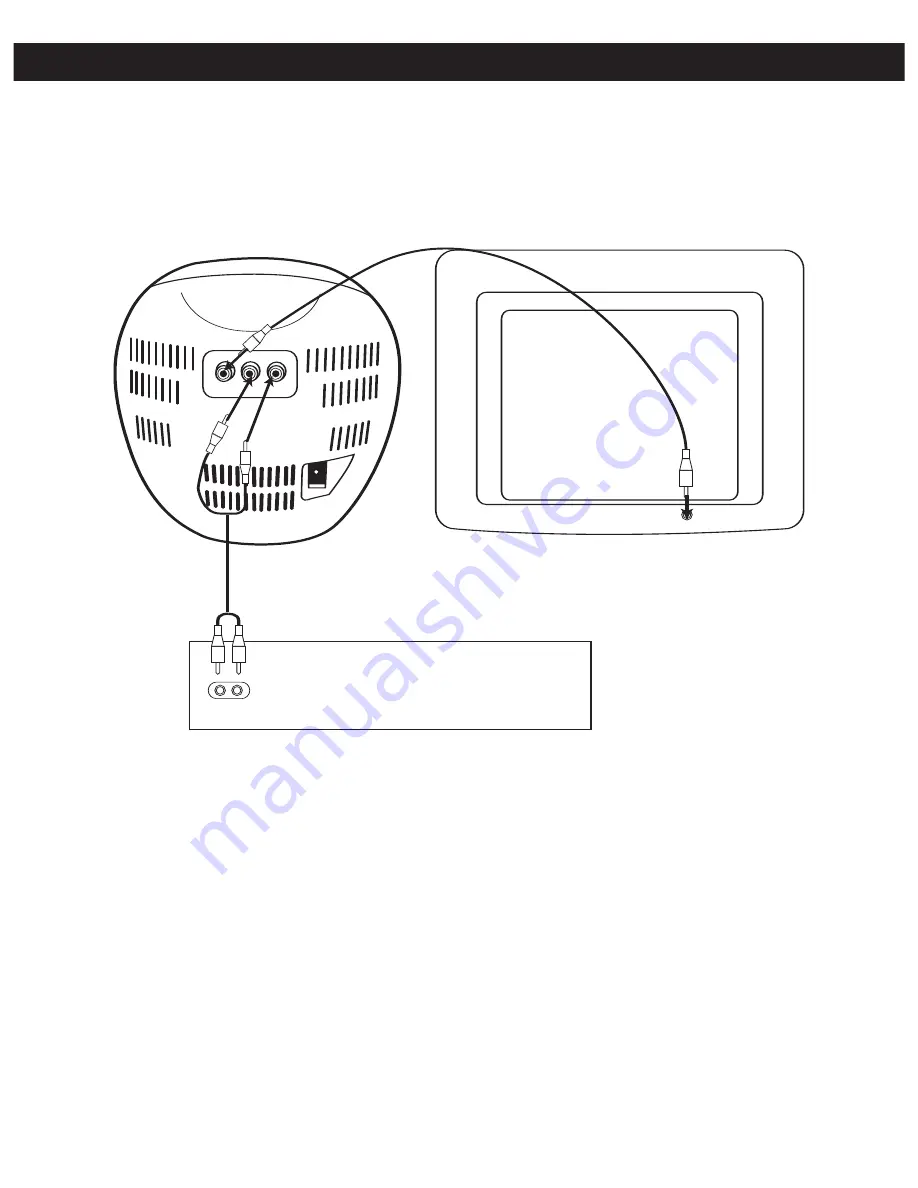
7
OPTIONAL CONNECTIONS (CONTINUED)
3. You can connect the Audio Out jacks from this portable Karaoke system to the Aux In or Audio In jacks of
your home stereo system to hear the sound through your home stereo speakers. Follow the instructions
for your home stereo system to select the device connected to the external jacks as the audio source.
From
Video Out
From
Audio Out
To
Video
In
To
Audio In
RECEIVER OR HOME STEREO


















