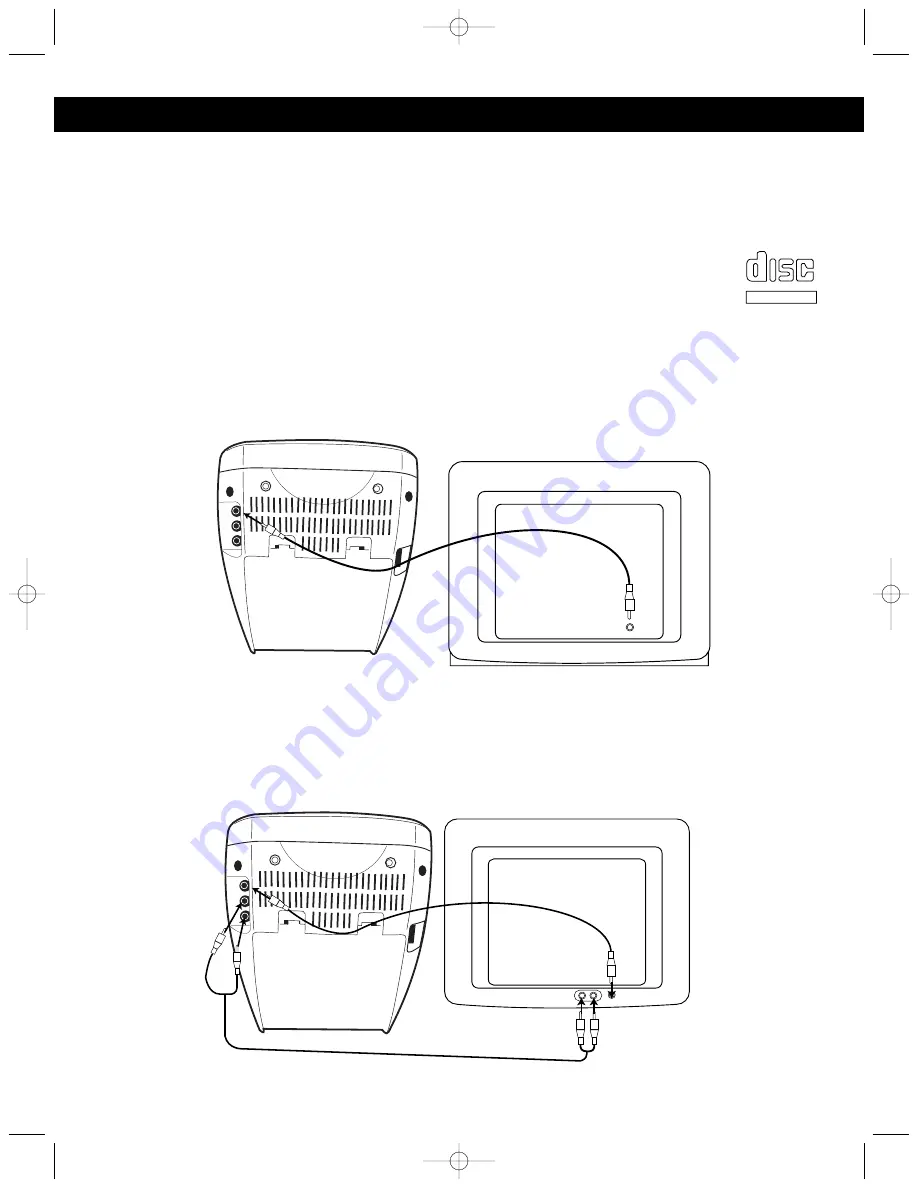
6
OPTIONAL CONNECTIONS
If you are using special CD+G (Graphics) discs in this portable Karaoke system, you must connect this unit
to a television set in order to see the On Screen Graphics that are recorded on CD+G Karaoke discs.
The video cable has yellow RCA type plugs on each end. Please note that your TV set must have an RCA
type Video Input Jack in order to view the CD+G lyrics on your TV screen. You cannot connect this portable
Karaoke system to your TV’s coaxial antenna terminal.
Also note that On Screen lyrics are only available on special Karaoke compact discs that bear
the CD+G mark.
Many newer TV sets have a set of Video and Stereo Audio jacks on the front panel for quick and
easy connections without having to turn the TV set to gain access to the jacks on the back panel.
If your TV set has such front panel A/V jacks, we suggest that you use those jacks to connect
your portable Karaoke.
After connecting the Video Out jack on this portable Karaoke to the Video In jack on your TV with the
included video cable, you have the following three choices:
1. Listen to the sound from the built-in speakers in this portable Karaoke system. In this case, no external
audio connections are required.
2. If your TV has stereo audio input jacks, you can connect the Audio Out jacks on the back of this unit to
the Audio In jacks on your TV. The stereo audio connection cable is included. In this case, the lyrics from
the CD+G disc will appear on your TV screen and the sound from the disc will be heard from your TV
speakers.
Note: If you have a mono TV with only one Audio In jack, you may have to purchase a “Y” adapter (stereo to
mono) at your local electronics accessories store in order to combine the Left and Right stereo channels
from this portable Karaoke to a single mono channel for connection to your mono TV.
From
Video
Out
To
Video
In
TELEVISION
From
Video
Out
From
Audio Out
To
Video
In
FRONT OF
TELEVISION
To
Audio In
LYRICS WILL APPEAR
ON THE SCREEN
COMPACT
DIGITAL AUDIO
GRAPHICS
MKS2112.OM.QXD 5/26/03 10:23 AM Page 6




































