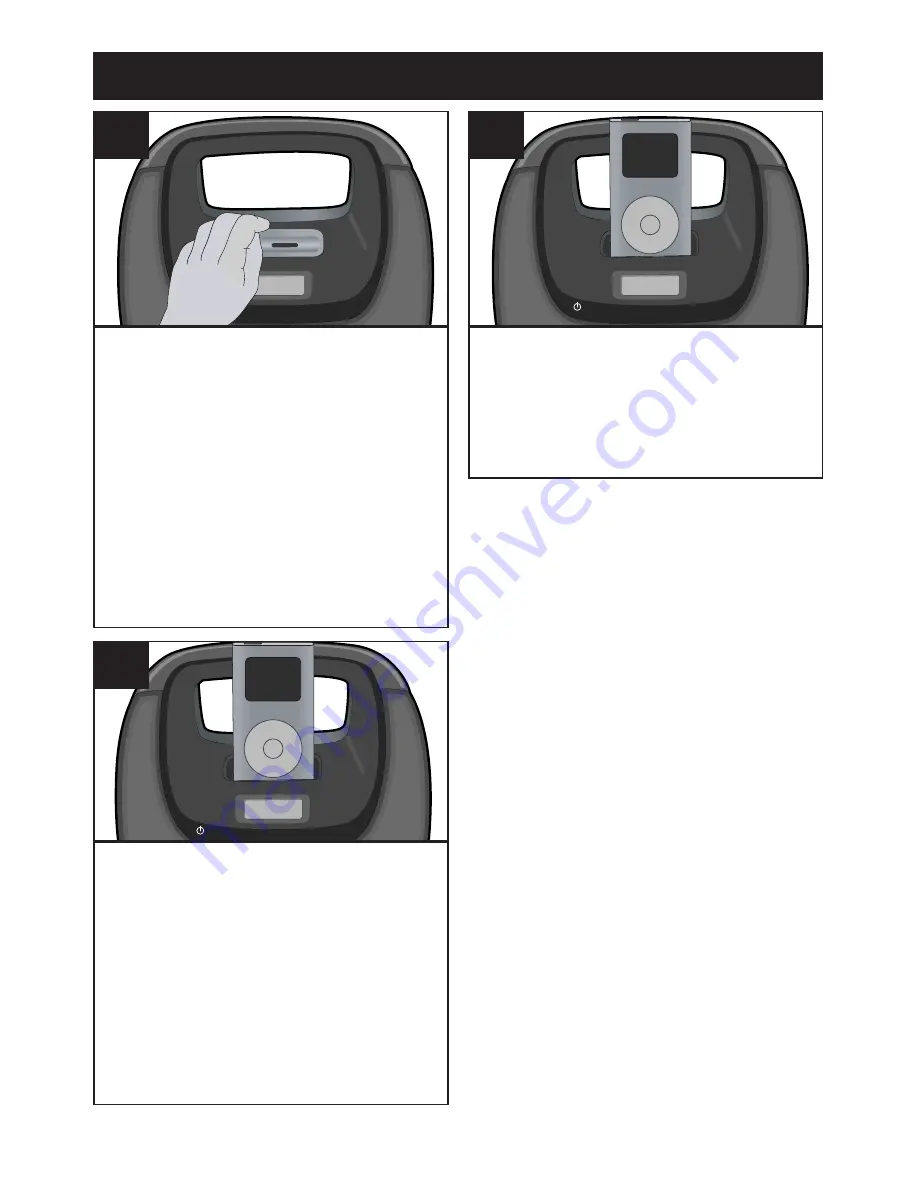
8
INSERTING AN iPod
Locate the correct iPod
®
Universal Dock to use as shown
on pages 13-14. Insert the dock
(A) into the iPod compartment (B)
(as shown), making sure the tabs
are facing front, and slip the tabs
into place. Press the rear side of
the Universal Dock until it is
positioned inside the iPod
compartment.
SOURCE
PRESET
EQ
–
+
M
L
(A)
(B)
1
The iPod will charge as long as
this unit is connected with the
AC adapter.
Please see the next page for
instructions on using an iPod with
this unit.
SOURCE
PRESET
EQ
–
+
M
L
3
Slide the iPod (A) into the dock
(B) (as shown). Gently push
down so the connector on the
iPod slides onto the connector on
this unit.
SOURCE
PRESET
EQ
–
+
M
L
(A)
(B)
2
NOTES:
• If this unit is turned on and in
FM/LINE IN mode, once the iPod
is connected, this unit will change
to iPod mode automatically.
Then, if you disconnect the iPod,
this unit will revert back to
FM/LINE IN mode.
• When the iPod is connected to
this unit, it will be in the
Pause mode.
• To remove the Universal Dock,
insert your finger (or other object)
into the gap in the Universal Dock,
then gently pull the Universal
Dock out to remove it.
•
CHARGING:
When the iPod is
inserted into the dock, whether
this unit is on or off, the iPod’s
battery will charge until it is full.
• You will not be able to select iPod
or LINE IN mode, if there is no
device or iPod connected to the
LINE IN jack or the iPod dock.


































