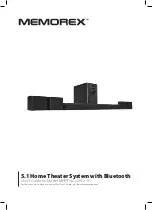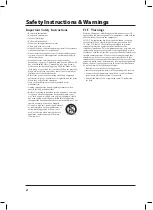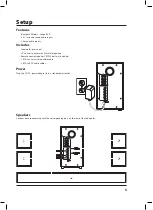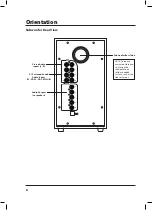11
Pairing to a Bluetooth Device and Playing Audio Wirelessly
1. When the system first powers ON it defaults to Bluetooth mode and is ready to pair automatically. The pairing
indicator will begin flashing blue. When pairing, remain within 3 feet of the unit.
2. Use the controls on your Bluetooth device to select
MHTB142
in your Bluetooth settings.
If your device requests
a password, enter the default password
0 0 0 0 .
Consult the user’s manual for your specific device for more detailed
instructions on pairing Bluetooth devices.
3. When successfully paired, a chime will sound and the pairing indicator will change to a solid blue. Audio should
now be heard through the speakers. Use the controls on the connected Bluetooth Device to select and begin
playing audio.
4. Play, pause or skip audio using the controls on the connected Bluetooth Device or the subwoofer or remote.
After initial pairing, the unit will stay paired unless unpaired manually by the user or erased due to a reset of the
device. If your device should become unpaired or you find it is unable to connect, Press the
Pair
button to enter into
pairing mode manually.
Bluetooth Wireless
Remote Learning
What Is the Learn Feature?
The Learn feature captures remote commands from your television remote, and teaches your soundbar to operate
when these commands are pressed. Power, volume and mute are a few examples of commands that the bar speaker
can learn.
Why Use the Learn Feature?
Teaching the bar speaker remote commands will reduce the number of remotes needed, save time searching for
remote codes, and improve the ease of operation.
Note: Not all functions of the system will be available through your own remote control, such as bass and treble.
Use the included remote for these functions. While your MHTB142 home theater system is able to learn most IR protocols,
not all can be programmed.
Using the Learn Function
1. With the power OFF, press the
Pair
button on the unit. An indicator will flicker red.
2. Press the button you desire to be learned on the included remote.
For example:
3. The red light will continue to flicker, and another indicator will display a blue light.
4. Press the corresponding button on your remote.
5. The red light will continue to flicker, and another indicator will display a white light.
6. When the white light turns off, the button command is saved.
7. The programmed button on your remote will now be able to control your system.
Note: It is necessary to program each button i.e. channel and and - separately.
8. To start over, press and hold the
Pair
button for 5 seconds. If the system has failed to learn a command, the
LED indicator will display an orange light. Please try again with a different remote.