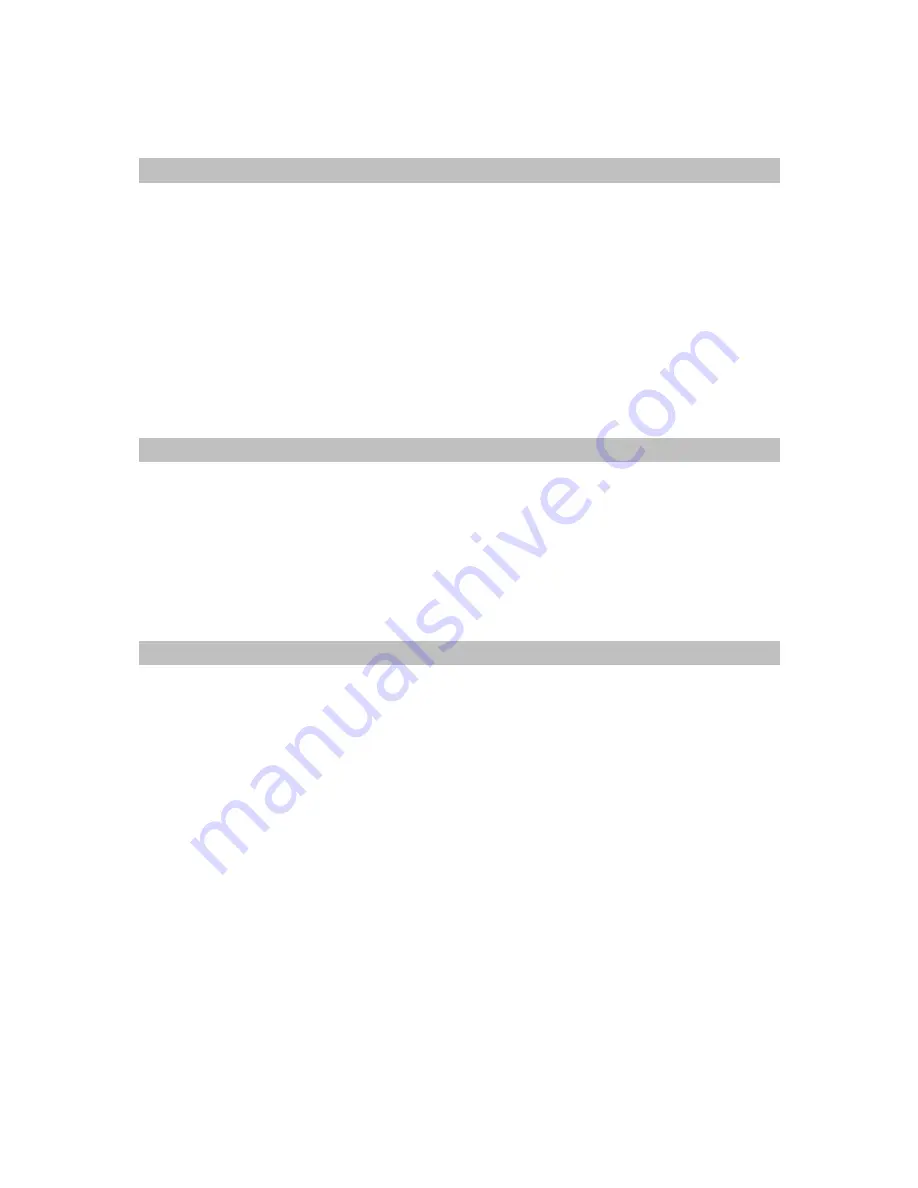
Document
No.:
M0-0001-4504-1
Effective:
14-Oct-2009
Version:
C
Page:
- 2 -
A.
Introduction
This Memorex LOCK security application program applies to
secure series of
products only
. Usage of this program on other products is prohibited.
This security application program – Memorex LOCK is designed for Windows
based operating systems only, Windows 2000, Windows XP, Windows Vista and
Windows 7.
Windows 2000 users
, please upgrade to
Service Pack 3 (SP3)
or
Service Pack 4
(SP4)
first before using this security product and application program.
Plug in
ONE
device at a time.
DO NOT
plug in two or more secure device at the
same time when running this security application program –Memorex LOCK.
B.
General
Description
This product is a USB Flash Memory Storage Device with a security function. This
security function provides you with a high level of privacy for your personal data.
It allows you to create variable sized public and secure partitions.
Secure partitions are assigned your own password (to a maximum of 16 characters).
Memorex LOCK provides users with convenience and privacy, as well as high security
for data on your USB flash memory storage device.
C. Features
(a)
Disk Free
- the program is stored on the device, so you don’t have to carry the
program on a CD-ROM or floppy disk. Latest upgrades can be found at
www.Memorex.com
(b) Easy to Operate
– the program is pictorial with easy to understand icons and
friendly descriptions.
(c) Customized
Password
– users can choose their own personal password (1 to 16
characters in length).
(d) Fixed Password Retry
– users are allowed to retype their password 5 times, when
typing in the wrong password for the sixth time, the drive will be re-formatted to
protect the data from being exposed to others.
(e) Friendly
Reminder
– password hint function is available in case the user forgets
his/her password. Users can set up their own password hint with a message up to 32
characters long.
(f)
Multi Language Support
– supports English, Japanese, Simplified Chinese,
Traditional Chinese language interface, will auto detect the language used by
operating system. Default interface is set to English.
















