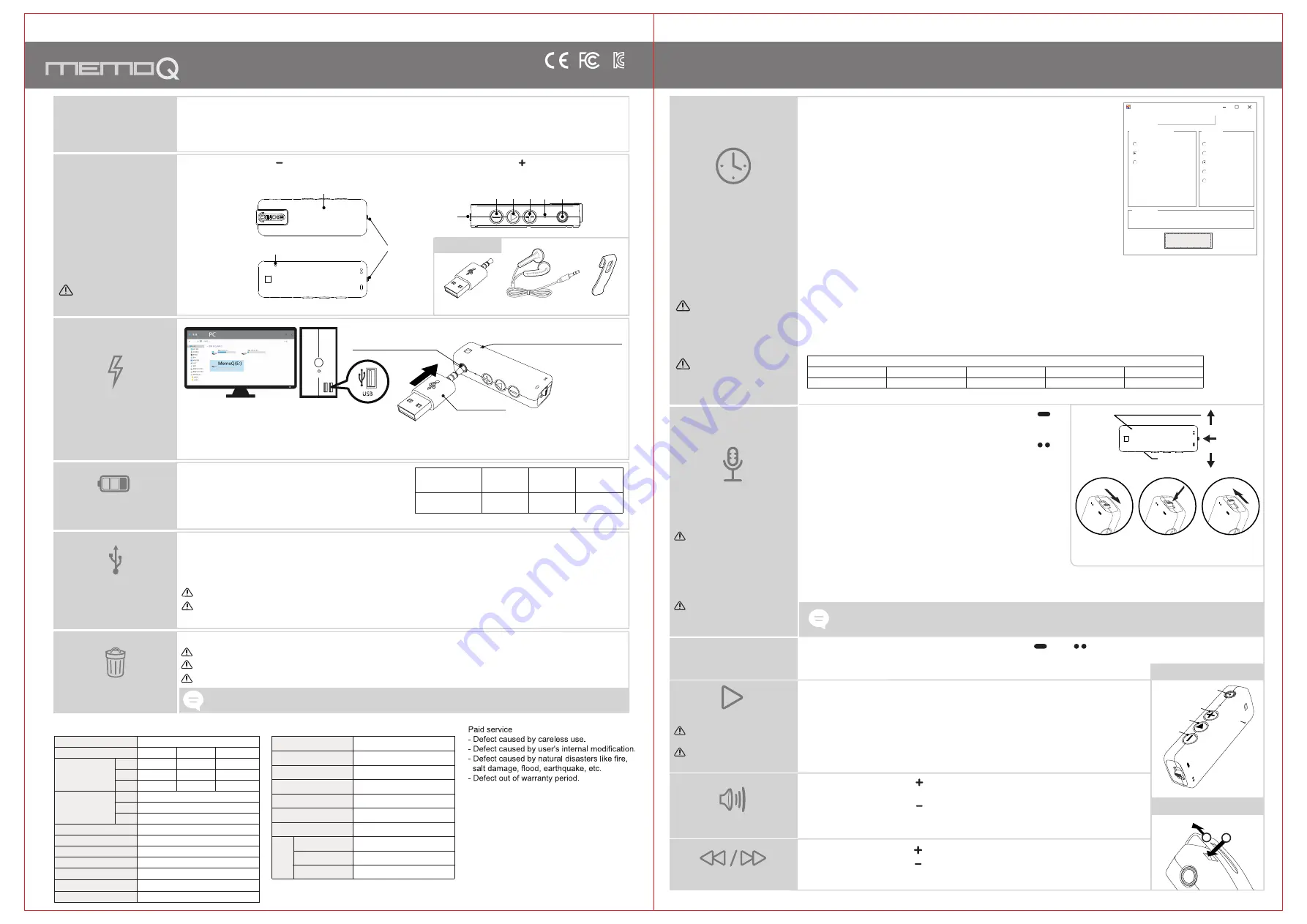
Digital Voice Recorder & MP3 Player
MR-120
User`s Manual
Certification No. R-R-ESO-MR-120
Warrnty Card
Product
Model No
Purchasing Date
Purchasing Place
Telephone No
Others
Period
Name
Address
Tel.
Voice Recorder&MP3 Player
1 Year
MR-120
Specifications
How to use
* In case of sound detection recording(VOS), if sound is not
detected after starting recording, recording pauses and
when sound is detected again, recording is continued.
* When you move ⓖrecording switch to the center, recording
stops and is saved in the folder of VOICE by MP3 type.
* In case of recording more than 5 hours, it is divided by unit of
5 hours and is saved.
* If recording files exceed 9,999 files, recording does not proceed any more.
Please delete unnecessary recording files and use it.
③ When you separate product from PC, ⓗoperation indication lamp flickers
rapidly in red and is turned off, and then time setting is completed.
② Click the button of “Start” in the window of “data_time.cfg Creator”,
and file of “data_time.cfg” is created in product.
① After USB connection on PC, perform the program of ‘Time Setup’
saved in product by double-click, and the right window of
“data_time.cfg” is created in product.
* It is possible to record up to recording time per memory.
* When you connect earphone to ⓕearphone terminal and press ⓒplay button for 3 seconds at
length, power is turned on and ⓗoperation indication lamp is turned on in blue and it is played
back immediately. (If you does not connect earphone and turn on power, ⓗoperation indication
lamp is turned on in green and becomes standby status.)
* When you press ⓓ volume button more than 3 seconds at length during playback,
ⓖoperation indication lamp flickers in blue and volume is increased.
* When you press ⓑ volume button more than 3 seconds at length during playback,
ⓖoperation indication lamp flickers in blue and volume is decreased.
* When you turn on power again, volume is changed to basic volume.
VOS level setting
* You can set up the volume of sound of start recording in sound detection recording
* In VOS Level within right window of “date_time.cfg Creator”, select one among “+2,+1,0,-1,-2” and setting is completed.
* Please change after testing according to place and situation.
OFF
OFF
Continuous
Recording
Continuous
Recording
*
When you move ⓖrecording switch to the direction of [ ],
ⓗoperation indication lamp is turned on in red for 5 seconds
and continuous recording starts.
* When you move ⓖrecording switch to the direction of [ ],
ⓗoperation indication lamp flickers in red for 5 seconds
and sound detection recording(VOS) starts.
* After turning ⓖ recording switch to the direction of 『 』 or 『 』 and starting recording,
connect it to PC or USB adaptor and long-time recording is possible..
ⓔMic
ⓖ
Recording
Caution : in case of sound
detection recording(VOS),
the time of saved recording
file becomes different
according to detected sound.
(Time can be different)
Caution : Even though you use
sound detection recording(VOS),
hours of battery use is not increased.
V.O.S
Recording
V.O.S
Recording
Caution : You can not use the
function of playback during recording.
Caution : In case of file having long
recording time, playback on PC is
recommended.
* If recorder is installed in specific place and the operation of recording start and stop is difficult, sound detection recording is recommended.
* If you can operate the start and stop of recording with recorder carried generally, continuous recording is recommended.
Tip
Playing
Volume control
Moving file
*When you connect it to USB port of PC with ⓖrecording switch in the state of stop(center),
it is recognized as "removable disc(MemoQ)", the movement, copy, deletion, playback of file is possible.
*
Please use music playback software of PC like Windows media player or Gom player, etc. for the playback of recording file
*Deletion of recording file is same as the general file deletion method of PC.
Caution : When you separate product from PC, please be sure to perform "hardware safety removal"
Whne you remove product from PC by force, fatal error on product can occur.
Caution : USB onnection is possible only in the state of recording switch stop(center).
*During charging, ⓗoperation indication lamp flickers to red ▶ blue ▶ green according to battery remains and green is turned on when charging is completed.
Operation indication lamp
(LED is turned on in connecting USB)
*
When you format MemoQ(removable disk) in PC, product is initialized to factory status.
Caution : Format type of FAT32 only is supported. If you change it to other type, product can not work properly.
Caution : Once data is deleted, it is impossible to recover it.
Caution : when you format it, time setup program is also deleted.
*
When you separate product from PC or USB charging adaptor,
ⓗoperation indication lamp flickers for 5 seconds by 3 steps
according to battery remains.
*
When you press volume button ⓑ or ⓓfor 3 seconds at length,
ⓗoperation indication lamp flickers for 5 seconds by 3 steps according to battery remains.
RED LED
ⓗoperation
indication lamp
Battery remains
Blue LED
Green LED
enough
70~100%
average
30~70%
short
0~30%
*This product has built-in rechargeable battery.
*Please charge it before use.
*
When you connect USB gender to ⓕearphone terminal and connect it to the USB port of PC or USB charging adaptor, charging starts.
ⓐBody ⓑVolume (movement to previous file) ⓒPlay button ⓓVolume (movement to next file)
ⓔMic ⓕEarphone terminal ⓖRecording switch ⓗOperation indication lamp
ⓕEarphone terminal
<Rear>
<Setting date and time window>
ⓗ
ⓗ
ⓐ
ⓖ
<Front>
<Side>
<Rear>
- In formatting product, time setup program is deleted. After keeping time setup program in PC, use it in case of necessity.
PC O/S
Windows (XP, Vista, 7, 8, 10)
PC O/S
Windows (XP, Vista, 7, 8, 10)
PC USB connect
Cautions in use
Name of each part
& Composition
Tip
ⓕ
ⓓ ⓔ
ⓒ
ⓑ
ⓖ
USB gender
(It is set to time to click Start
button at the time of product
separation.)
Caution : it is set to the
date and time set in PC.
Caution : be sure to check
composition before
using product.
Caution : when battery is
discharged, date and time
is initialized.
(Please perform time setting
again after charging and use it)
USB gender
Clip
Earphone
Composition
* When you press ⓒ play button in short during playback, it pauses and ⓗoperation indication lamp
is turned on in green and becomes standby status.
* When you press ⓒ play button in short in state of pause, file you listened to before is played back subsequently.
* If you want to turn off power during playback, standby, press(c)play button more than 3 seconds at length, and power is turned off.
* When you press ⓓvolume button in short during playback, it moves to next file.
* When you press ⓑvolume button in short during playback, it moves to previous file.
* When you move to next file during the playback of last file, it moves to first file.
* Recording files are saved as "R-00001_20(year)/01(month)/01(date)/24(hour)/00(minute)_recording mode.MP3" from R-00001 in order.
Ex:(
Continuous Recording
:R-00001_2001012400_REC.MP3 /
V.O.S Recording
:R-00001_2001012400_VOS.MP3)
ⓕ
ⓓ
ⓒ
ⓑ
ⓗ
Separating clip
Back side of body
2
1
* Please save the important recordings into PC immediately.
* We are not responsible for the damage or third part`s claims caused by the usage of this product.
* We are not responsible for the loss of recordings caused by wrong usage, A/S, other reasons.
Charging the unit
(Charging time : about 2 hours)
Battery remains
indication
Format
W
arranty
period
Setting date and time
Setting recording
function
Recording sound quality setting
* in Mode(Recording Quality) within right window of “date_time.cfg Creator”,
select PCM or XHQ or HQ and click the button of “Start”
and setting is completed.
VOS Level
(basic setting)
(response to low sound)
. . .
. . .
(response to loud sound)
-2
-1
0
+1
+2
Long Recording
(use of external power)
You can record even
in a state of non-setting.
Recording time
Playback time
Accessory
Tenperature
Battery
Size(mm), Weight
Max. Recording files
Charging time
Hours of
battery use
Memory
Model
about 15hrs
about 12hrs
about 18hrs
about 10hrs
about 2hrs
9,999 files
(W)18.2 x (H)55.3 x (D)11.8 / 10.2g
3.7V, Li-Polymer 120mAh
0~ 40
℃
Manual, Earphone, USB gender, Clip
8GB
16GB
32GB
MR-120
about 144 hrs
about 288 hrs
about 288 hrs
about 576 hrs
about 576 hrs
about 24 hrs
about 48 hrs
about 96 hrs
about 1152 hrs
XHQ
PCM
PCM
HQ
XHQ
HQ
* Specification can be changed for product improvement without prior notice.
ⓗOperation indication lamp
V101
Version.
date_time.cfg Creator V3.0
V101
PCM
XHQ
HQ
Mode (Record Quality)
VOS Level
+ 2
+ 1
- 1
- 2
0
2020:01:01:13:00:00
Date _Time
Start
(Basic setting)
(Basic setting)


