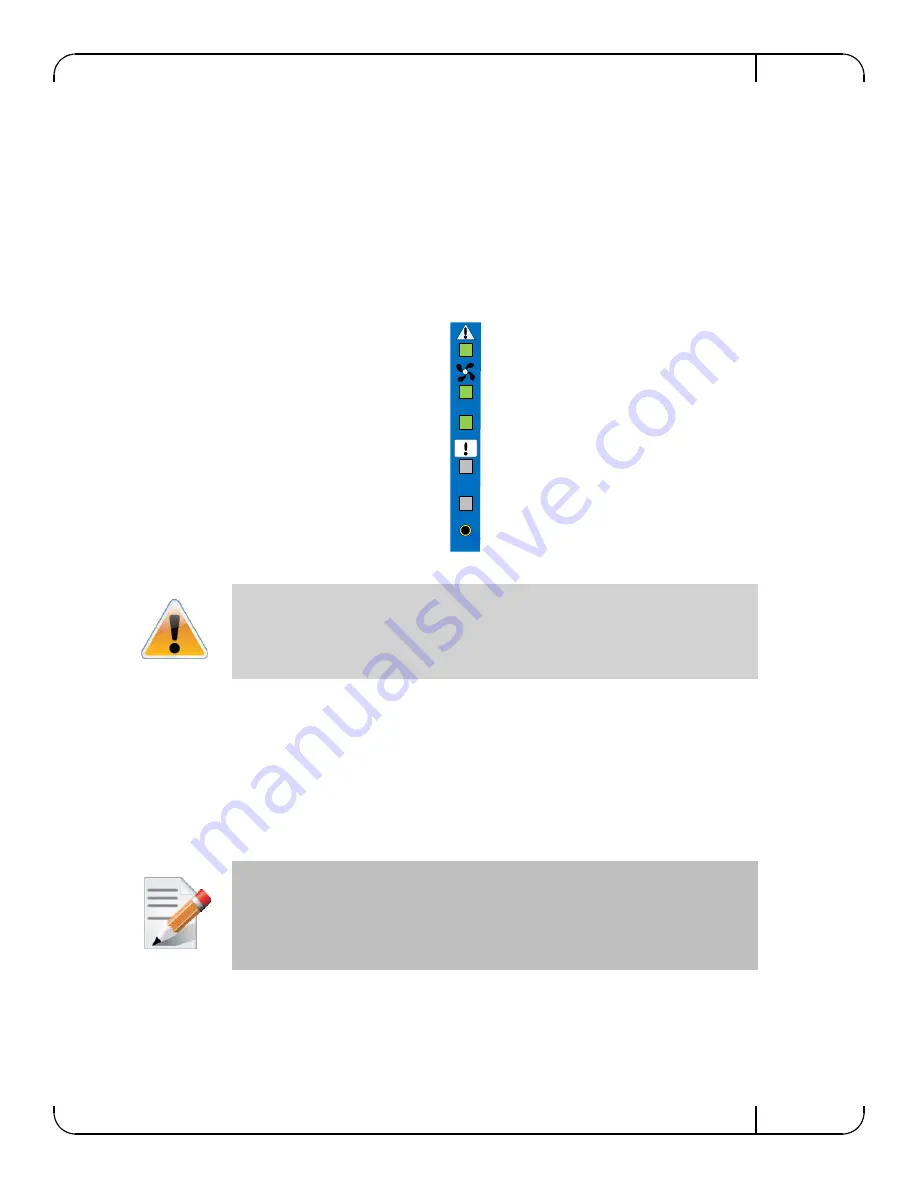
SwitchX 40GigE 1U Ethernet Switch Installation Guide
Rev 1.0
Mellanox Technologies
11
9.
Slide the switch into the rails.
10.
Tighten the bolts to 9.2 Nm or 81.5 pound inches.
11.
Put the switch into place and screw the bolts into the nuts. Tighten the bolts to 9.2 Nm or
81.5 pound inches.
12.
Ground the switch.
13.
Plug in the power cables.
14.
Check the Status LEDs and confirm that all of the LEDs show status lights consistent with
normal operation.
Status LEDs 5 Minutes After Power On
15.
You can start connecting all of the cables to the switch.
1.4
Grounding the Switch
Check to determine if your local or national electrical codes require an external ground to all IT
components. If so, connect a ground wire to one of the casing screws and connect the other end to
a valid ground. If you choose to not use the ground screw, make sure that the rack is properly
grounded and that there is a valid ground connection between the chassis of the switch and the
rack. Test the ground using an Ohm meter.
1.5
Power Connections and Initial Power On
The switch platform ships witone or twoh power supply units. For switches with only one unit
installed, a second PS unit may be installed at a later time. Each supply has a separate AC recep-
Warning: Any yellow or red status LEDs are cause for concern and must be dealt with
immediately.
It can take up to 5 minutes to boot up, during which time the status LED may indicate
red.
Some national and/or local codes may require IT components to be bonded and exter-
nally grounded (not including the power cord ground). You must follow all national
and local codes when installing this equipment.
RST
PS
UID





























