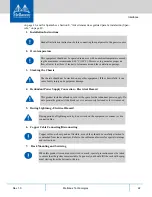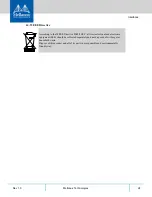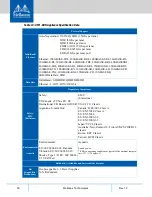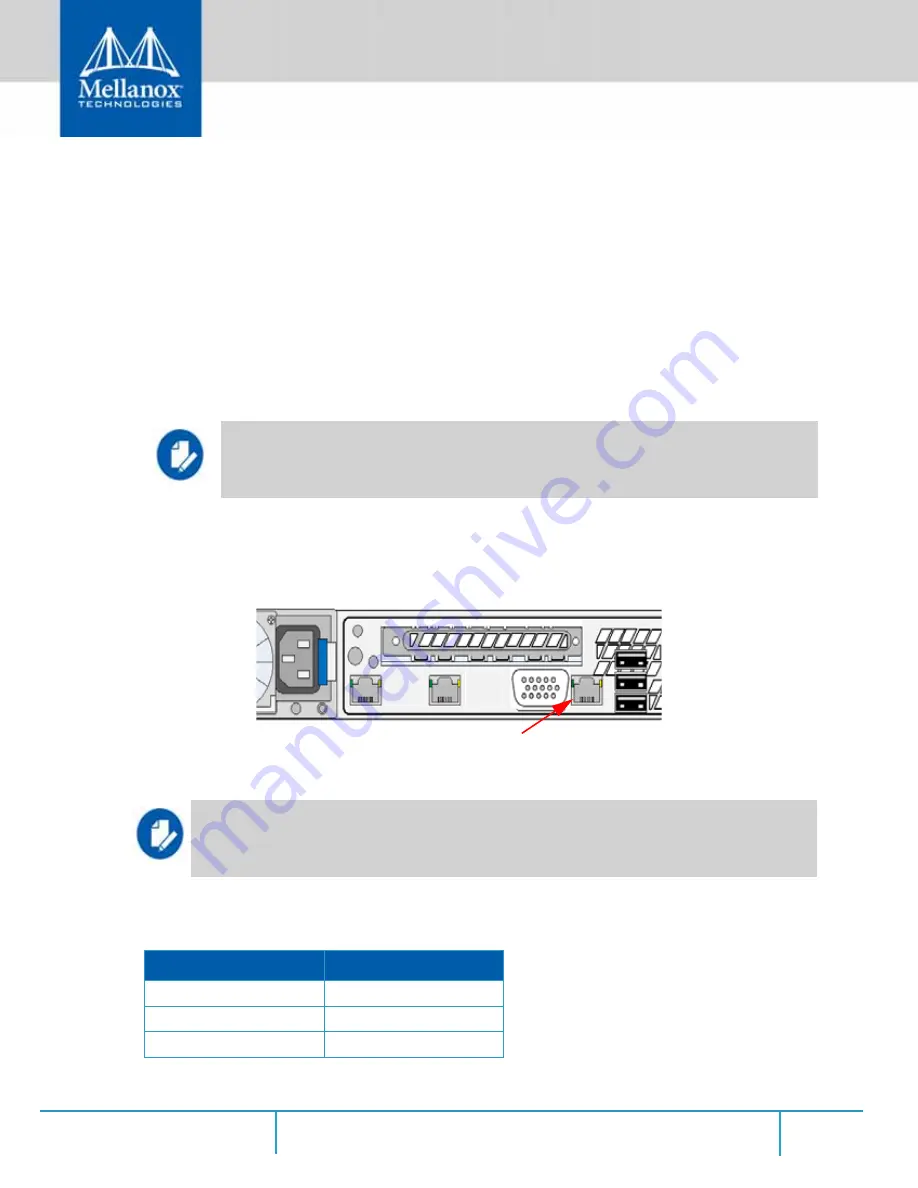
Configuring the Appliance
Rev 1.0
33
Mellanox Technologies
5
Configuring the Appliance
The appliance has multiple Ethernet management interfaces. The primary management interface
is eth0. An additional interface exists for connecting to a remote management controller (it usu-
ally connects to the same management network as eth0). For using out-of-the-box DHCP set-
tings: Default hostname for the appliance (over eth0) is “ufm-appliance-[MAC ADDRESS]”.
The MAC address for eth0 is available on the pull tab and can be configured in the DHCP server.
To use the remote management controller with DHCP, the free-range IP allocation must be
enabled on the DHCP server.
5.1
Connecting via a Serial Port
The appliance supports a direct connection via a serial port. Please follow the steps below to con-
nect to the appliance.
1. Connect the host PC to the (RJ-45) port of the appliance system using the supplied cable. The
Console ports for the appliance are shown below.
Figure 26: Serial Connection
2. Configure a serial terminal program (for example, HyperTerminal, minicom, or Tera Term)
on your host PC with the settings described in
below.
Configuration via a serial port is only required in case you wish to use a static IP address
and not the out-of-the-box DHCP setting for eth0. Otherwise, an IP will be assigned by
the DHCP server and you will be able to log in to the CLI over LAN
.
Make sure to connect to the Serial RJ-45 port of the
appliance and not to the (Ethernet) eth0 port.
Table 9 - Serial Terminal Program Configuration
Parameter
Setting
Baud Rate
115200
Data bits
8
Stop bits
1
Connect the host PC to here