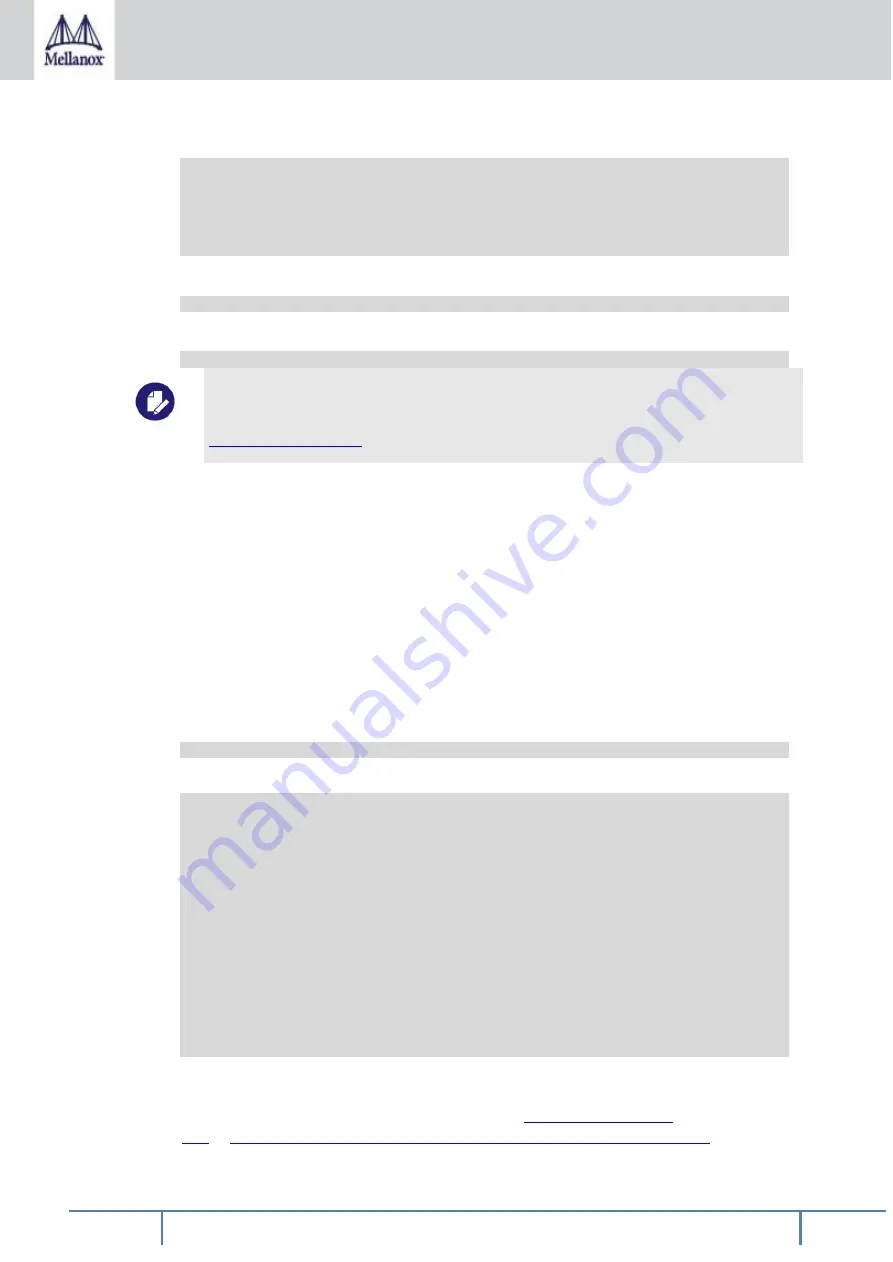
Rev 1.1
Mellanox Technologies Confidential
42
Where:
mlnx-ofed-all MLNX_OFED all installer package.
mlnx-ofed-basic MLNX_OFED basic installer package.
mlnx-ofed-vma MLNX_OFED vma installer package.
mlnx-ofed-hpc MLNX_OFED HPC installer package.
mlnx-ofed-vma-eth MLNX_OFED vma-eth installer package.
mlnx-ofed-vma-vpi MLNX_OFED vma-vpi installer package.
•
Install the desired group.
# apt-get install '<group name>'
Example
:
# apt-get install mlnx-ofed-all
Installing MLNX_OFED using the “apt
-
get” tool does not automatically update the firmware. To update the
firmware to the version included in MLNX_OFED package, run: # apt-get install mlnx-fw-updater
Or, update the firmware to the latest version available on Mellanox Technologies’ Web site as described in
4.1.5.3
Uninstalling MLNX_OFED Using the apt-get Tool
Use the script /usr/sbin/ofed_uninstall.sh to uninstall the Mellanox OFED package. The
script is part of the ofed-scripts package.
4.1.6
Updating Firmware After Installation
The firmware can be updated either manually or automatically (upon system boot), as
described in the sections below.
4.1.6.1
Updating the Device Online
To update the device online on the machine from the Mellanox site, use the following
command line:
mlxfwmanager --online -u -d <device>
Example
:
mlxfwmanager --online -u -d 0000:09:00.0
Querying Mellanox devices firmware ...
Device #1:
----------
Device Type: ConnectX-6
Part Number:
Description:
PSID: DEL0000000013
PCI Device Name: 0000:09:00.0
Port1 GUID: 0002c9000100d051
Port2 MAC: 0002c9000002
Versions: Current Available
FW 2.32.5000 2.33.5000
Status: Update required
---------
Found 1 device(s) requiring firmware update. Please use -u flag to perform the update.
4.1.6.2
Updating the Device Manually
To update the device manually, please refer to the
http://www.mellanox.com/page/firmware_table_dell?mtag=oem_firmware_download
















































