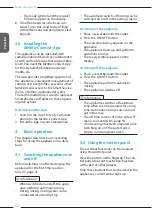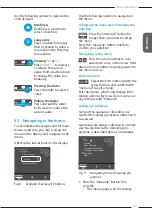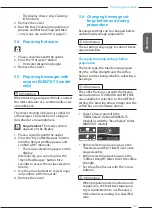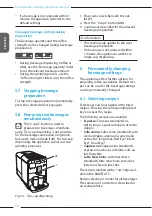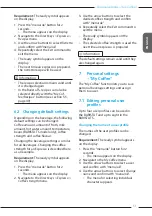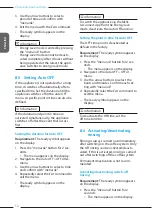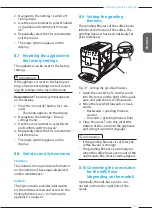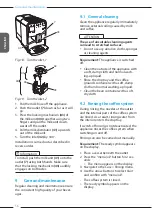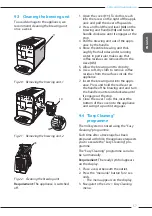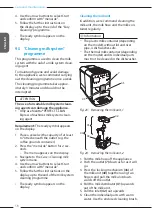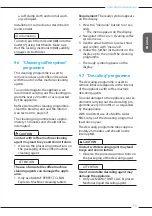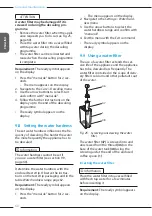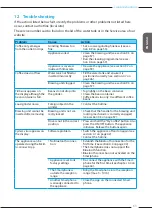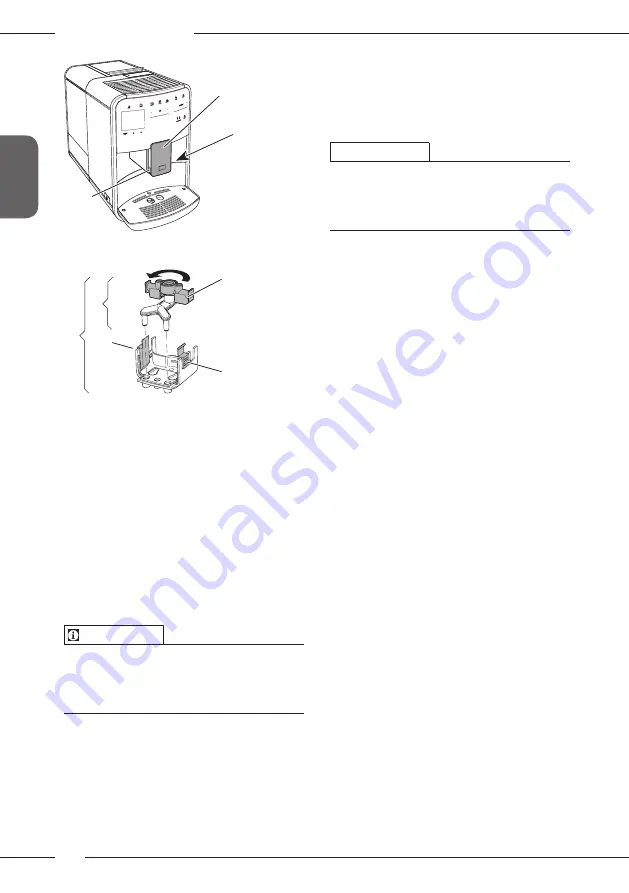
Care and maintenance
56
ENGLISH
Fig. 18: Turn the inlet, 1
41
42
43
40
Fig. 19: Turn the inlet, 2
1. Pull the milk hose off the appliance.
2. Push the outlet
down as far as it will
go.
3. Press the locking mechanism
the milk unit
together using two
fingers and pull the milk unit down-
wards off the outlet.
4. Pull the milk distributor
upwards
out of the milk unit.
5. Turn the inlet
by 180°.
Installation is carried out as described in
reverse order.
Information
To install, push the milk unit
onto the
using both hands. Make sure
that the locking mechanism
audibly
engages on both sides.
9 Care and maintenance
Regular cleaning and maintenance ensure
the consistent high quality of your bever-
ages.
9.1 General cleaning
Clean the appliance regularly. Immediately
remove external soiling caused by milk
and coffee.
ATTENTION
The use of unsuitable cleaning agents
can lead to scratched surfaces.
Do not use any abrasive cloths, sponges
or cleaning agents.
Requirement:
The appliance is switched
off.
Clean the outside of the appliance with
a soft, damp cloth and normal wash-
ing-up liquid.
Rinse the drip tray and the coffee
grounds container with a soft, damp
cloth and normal washing-up liquid.
Clean the bean container with a soft,
dry cloth.
9.2 Rinsing the coffee system
During rinsing, the nozzles at the outlet
and the internal parts of the coffee system
are rinsed. As a result, rinsing water from
the interior enters the drip tray.
If switch-off rinsing is not deactivated, the
appliance rinses the coffee system when
switching on and off.
Rinsing can also be carried out manually.
Requirement:
The ready symbol appears
on the display.
1. Place a vessel beneath the outlet.
2. Press the "menu/ok" button for 2 sec-
onds.
»
The menu appears on the display.
3. Navigate to the
Care
>
Rinsing
menu.
4. Use the arrow buttons to select
Start
and confirm with "menu/ok".
»
The coffee system is rinsed.
»
The ready symbol appears on the
display.
Summary of Contents for BARISTA T
Page 2: ...34 DEUTSCH ...