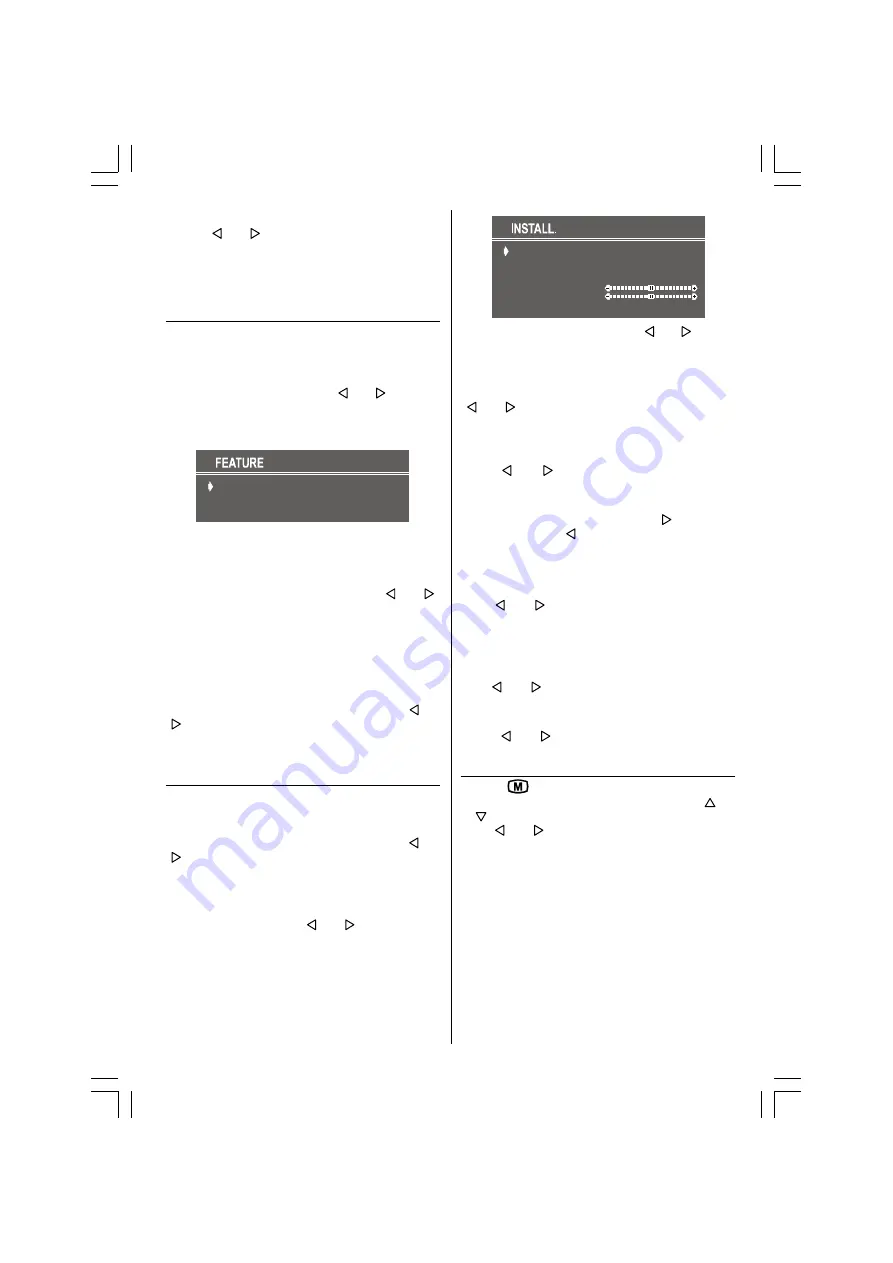
- 31 -
To Store the Settings
Press or button on
STORE
option to store
Picture menu settings.
The stored picture mode setting will be valid only in
current program. However, the other stored values
in Picture Menu will be valid for all the programmes.
Feature Menu
To enter the Feature menu directly, press the
YEL-
LOW
button.
Sleep Timer
As you enter the Feature menu,
SLEEP TIMER
will
be the first selected option. Use or button to
change the Sleep Timer values between
OFF, 0:15:00,
0:30:00, 0:45:00, 1:00:00, 1:15:00, 1:30:00, 1:45:00
and
2:00:00
.
6/((37,0(5
&+,/'/2&.
/$1*8$*(
2))
2))
(1*/,6+
Child Lock
You can use this feature to prevent children turning
on TV or changing programs or adjustments etc. with-
out remote control.
The
CHILD LOCK
feature can be set by or
button to either
ON
or
OFF
. When
OFF
is selected,
there will be no difference in the operation of your TV.
When
ON
is selected, the TV can only be controlled
by the remote control handset. In this case, the front
panel buttons (except the Switch On/Off button) will
not work.
Selecting Menu Language
Menu language can be chosen by pressing or
button on
LANGUAGE
item.
To Store Settings
In Feature menu all settings are stored automatically.
Install Menu
To enter the Install menu directly, press the
BLUE
button.
Selecting Programme
To select programme number, you can use or
button, Digit Buttons or The Double Digit button
with digit buttons.
Selecting Band
BAND, can be chosen either,
VHF1, VHF3 or UHF by or button.
Selecting Frequency
The frequency value is,
044 - 890 MHz for band VHF1 - VHF3 - UHF.
352*5$00(
%$1'
)5(48(1&<
67$1'$5'
6($5&+
),1(781,1*
6725(
9+)
%*
FREQUENCY can be changed by or button,
by the Digit buttons or by the Double Digit button with
digit buttons.
The decimal value in frequency can not be changed
by the digit buttons, it can be changed only by the
or button. The value can be 00, 25, 50
and 75. Also changing Fine Tuning changes the
decimal part.
Selecting Standard
Using or button on
STANDARD
, you can
change the standard to
B/G, D/K, L
/
L'
.
Selecting Search
To start the search process, press button for
forward search or button for backward search.
SEARCH
item blinks during search process, since
the process is stopped or signal is found. During
search process the semi-transparent menu back-
ground becomes "
BLUE
". To stop the search pro-
cess or button must be pressed again.
Selecting Fine Tuning
You can use the Fine Tuning process for fine adjust-
ment (after coarse adjustment), if you are not happy
about the image on the screen.
Use or button on
FINE TUNING
item, until
getting the best image on the screen.
To Store Settings
Press or button on
STORE
option to store
Install menu settings.
Programme Menu
Press "
" button, now you are in Main menu. In
the Main menu, select
PROGRAM.
Using or
button. Then enter the Programme menu press-
ing or button.
Moving cursor to four direction you can reach 30
programmes in the same page. By scrolling the pages
up or down by pressing the navigation buttons you
can select all the programmes in TV mode (except
the AV mode).
By cursor action, programme selection is done auto-
matically. Selected programme is displayed with
CYAN
characters. In order to select programme is
also possible by using digit or double-digit button. In
this way programme selection gets also automati-
cally and after selection the selected programme is
50083968-4-1428-FAV-ENG-1243 UK-AK36-PLL (FREKANS)-MN1P-T3X (COST).p65
31.08.2006, 14:05
31
Summary of Contents for MTP 1406VS135
Page 19: ...50083968 ...





































