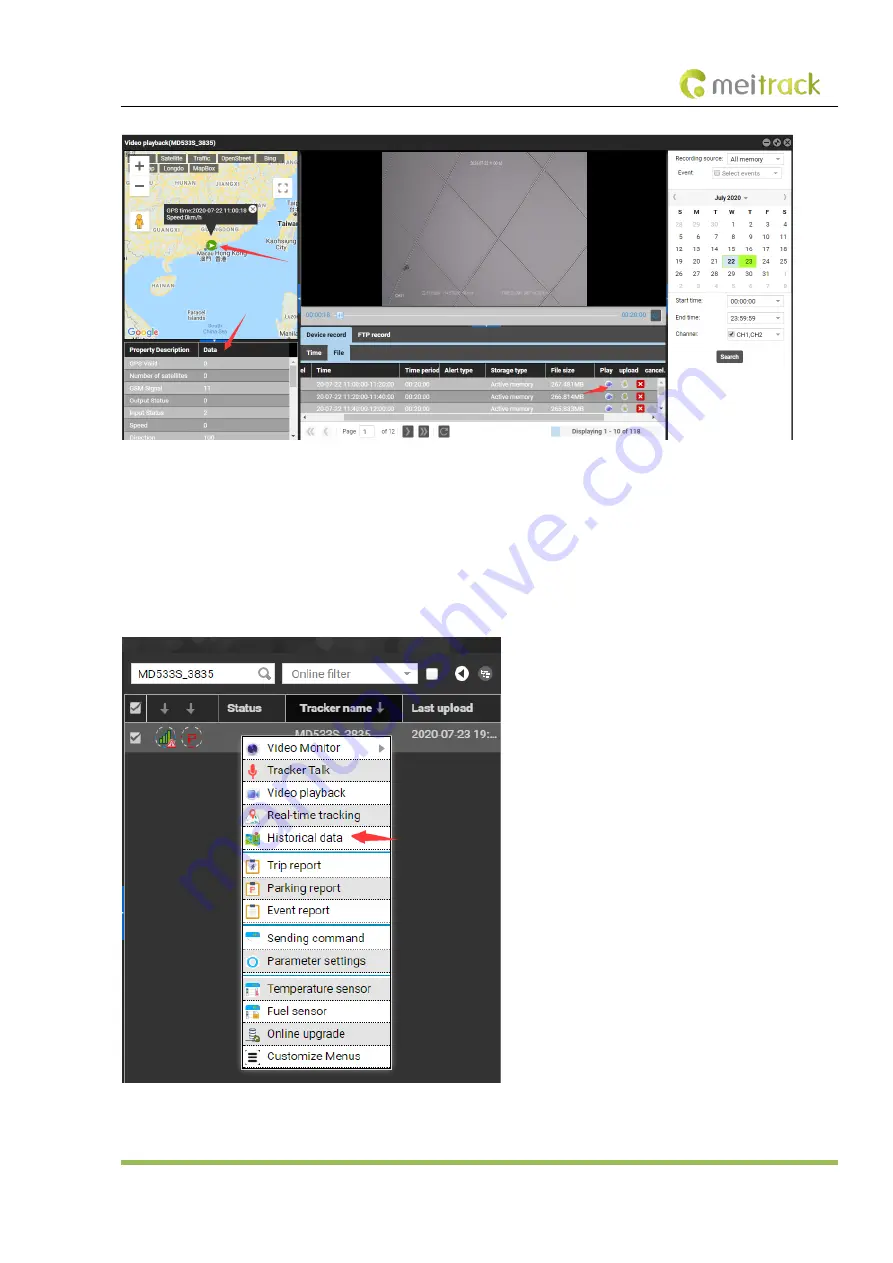
MEITRACK MD533S MDVR User Guide
Copyright © 2020 Meitrack Group All rights reserved. - 30 -
While playing back video files, the location information of related images is displayed and travel routes are played.
As shown in the previous figure, the icon in the
Play
column is used to play the current video, the icon in the
Upload
column is used
to upload the current video file to the FTP server, and the icon in the
Cancel
column is used to stop uploading the video file.
Query historical positioning data:
Right-click a MDVR and select
History data report
. On the page that is displayed, click the map icon. The device's travel routes are
displayed.
















































