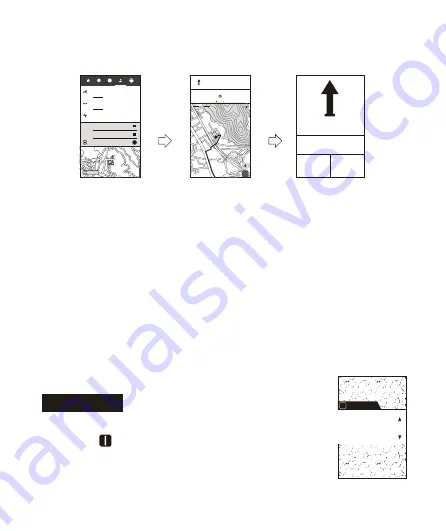
-
05
-
E
Komoot
F
GPS
Bluetooth
Connect
Add device
Kommot
Exit
On
Bluetooth pairing request
To pair with:
Meilan M1
Allow access to your contacts and call
history
PAIR
CANCEL
GPS
Bluetooth
Connect
Add device
Kommot
Exit
On
G-1
G-2
G-3
GPS
Bluetooth
Connect
Exit
Off
Add device
4.Click to connect to Meilan bike computer in KOMOOT.
5.Long press , select , A er entering: Add device(Figure E)
When FINDER detect KOMOOT, please press to connect(Figure F)
Exit
Off
Wait for FINDER and KOMOOT to connect successfully. If a pairing request
dialog pops up on the phone during this process, Please confirm the request.
FINDER is connec ng with KOMOOT (Figure G-1)
The phone system requires authoriza on for pairing (Figure G-2)
FINDER successfully connected with KOMOOT (Figure G-3)
-
06
-
Reasons for not being able to use naviga on:
①
For very few Android phones, due to the quality of the phone, the opera ng
system which has been tampered with, the loca on or ba ery power consump on
and other permission reasons, it may not be connected or frequently interrupted; we
recommend using genuine Android system brand mobile phone and open the
restric ons on KOMOOT as much as possible,you also can consult us for detailed
guidance and help.
②
When the GPS of the mobile phone fails to locate indoors or if naviga on planning
is not made for a long me, KOMOOT will automa cally disconnect with the device.
When the condi ons are met, they will automa cally connect again.
③
Naviga on is only an auxiliary reference. The data may have uncertain inaccuracies
and even some hidden trouble due to road changes. Therefore, please mind your
riding situa on.
7.A er confirming that the connec on is successful, you can start naviga on plan on
KOMOOT, and the FINDER will display the naviga on simultaneously.
Road Cycling
One Way
Fitness Level
In Good Shape
A: Current Location
B: Choose Destination
Expand
B
Follow
Road
Km/h
Km/h
Current
Current
0
27.8
0 125 250 375m
Follow Road
500
M
SPEED(km/h)
0
DST (m)
855
-
03
-
Start to use
English
Language
A
H-1
Start to use and sensor pairing
1.Long press to
switch on FINDER .
2.You need to set up your FINDER when it is used at first me.
①
Language se ng(Figure H-1)
















