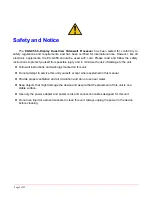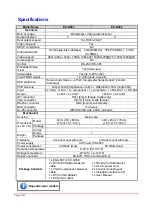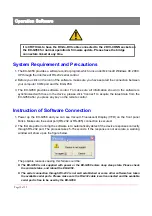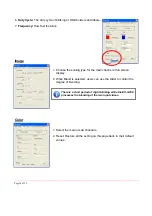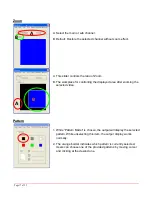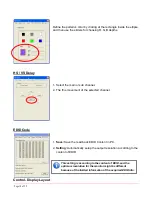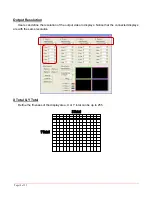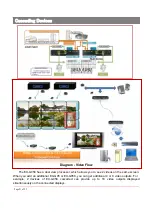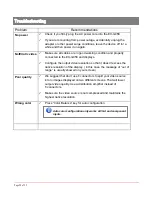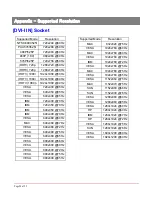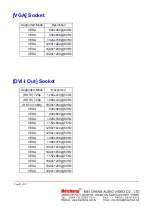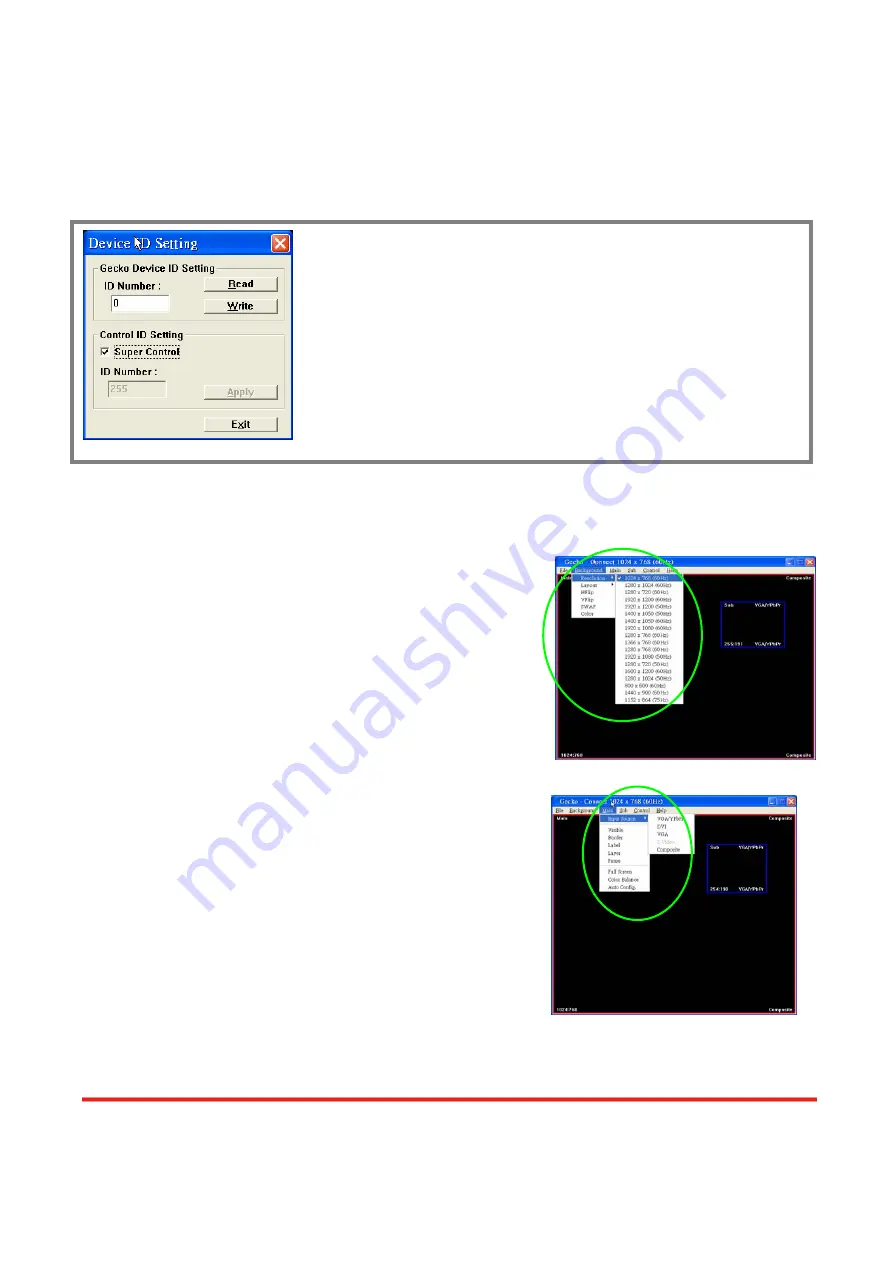
e.
Auto Sleep:
This decides if the EX-G058 enters the deep sleep mode if the video signal cannot be
detected in the main channel.
f.
Device ID:
This is for identifying the EX-G058 while multiple devices are cascaded by RS-232
over CAT5 module.
g.
Factory Reset:
This will restore all the system values back to the factory default.
h.
Exit:
Quit the software.
Background
a.
Resolution:
Change the output resolution.
b.
Layout:
The preset layout for main & sub channels.
c.
HFlip:
Horizontally flip the output video.
d.
VFlip:
Vertically flip the output video.
e.
SWAP:
Swap the main and sub channel.
f.
Color:
The background color selection.
Main
a.
Input Source:
Select a video/graphic input of the main
channel.
b.
Visible:
Display the main channel or not.
c.
Border:
Display the main channel’s border.
d.
Label:
Display the main channel’s label. Users can define
the content of the label.
e.
Layer:
This will make the main channel overlays the sub
channel.
f.
Pause:
Freeze the display of the main channel.
g.
Full Screen:
Display the main channel full screen.
h.
Color Balance:
Automatically do the color balance while the main channel’s input is from
VGA/component.
1. Assign an ID for the connected EX-G058: type a number in the “ID
Number” of the device ID setting area and then click “Write”.
2. Read the ID of the connected EX-G058: click “Read” and the ID will
show up.
3. Super Control: all devices cascaded will receive and respond the
same way when you are operating the control software.
4. Single Device Control: remove the check beside the “Super
Control” and type a number that represent a specific EX-G058 and
then click “Apply”. Exit the “Device ID Setting” and click
“Connect”.
Page 1
4 of 25