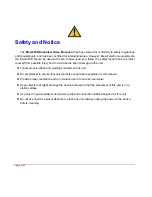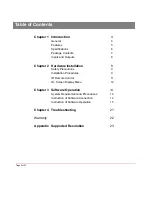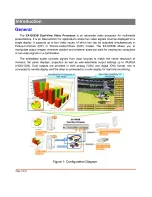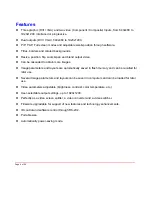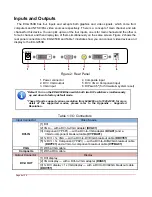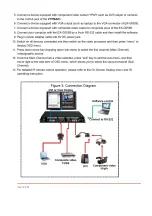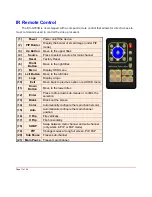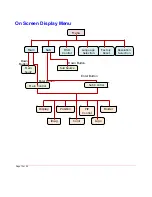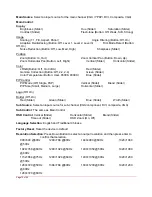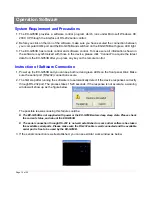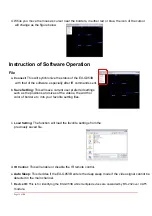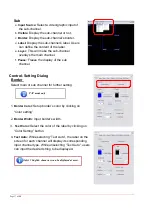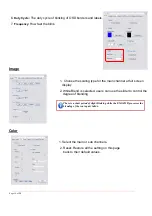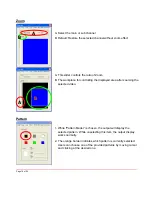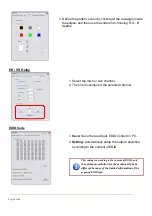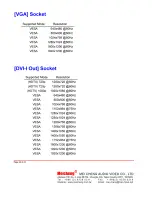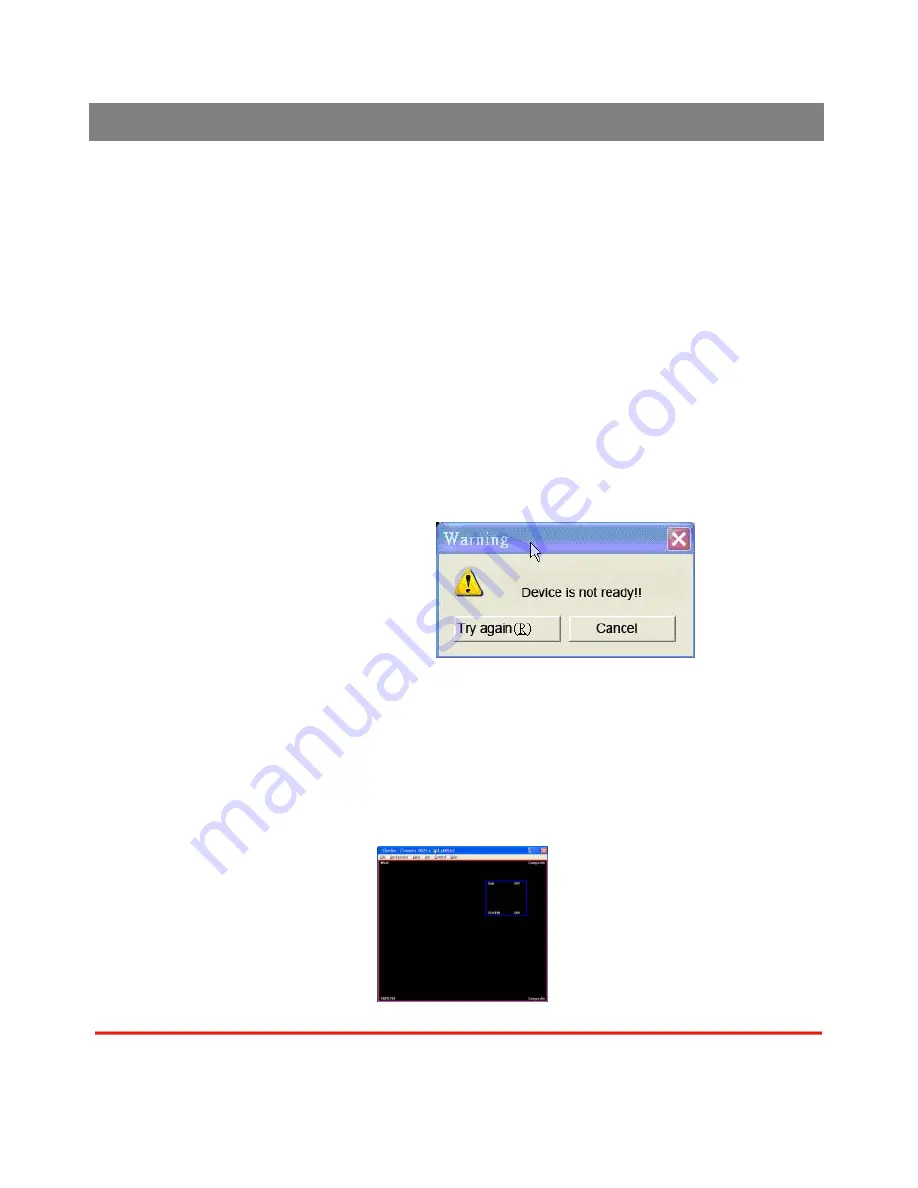
Operation Software
System Requirement and Precautions
1. The EX-G053B provides a software control program which runs under Microsoft Windows 98,
2000, XP through the interface of RS-232 serial control.
2. Before you click on the icon of the software, make sure you have secured the connection between
your computer COM port and the EX-G053B and switched on the EX-G053B with green LED light.
3. The EX-G053B has remote control and software control. To make sure all information shown in
the software is synchronized with those in the device, please click “Connect” to acquire the latest
data from the EX-G053B after you press any key on the remote control.
Instruction of Software Connection
1. Power up the EX-G053B and you can see both red and green LEDs on the front panel blink. Make
sure the serial port (RS-232) connection secure.
2. The first step after running the software is to automatically detect if the device responses correctly
through RS-232 port. The process takes 15-20 seconds. If the response is not accurate, a warning
window will show up as the figure below.
The possible reasons causing this failure could be:
z
The EX-G053B is not supplied with power or the EX-G053B enters deep sleep state. Please check
the current status, and reboot the EX-G053B
z
The serial connection through RS-232 is not well established or some other software has taken
the available serial ports. Please make sure the RS-232 cable is well connected and the available
serial port is free to be used by the EX-G053B.
3. If the serial connection is well established, you can see similar work window as below.
Page 1
4
of
24