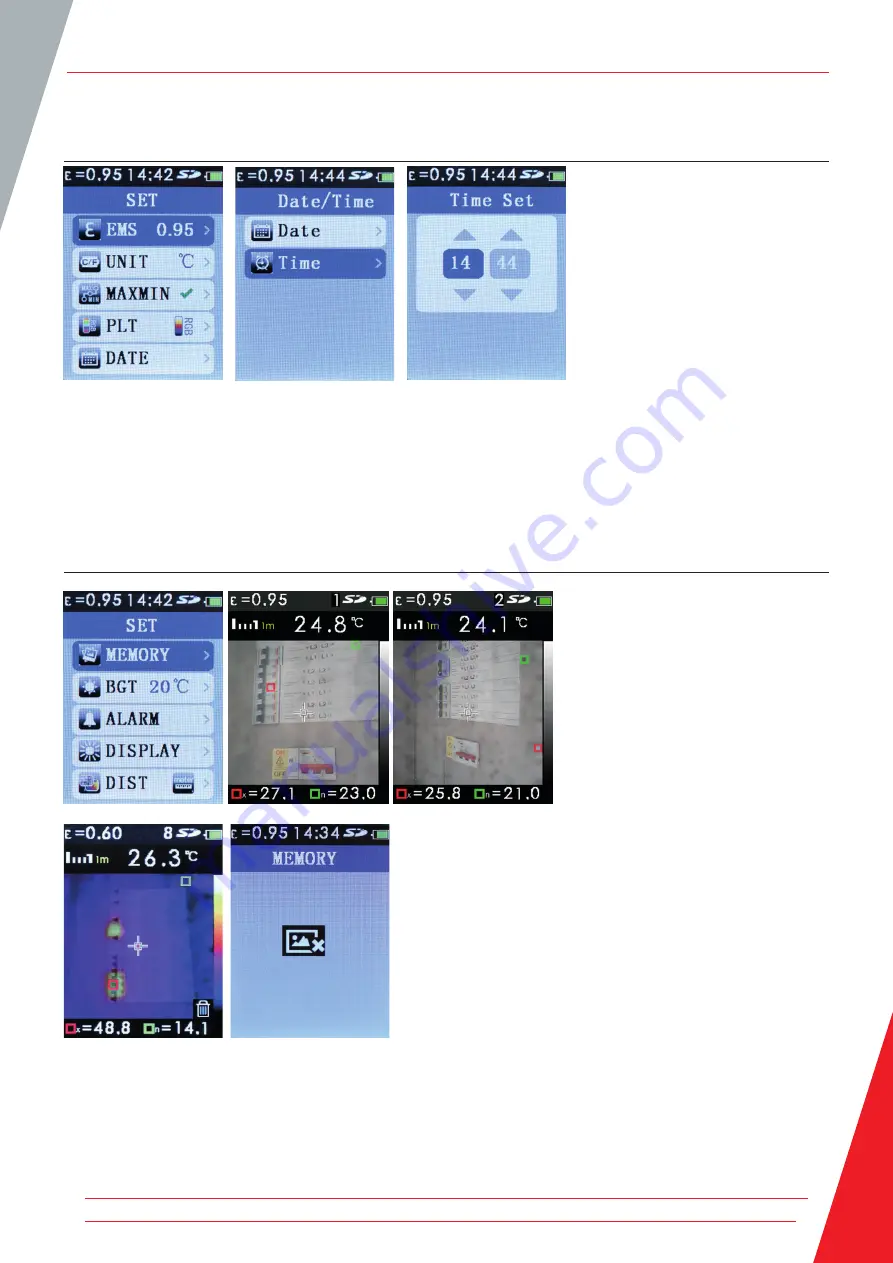
12. Setup Menu TIME settings (24 hr)
Press the
MENU
button to enter the
setup menu. Use the
UP / DOWN
navigation buttons to highlight the
DATE
option. Press the
Enter
button.
Use the
UP / DOWN
navigation buttons to highlight the
Time
settings. Press the
Enter
button to set the time.
Press the
Enter
button repeatedly to select hour / minutes.
The
UP / DOWN
navigation buttons change the hour / minutes.
Once the time is set press the
MENU
button 3 times to exit the setup menu.
13. Setup Menu MEMORY / Saved Images
The
MEMORY
setting allows the user to
view and delete unwanted images.
Press the
MENU
button to enter the
setup menu. Use the
UP / DOWN
navigation buttons to highlight the
MEMORY
option.
Press the
Enter
button, use the
UP / DOWN
navigation buttons
to scroll through the saved images.
As the saved images are selected the saved image number appears
briefly at the top right corner of the display next to the SD symbol.
To delete an unwanted image select the image with the
UP /
DOWN
navigation buttons. Press the
Enter
button to mark the
image for deletion (a dustbin symbol appears on the image). Press
the
Enter
button to delete the image.
Note:
When all the images are deleted the
MEMORY
empty
screen is shown. Press the
MENU
button twice to exit the setup
MEMORY
option.
Saved images can be accessed on a PC by attaching the supplied USB cable to a PC USB port. The Micro SD card is
recognised as a Removable Disk on the PC. The image files are located in a folder marked IMG. Alternatively, the Micro
SD card can be removed from the camera and inserted into the supplied SD card adapter for connection to a standard
PC SD card port.
Setup Menu TIME settings (24 hr)
www.megger.com
13




















