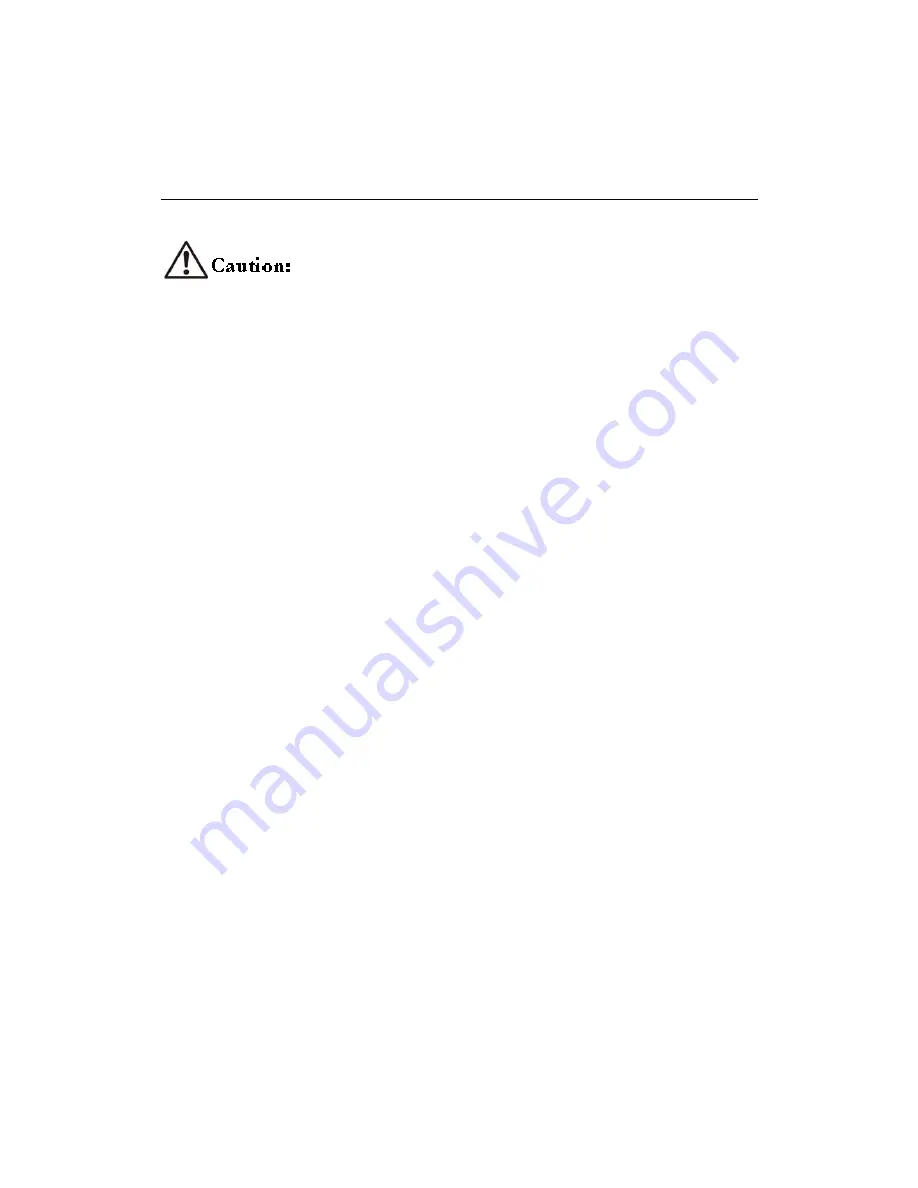
15
CERTIFYING FIBER OPTIC CABLING
Certification requires that the appropriate project is selected and a reference is established prior to testing.
The reference measurement is invalidated if the reference patch cord is disconnected from the SCT_MMA/SMA fiber optic
adapter. Disconnecting and re-connecting a reference patch cord will alter the optical characteristics resulting in a different
reference loss power.
AUTOTEST MENU
All certification testing tasks such as selecting a Project, changing a Circuit ID, starting an Autotest, test result notification, saving results
and viewing results are managed from the Autotest menu, simplifying testing.
1.
Using the navigation keys select
“Autotest”
from the
“Home”
menu and press [ENTER].
Selecting a Project
The SCT will default to the last used project and compare the project test parameters to the attached adapter. If the adapter media type is
not defined in the current project, the SCT will request the selection of an appropriate project. The SCT will only allow the selection of
projects that match the adapter media type in order to eliminate test parameter errors.
1.
Using the navigation keys select
“Project”
from the
“Autotest”
menu and press [ENTER].
2.
Using the navigation keys select the desired Project and press [ENTER].
If a new project is required, or the existing Project needs to be changed, use the Manage Project feature described in the “Project Folders”
section.
Changing a Circuit ID
The SCT will default to the next available Circuit ID defined in the Project. If another Circuit ID in the series is required then:
1.
Using the navigation keys select “Circuit ID” from the “Autotest” menu and press [ENTER].
2.
Depending upon the Circuit ID type defined in the Project either use the navigation keys to select the desired Circuit ID from the list
and press [ENTER], or edit the Circuit ID, select the soft key “Done” and press [ENTER].
If the Circuit ID series needs to be changed, use the Manage Project feature described in the “Project Folders” section.






























