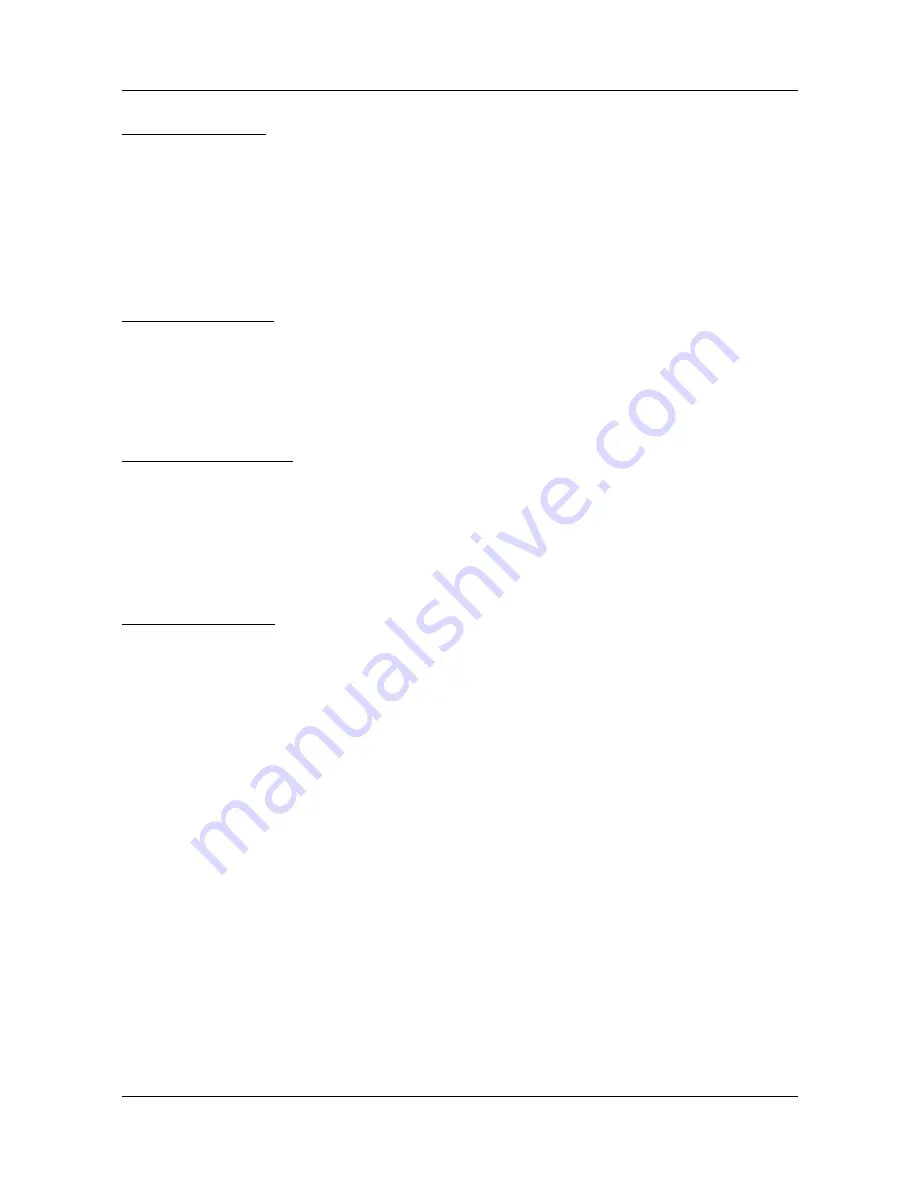
09
ENGLISH
4. Main Menu
LOCK (Red button)
Press the red button to activate the lock mode. Now select a channel you want to lock
and press OK to confirm. You will see a password prompt. The default password is „0000“.
After entering the password, the channel is locked. This is recognized by a lock icon.
Repeat the process for all the channels you want to lock. From now on, you always enter
the password when you switch to the channel. You can change the password in the
MENU under System -> Child lock. Press MENU to return to the TV channel list.
SKIP (Green button)
Press the green button to activate the skip mode. Now select a channel you want to
skip and press OK to confirm. This is recognized by a arrow icon. In future, the selected
channel will be skipped when scroll in the channel list. Press MENU to return to the TV
channel list.
MOVE (Yellow button)
Press the yellow button to activate the Move mode. Now select one or more channels
that you want to move. This is recognized by a double arrow icon. Then proceed with the
pq
buttons to the desired position in the channel list. By pressing the yellow button
again, the previously selected channels are moved to this position. Repeat the process
with all the channels that you want to move. Press MENU to return to the TV channel list.
MORE (Blue button)
Press the blue button to make further settings.
Red button: To sort the channel e.g. A-Z, Z-A, free, Encrypted, ...
Green button: To rename a channel. With the colored buttons on the remote control,
various functions are available.
Blue button: To delete channels. Select with OK all the channels that you want to
delete from the list. This is indicated by an X icon. To delete the channel
press exit. You will see a message box if you want to delete.
YES to delete, NO to cancel.
2. Radio channel list:
The radio program list, you can edit in the same way as the TV program list.
Summary of Contents for HD Stick 310
Page 1: ...Bedienungsanleitung HD Stick 310 ...
Page 23: ...23 DEUTSCH Notizen ...
Page 25: ...User manual HD Stick 310 ...
Page 47: ...23 ENGLISH Notes ...






























