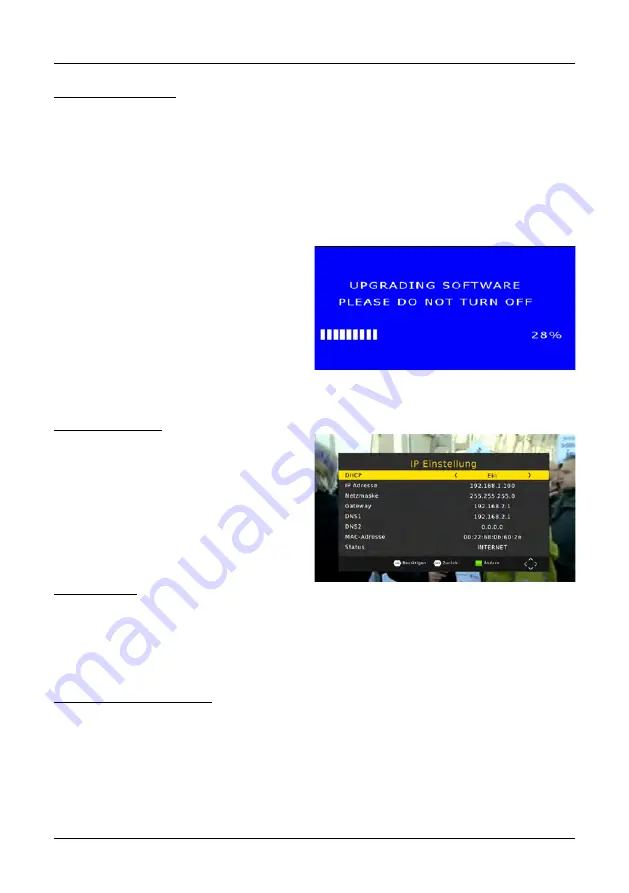
17
ENGLISH
5. Main menu
Software Upgrade
Select this option if a new firmware is available. The latest firmware is always available on
our website
www.megasat.tv
1. Copy the new firmware to a USB stick and plug it into the USB slot on the front of
the receiver.
2. Select USB Upgrade, then a new window will appear where the new firmware is
installed (eg firmware.bin).
3. Select Firmware with the pq keys
and confirm with OK to start the
update process.
WARNING:
Never
disconnect the power supply to the
receiver during the update process!
4. After a successful update, the recei-
ver restarts.
Network setting
In this menu item, you can make various
network settings if you have a LAN ca-
ble or a Wi-Fi USB stick connected. The
Wi-Fi USB Flash Drive is optional and not
included.
Link Type LAN
Once you have plugged in a LAN cable and connected it to your Internet router, an Inter-
net connection is usually established automatically. The DHCP option should be enabled
for the IP settings to be assigned automatically. If you disable DHCP, you must set the IP
settings yourself. This option is recommended only for experienced users.
Link Type WLAN (optional)
If you have inserted a WLAN USB stick, switch to Wi-Fi for connection type. Then select
your Internet router from the list and confirm with OK. You are now prompted to enter
the WLAN password. After successful input, the connection to the Internet router is es-
tablished.
Summary of Contents for HD 645 T2
Page 1: ...Bedienungsanleitung HD 645 T2...
Page 23: ...23 DEUTSCH Notizen...
Page 25: ...User manual HD 645 T2...
Page 47: ...23 ENGLISH Notes...






















