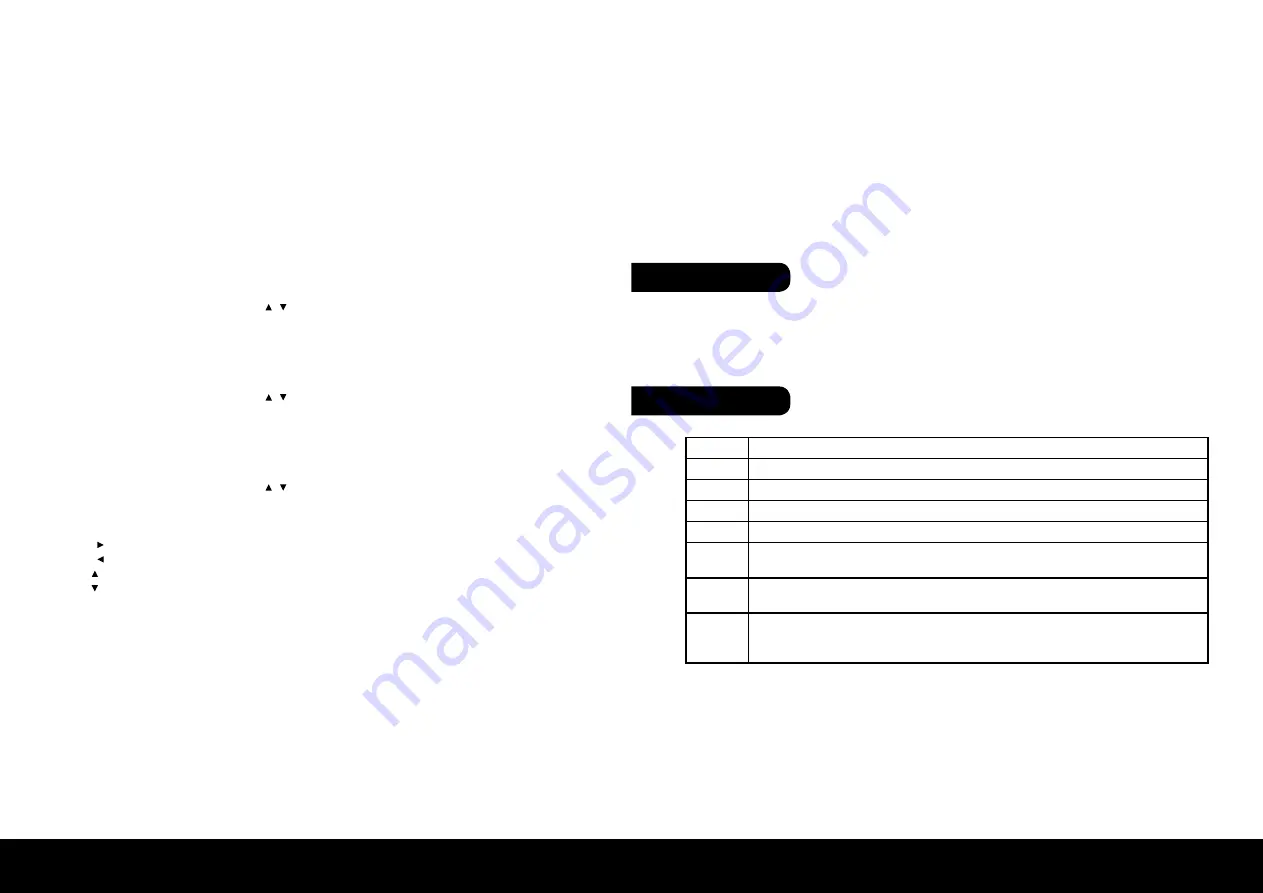
Terminology
ENGLISH
ENGLISH
12
13
1.4 Software Upgrade
• Insert USB device.
• Press [MENU] button to enter in setup interface, move cursor to ”Digital TV” and press [OK] button.
• Select “Software Upgrade” and press [OK] button to enter in its interface.
• Select upgrade files and press [OK] button to confirm to load.
• System will upgrade automatically.
• After upgrade, the device will switch to standby mode automatically in default state.
1.5 Factory Default
Move cursor to “Factory Default” and press [OK] button to load factory default. The default password is
“000000”. This step must be done at first use.
1.6 Version
Move cursor to “Version” and press [OK] button to display HW, S/W, Date and Time information of this device.
2. Movie
Connect USB device to the receiver, use [CH / ] buttons to select “Movie”, press [OK] button to enter in its
interface. Find movie files and press [OK] button to start watching. Please refer to remote control for detail
operations. Press [EXIT] button to stop playing and back to previous menu.
3. Music
Connect USB device to the receiver, use [CH / ] buttons to select “Music”, press [OK] button to enter in
its interface. Find audio files and press [OK] button to start playing. Please refer to remote control for detail
operations. Press [EXIT] button to stop playing and back to previous menu.
4. Photo
Connect USB device to the receiver, use [CH / ] buttons to select “Photo”, press [OK] button to enter in its
interface. Find photo files and press [OK] button to start watching. Please refer to remote control for detail
operations. Press [EXIT] button to stop watching and back to previous menu.
All photos can be rotate in 4 angles:
• VOL : Rotate to left for 90°
• VOL : Rotate to right for 90°
• CH : 180° horizontal rotation
• CH : 180° vertical rotation
5. Game
Move cursor to “Game” and press [OK] button to enter in its interface. There are 3 submenus which are listed
below. Press [INFO] button to browse the operation guide.
• Box Man
• Tetris
• Hit Rat
6. Disk Manager
Move cursor to “Disk Manager” and press [OK] button to enter in its interface. Press [GREEN] button to switch
between Play/Delete One/Delete All/Rename functions. Choose mode first and operate according to:
• Play: Press [OK] button to enter in current file.
• Delete One: Press [OK] button to delete current file.
• Delete All: Press [OK] button to delete all files.
• Rename: Press [OK] button to rename current file.
7. Partition-Format
Move cursor to “Partition-Format” and press [OK] button to enter in its interface.
Note: All data will be erased after this action, make sure everything has backup before formatting.
Name
Descriptions
DVB
The abbreviation of Digital Video Broadcasting.
DVB-T
One type of DVB modes (T=Terrestrial).
MPEG
The abbreviation of Motion Picture Experts Group.
MPEG-2
The MPEG-2 standards are mainly used in digital TV signals.
Subtitles
The words appear at the bottom of the screen. They are usually recorded on DVD discs and
have 32 languages at most.
FEC
FEC stands for Forward Error Correction, used to correct signal transmission errors between
antennas and the receiver.
PIC
The PID code (Packed Identification) is the identification number of audio and video signals
in the digital data flow/stream of DVB MPEG-2 signals. It is used to transmit audio and video
signals to a specific address.
• Unplug the power cord before maintenance.
• Keep the product surface clean. Please use a piece of soft cloth to clean the outer if it’s dirty.
• Do not use any chemical products like Alcohol or dilution to clean the product.
• Refer all servicing to a qualified service agent.
Maintenance


















